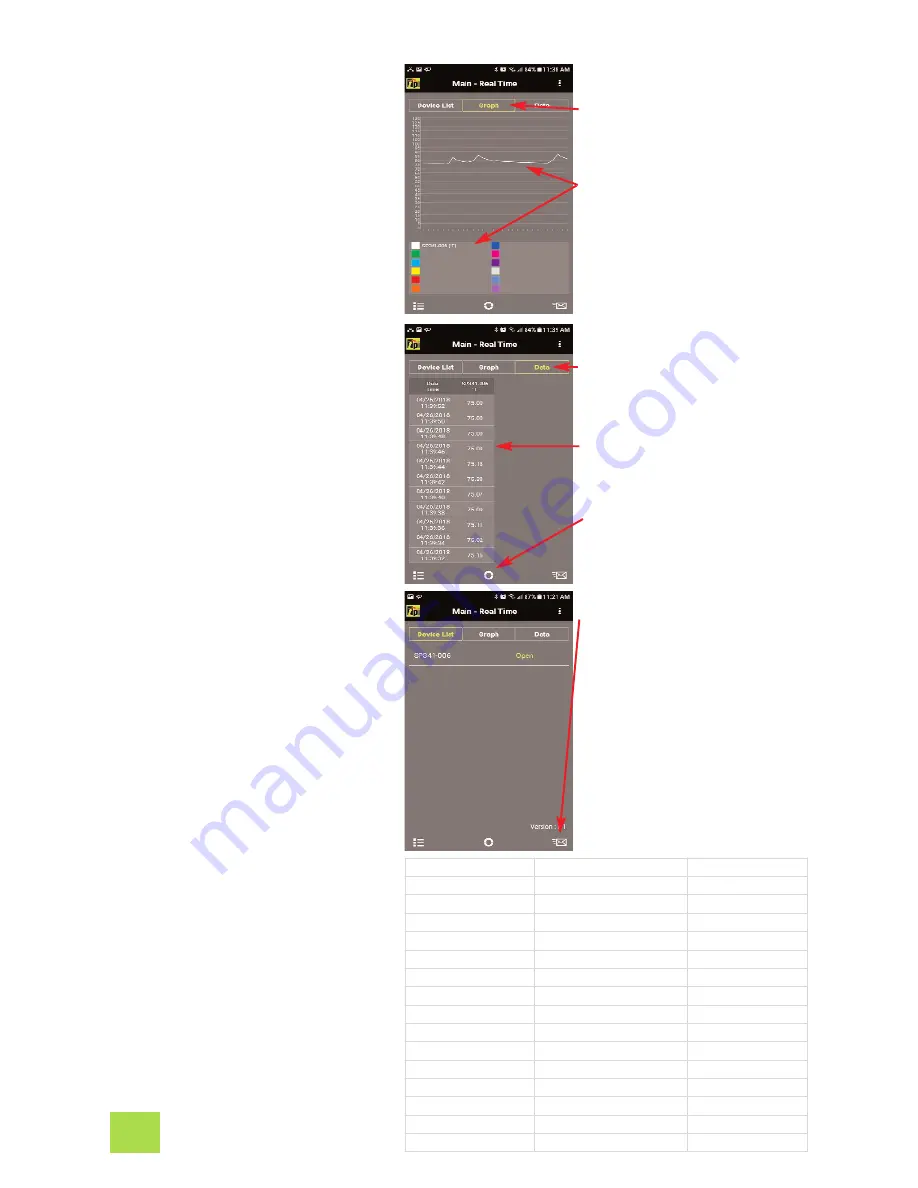
F. ADDITIONAL APP FEATURES
1. Tapping “Graph” switches the
display to graph mode. The tem-
perature will be displayed as a
line graph.
If multiple SP1000’s are being
used, each will have a different
color in the App.
2. Tapping “Data” switches the dis-
play to show the measured data
in a list format.
Each reading in the list will be
dated and time stamped.
Tap “Data”.
The measurement data is
shown in a list with a date
and time stamp.
Tapping the Refresh icon
clears this data.
Tap the mail icon.
Test data will be exported in
a CSV file via email.
Company Name :
Test Products Intl
Company Address :
9615 SW Allen Blvd
Customer Name :
Sample Customer
Customer Address :
1111 Sample Way
Building Name :
Bldg 3
Building Address :
2222 Sample Ave
Date
Time
SP1000-008(ppm)
5/9/2018
13:30:42
601
5/9/2018
13:30:40
599
5/9/2018
13:30:38
597
5/9/2018
13:30:36
595
5/9/2018
13:30:34
593
5/9/2018
13:30:32
590
5/9/2018
13:30:30
589
5/9/2018
13:30:28
587
4. Exported data in the CSV file dis-
play with the date and time
stamp.
If a company and customer name
has been entered they will be
exported too. See page 5 for set-
ting up the customer and compa-
ny name.
Tap “Graph”.
Each SP1000 is displayed in
a different color in the line
graph.
3. Tapping the mail icon enables
test data to be exported in a CSV
file via email.
4
Содержание SP1000
Страница 11: ...NOTES ...












