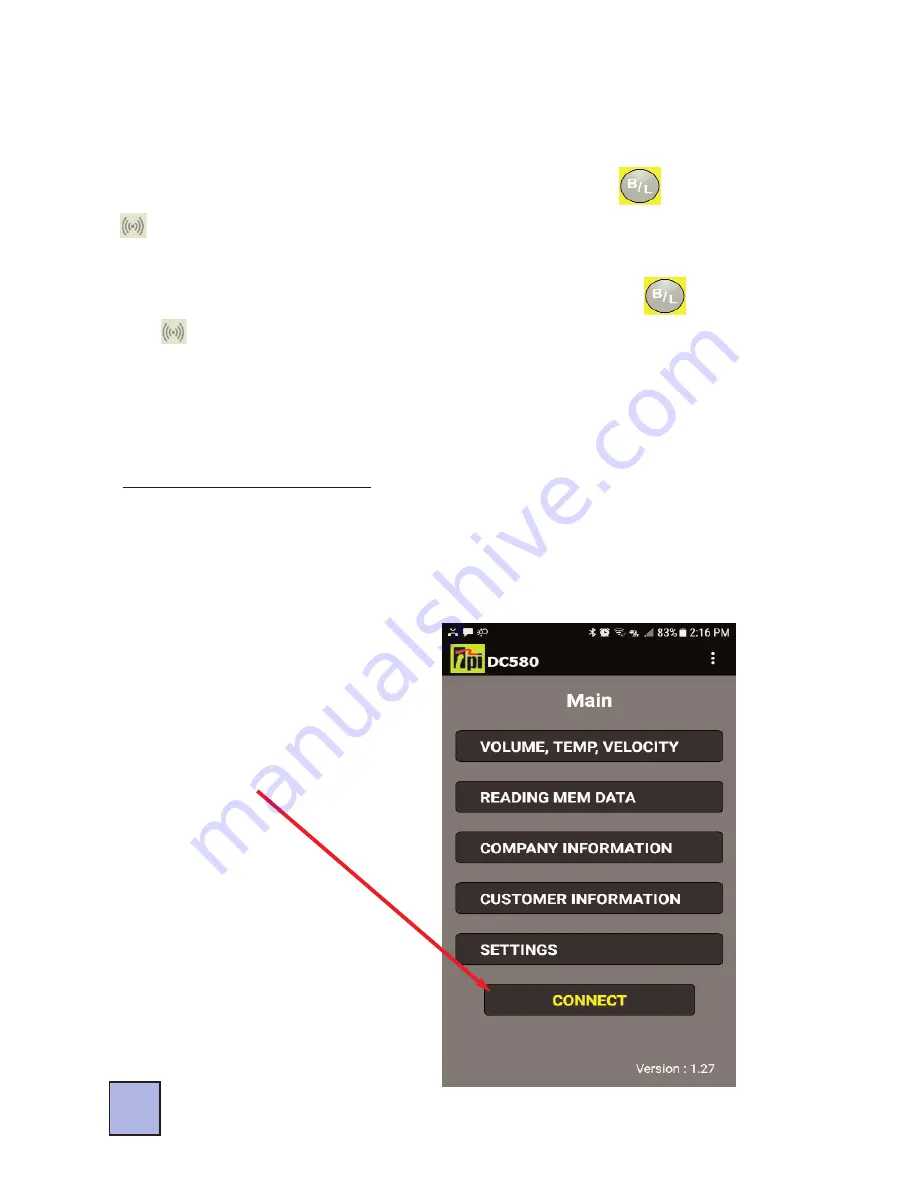
Activate / Deactivate Bluetooth
Bluetooth can be activated in order to communicate with the
DC580 app.
1. Activate Bluetooth by pressing and holding the
key until the
annunciator shows in the lower right corner of the display. The
annunciator will blink until connected to a phone.
2. Deactivate Bluetooth by pressing and holding the
key until
the
annunciator turns off. Turning the DC580 off will also deacti-
vate Bluetooth.
Using the DC580 App
Connecting to a DC580
Download the DC580 app from the app store.
1. Insert a probe in the DC580 and turn it on. Activate Bluetooth as
outlined above.
2. Open the app. The main
screen will be displayed.
3. Tap on “Connect” to search
for available DC580 devices.
30









































