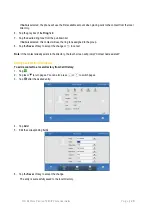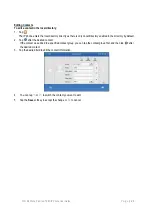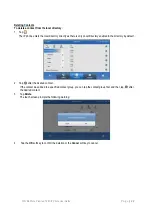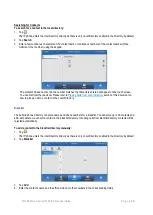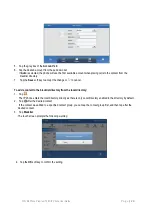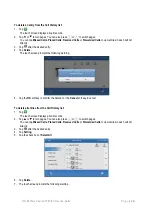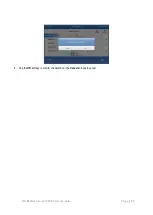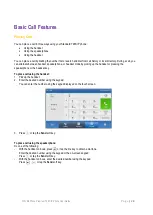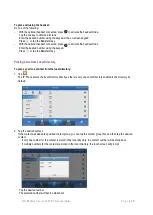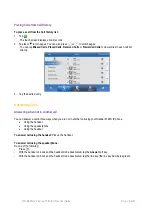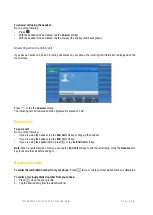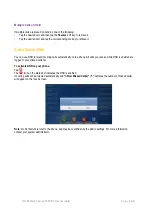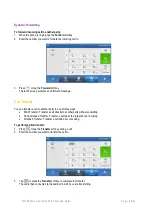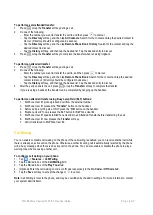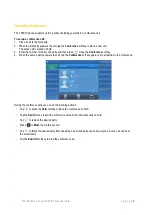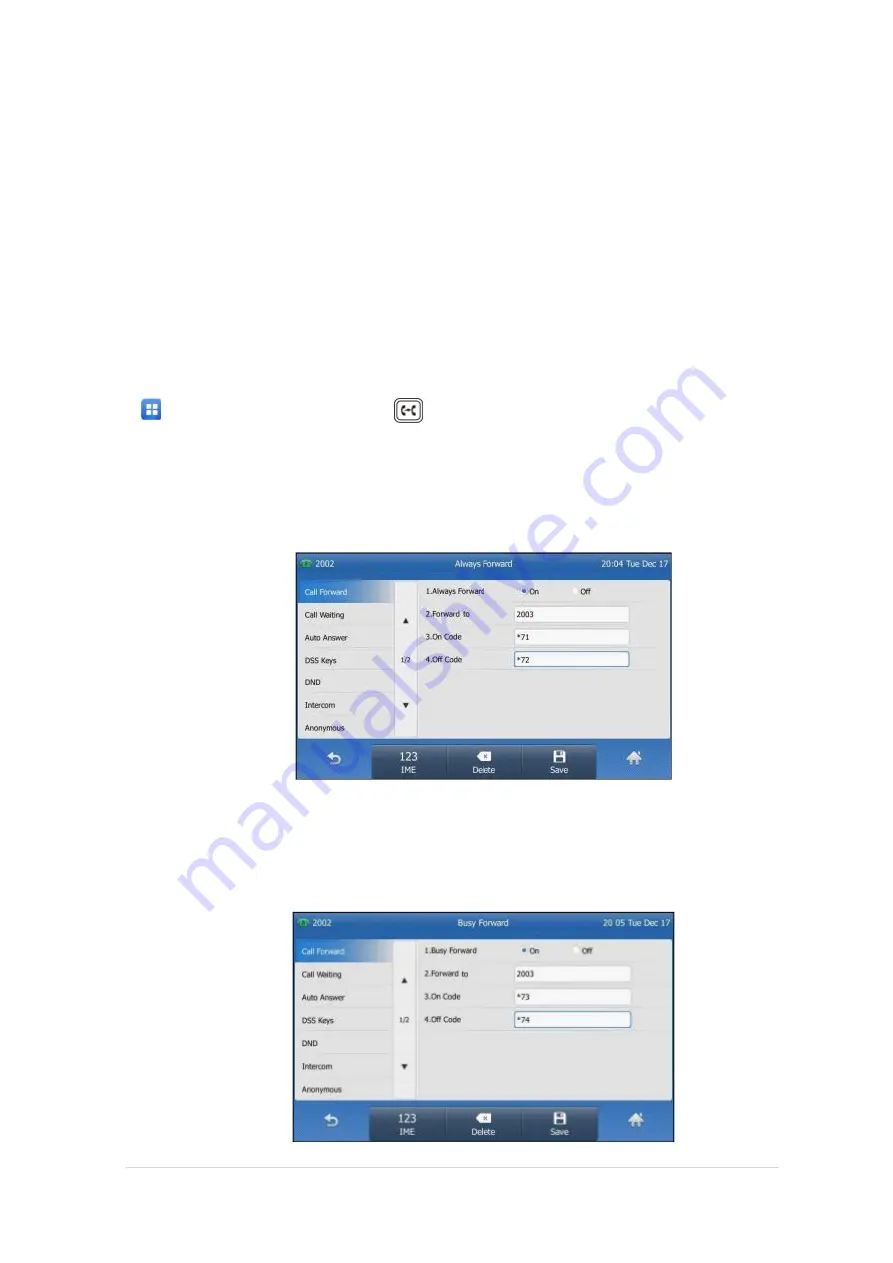
TPG BizPhone Premium T48S IP Phone User Guide
P a g e
|
34
Call Forward
You can configure your phone to forward incoming calls to another party through static forwarding. You can also
forward incoming calls while your phone is ringing (dynamic forwarding).
Static Forwarding
There are 3 types of Static Forwarding:
•
Always Forward: Incoming calls are immediately forwarded.
•
Busy Forward: Incoming calls are immediately forwarded if the phone is busy.
•
No Answer Forward: Incoming calls are forwarded if not answered after a period of time.
To enable Call Forward on your phone:
1.
Tap ->
Features
->
Call
Forward
or press when the phone is idle.
2.
Tap the desired forwarding type.
3.
Depending on your selection:
a)
If you tap
Always
Forward
:
1)
Tap the
On
radio box of the
Always
Forward
field.
2)
Enter the destination number you want to forward all incoming calls to in the
Forward to
field.
3)
(Optional) Enter the always forward on or off code respectively in the
On Code
or
Off Code
field.
b)
If you tap
Busy Forward
:
1)
Tap the
On
radio box of the
Busy
Forward
field.
2)
Enter the destination number you want to forward all incoming calls to when the phone is busy in the
Forward to
field.
3)
(Optional) Enter the busy forward on or off code respectively in the
On Code
or
Off Code
field.