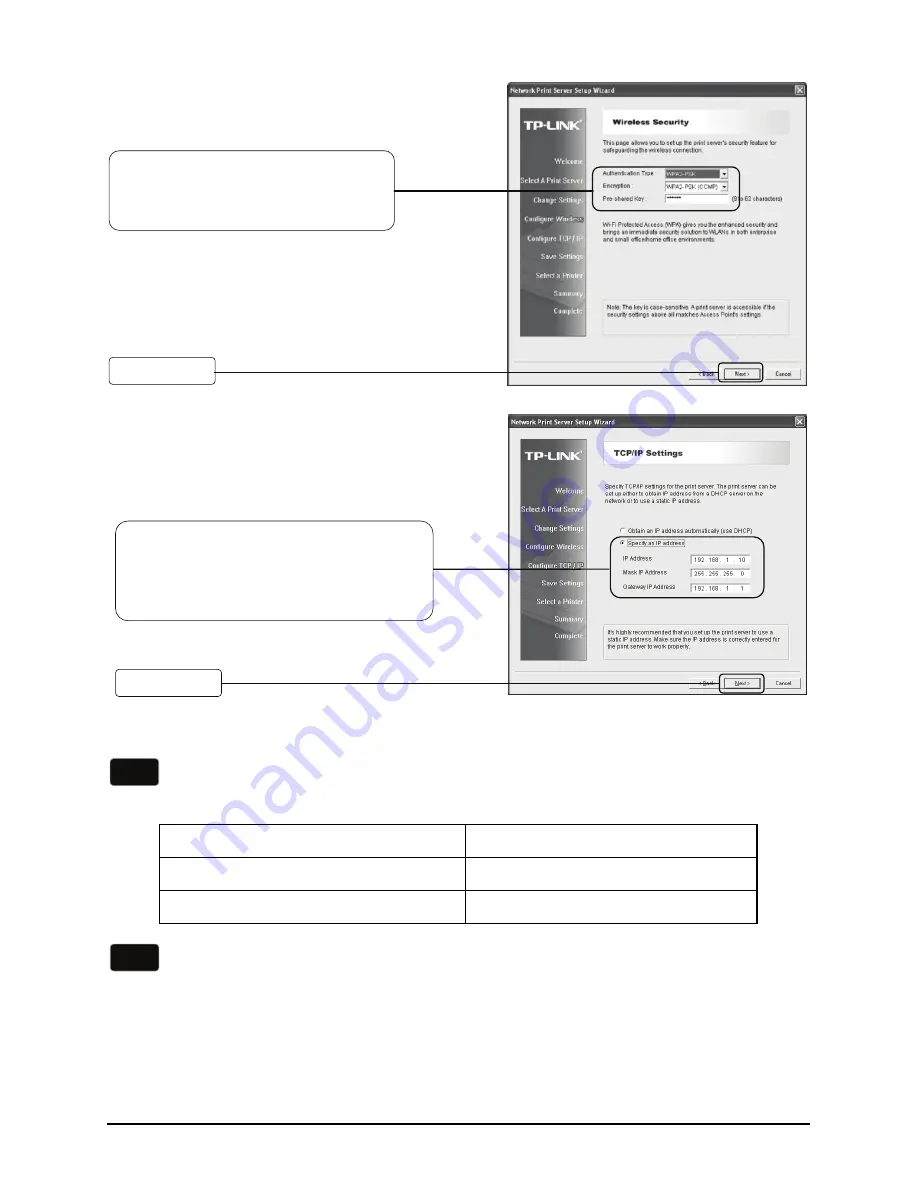
5
Configure the Wireless Security
according to your Wireless
Router or Access Point
Click
Next
Network device
IP address
Router / AP
192.168.1.1
Print server
192.168.1.10
Note
Assign a static IP address to your
Print Server. The IP address should
be within the same subnet of your
Wireless Router or Access Point
Click
Next
Note
The IP address of the print server must be within
the same subnet
with your
Wireless Router or Access Point, for example:
Remember the IP address of the Print Server, because you may log into the
Print Server by this IP next time.
































