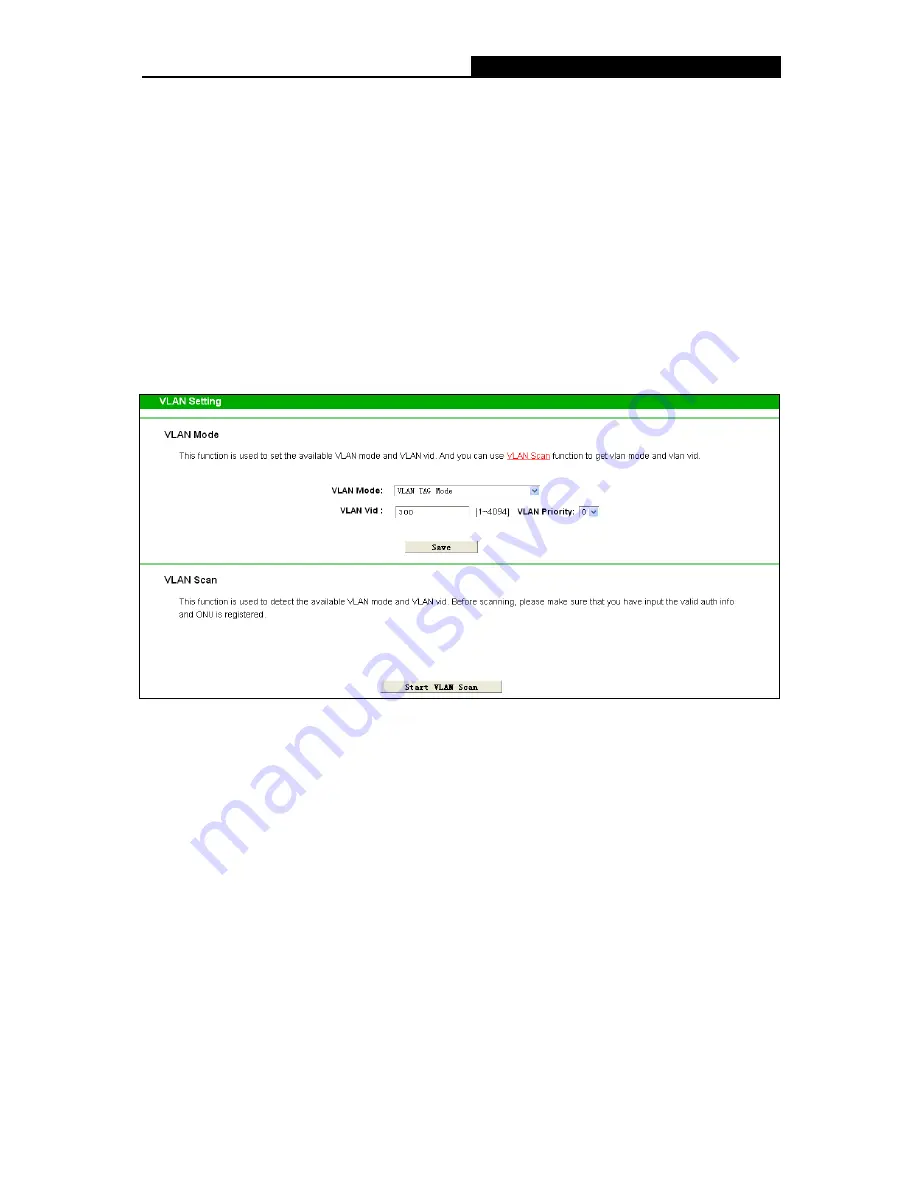
TX-6610
1-Port Gigabit GPON Terminal User Guide
GPON Password
Old Password:
Displays the factory default password.
New Password:
Enter the password provided by your ISP.
Click
Save
to make the settings take effect.
GPON SN
Old SN:
Displays the factory default SN.
New SN:
Enter the SN provided by your ISP.
Click
Save
to make the settings take effect.
4.3.2 VLAN Setting
Choose “
Network Setting
”
“
VLAN Setting
”, the VLAN Setting screen will appear on the page as
shown in Figure 4-3.
Figure 4-3
VLAN Mode:
Select your desired VLAN Mode from the dropdown list.
Control By OLT:
OLT (Optical Line Terminal). In this mode, your ISP can remotely
control the Terminal.
VLAN TAG Mode:
In this mode, a VLAN tag will be added to an upstream data without it,
and removed from a downstream data.
Transparent Mode:
In this mode, all the upstream and downstream data are forwarded
directly.
Remove DownStream VLAN vid:
In this mode, all the upstream data
can be remotely
controlled by your ISP, and the VLAN tag of all the downstream data will be removed.
DownStream Transparent Mode:
In this mode, all the downstream data are forwarded
directly, and all the upstream data
can be remotely controlled by your ISP.
Click
Save
to make the settings take effect.
VLAN Scan:
Click the
Start VLAN Scan
button to search for available VLAN Mode and
VLAN vid.
14























