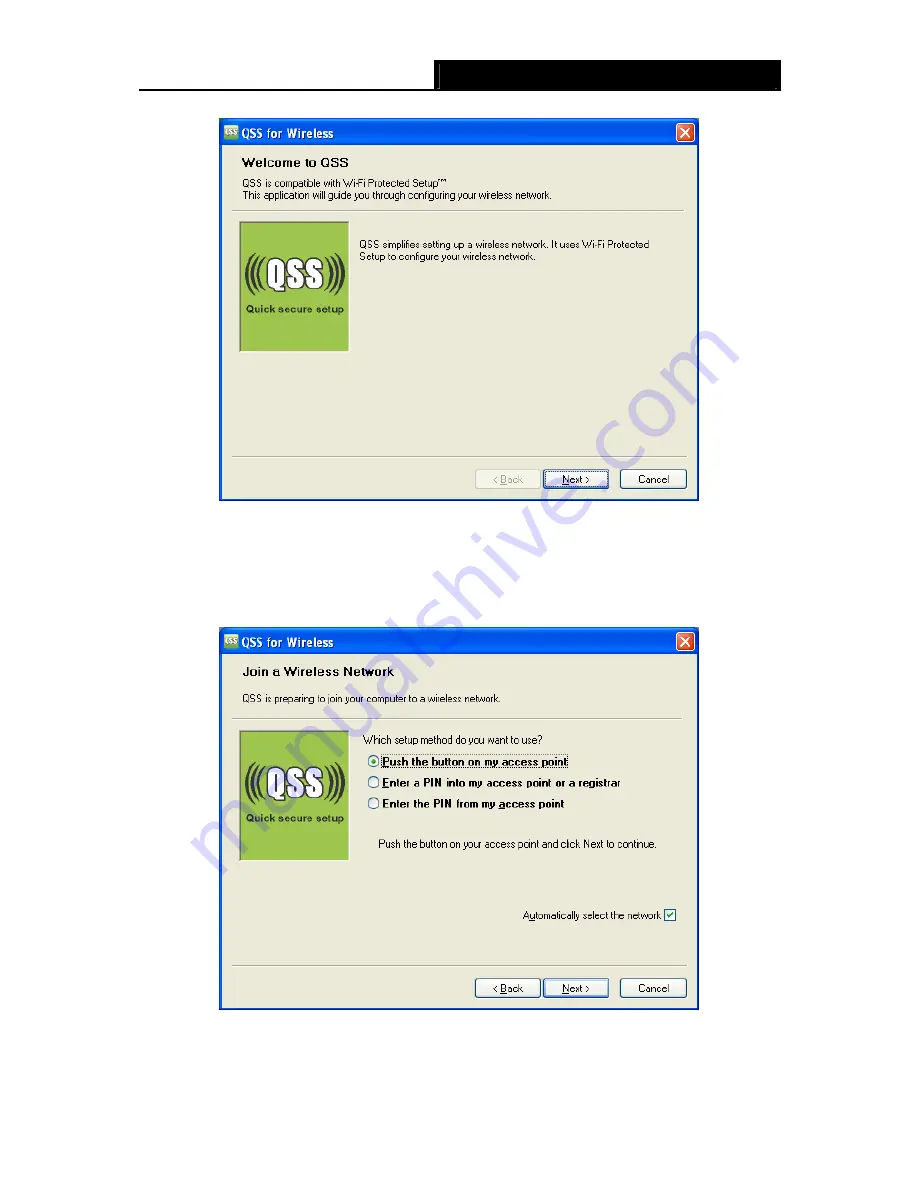
TL-WN781ND
150Mbps Wireless Lite N PCI Express Adapter
28
Figure 4-4
3. Then
select
Push the button on my access point
in the next screen shown in Figure 4-5
and click
Next
.
4. Then wait a minute until Figure 4-6 appears. Click
Finish
to complete the QSS configuration.
Figure 4-5