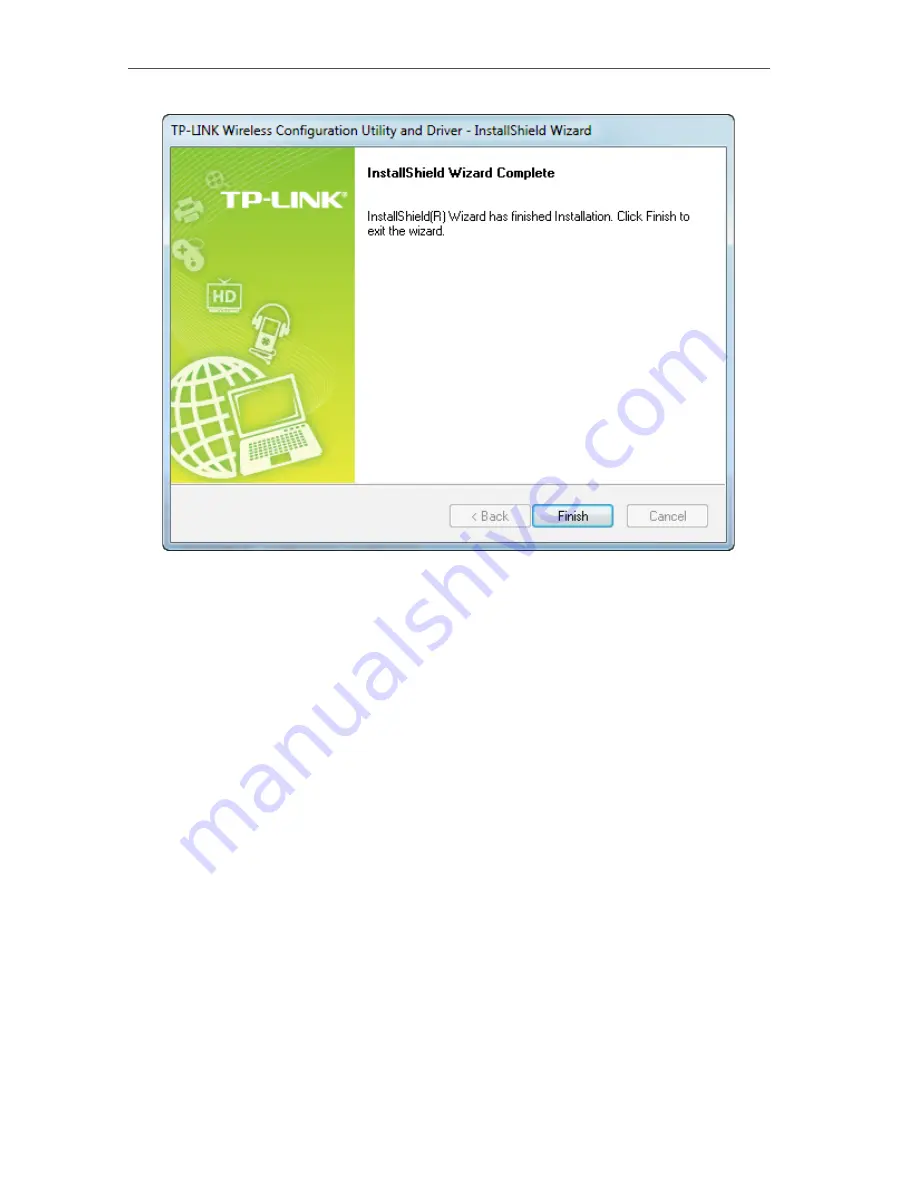
11
Chapter 3
Windows
3 2 Join a Wireless Network
You can join a wireless network via Windows built-in Wireless Utility. If you want to use
Option 2: TP-LINK Utility or Option 3: WPS (Wi-Fi Protected Setup) to join a wireless
network, you need to install the TP-LINK Utility first.
Option 1:
You can use the Windows WLAN Autoconfig service (for Windows Vista/7/8/8.1/10) and
the Wireless Zero Configuration service (for Windows XP) to join a Wi-Fi network.
Option 2:
TP-LINK Utility lets you easily connect the adapter to a Wi-Fi network and manage the
adapter.
Option 3:
WPS (Wi-Fi Protected Setup) is a network security standard for easily adding computers
and other devices to a home network. Use this method if your wireless router or access
point supports WPS.
3 2 1 Windows Wireless Utility
Follow the instructions in the appropriate section below to use your computer system’s
built-in wireless utility:
Содержание TL-WN723N
Страница 1: ...REV4 1 0 1910011877 TL WN723N User Guide 150Mbps Mini Wireless N USB Adapter...
Страница 7: ...Chapter 2 Connect to a Computer...
Страница 12: ...10 Chapter 3 Windows...
Страница 31: ...29 Chapter 4 Mac OS X...
Страница 33: ...31 Chapter 4 Mac OS X...
Страница 43: ...Chapter 5 Linux...




























