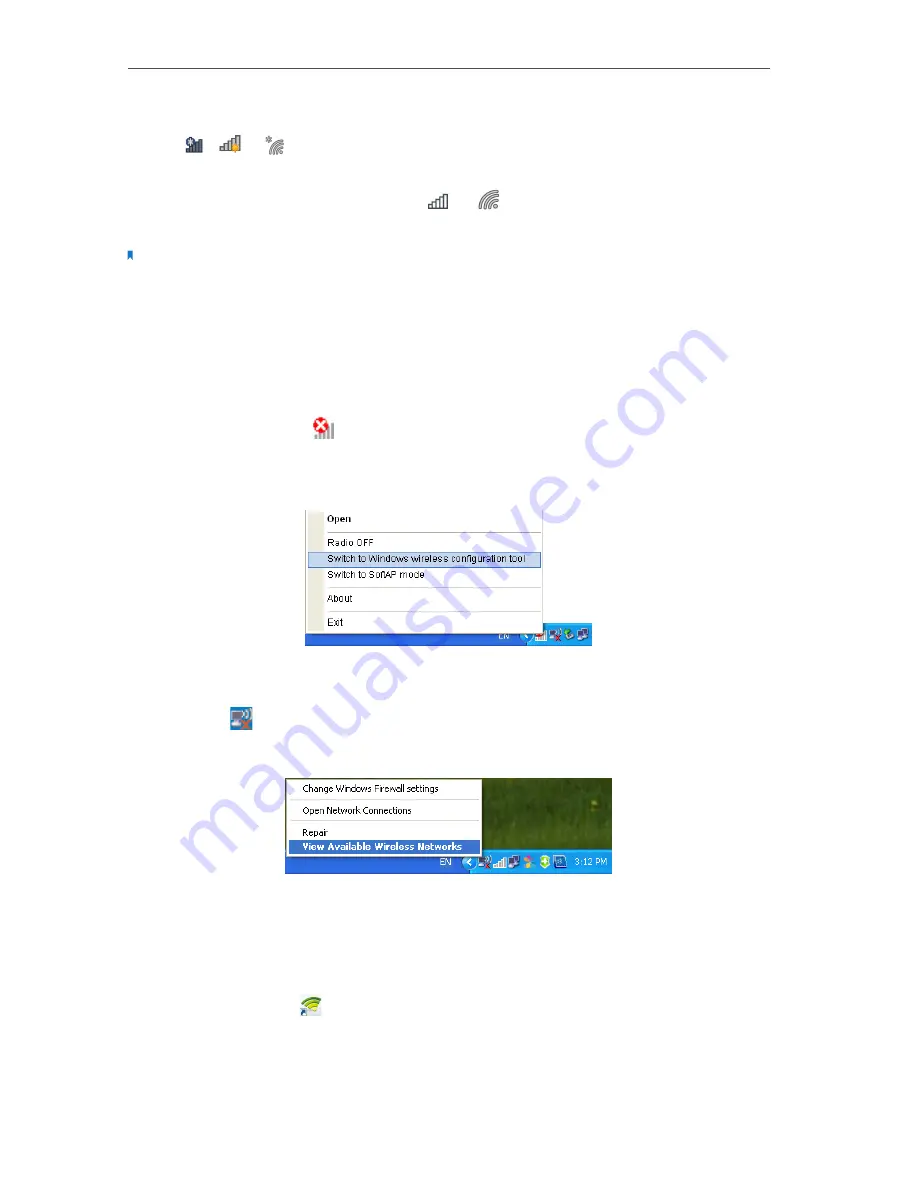
12
Chapter 3
Windows
•
Windows 7/8/8 1/10
1. Click ,
or (Network icon) on the taskbar. Select the Wi-Fi network you want
to join, and click
Connect
. Enter the network password when prompted.
2. When the network icon changes to or
, it indicates a successful network
connection.
Note:
If you do not want to enter the Wi-Fi password, you can also join a wireless network either by pushing the WPS or
QSS button on your router or AP, or entering the PIN of your router when the screen prompts you to do so.
•
Windows XP
1. If you have not installed the TP-LINK Utility, go to step 2.
If you have installed the TP-LINK Utility, you need to switch to use the Windows
wireless configuration tool manually using one of the following methods.
Method 1:
Right-click
(TP-LINK Utility icon) on the taskbar. (If you do not see the
icon, click the hidden icons arrow on the taskbar.) Select
Switch to Windows wireless
configuration tool
.
Method 2:
Open the TP-LINK Utility and select
Advanced
tab. Select
Use Windows
wireless configuration tool
. Click
OK
when it prompts.
2. Right-click
(Windows XP Wireless Zero Configuration Utility icon) on the task bar,
and select
View Available Wireless Networks
.
3. Select the network you want to join, and click Connect. Enter your Wi-Fi password
when prompted.
3 2 2 TP-LINK Utility
1. Open TP-LINK Utility
. The Network screen displays.
Содержание TL-WN722N
Страница 1: ...REV6 0 1 1910011926 TL WN722N User Guide 150Mbps High Gain Wireless USB Adapter...
Страница 7: ...Chapter 2 Connect to a Computer...
Страница 12: ...10 Chapter 3 Windows...
Страница 31: ...29 Chapter 4 Mac OS X...
Страница 33: ...31 Chapter 4 Mac OS X...
Страница 43: ...Chapter 5 Linux...





























