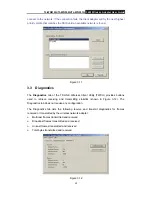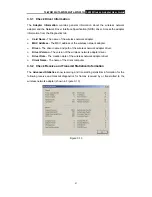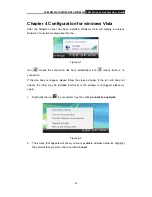TL-WN510G/TL-WN550G/TL-WN551G
54M Wireless Adapter User Guide
19
3.2.6 Scan Available Networks
1. Click
Scan
on the Profile Management, the Available Infrastructure and Ad Hoc
Networks window will appear (shown in Figure 3-10).
2. Click
Refresh
to refresh the list at any time.
3. Highlight a network name and click
Activate
to connect an available network. If no
configuration profile exists for that network, the Profile Management window will open
the
General
tab. Fill in the Profile name and click
OK
to create the configuration
profile for that network.
Figure 3-10
3.2.7 Auto Profile Selection Management
The auto selection feature allows the wireless adapter to automatically select a profile
from the list of profiles and use it to connect to the network. To add a new profile into the
Auto Selected Profiles list, please follow these steps.
1. On the Profile Management tab, click
Order Profiles…
.
2. The Auto Profiles Selection management window with a list of all created profiles in
the Available Profiles box will appear (shown in Figure 3-11).
3. Highlight the profiles to add to auto profile selection, and click
Add
. The profile will
appear in the Auto Selected Profiles box.
4. Highlight a profile in the Auto Selected Profiles box.
5. Click
Move Up
or
Move Down
as appropriate. Note: The first profile in the Auto
Selected Profiles box has highest priority, and the last profile has lowest priority.
6. Click
OK
.
7. Check
the
Auto Select Profiles
checkbox on the
Profile Management
tab.
)
Note:
When auto profile selection is enabled by checking
Auto Select Profiles
on the
Profile
Management
tab, the client adapter will scan for an available network. The profile with
the highest priority and the same SSID as one of the found networks will be used to