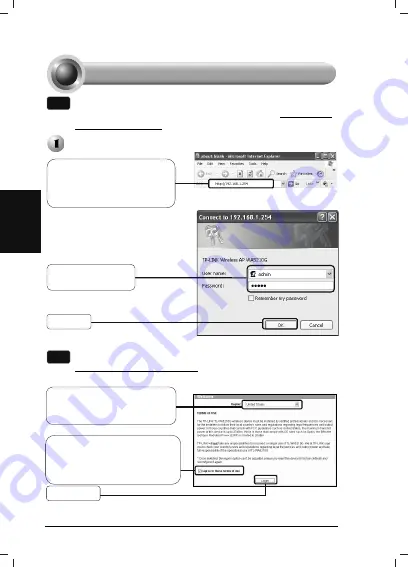
16
English
Login
Configuring the Device
3
Note
You will need to assign your computer a
Static IP address
within
the same range as the AP’s IP address. See the
Appendix 2:
Troubleshooting - T3
if you need any assistance.
Note
If the dialog box does not pop up, please refer to
T3
in the
Appendix 2:
Troubleshooting
. Also,
T2
will give you some help
if you forget the password.
Open your web browser and
type in
http://192.168.1.254
in the address bar and then
press
Enter
Click
OK
User name:
admin
Password:
admin
A dialog box will prompt you for
the
User name
and
Password
.
Enter the default values and click
OK
.
Select the right region from
the drop-down list according
to your location
To use the product you must
agree to the terms of use. To do
so, click
I agree to these
terms of use
Click
Login
Содержание TL-WA5210G
Страница 2: ......
Страница 39: ...37 E TL WA5210G point to point Internet 1 TL WA5210G CPE 1 AP AP Power Injector Power Injector TL WA5210G...
Страница 41: ...39 E CPE X LED AP LED Ethernet...
Страница 45: ...43 E J OK X External J Wireless Settings J Save J OK admin J admin web browser http 192 168 1 254 Enter...
Страница 46: ...44 E T1 AP X AP RESET 8 T2 1 X AP T1 2 admin admin 3 J AP T3 web based IP PC J PC Windows 7 J 2 AP AP J 8...
Страница 47: ...45 E J J Internet 4 TCP IPv4...
Страница 48: ...46 E Windows XP J J OK X DNS X IP J J u Internet J J 192 168 1 100 J IP 255 255 255 0 Y J DNS ISP...
Страница 49: ...47 E Internet Protocol TCP IP X IP J OK J DNS ISP X DNS J 192 168 1 100 J IP 255 255 255 0 Y J...






























