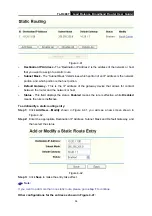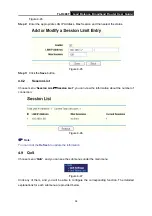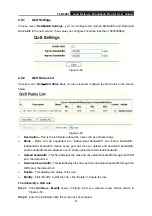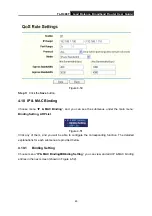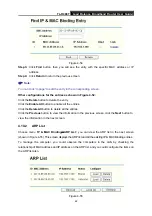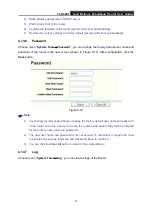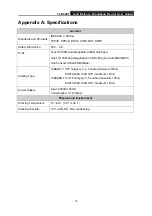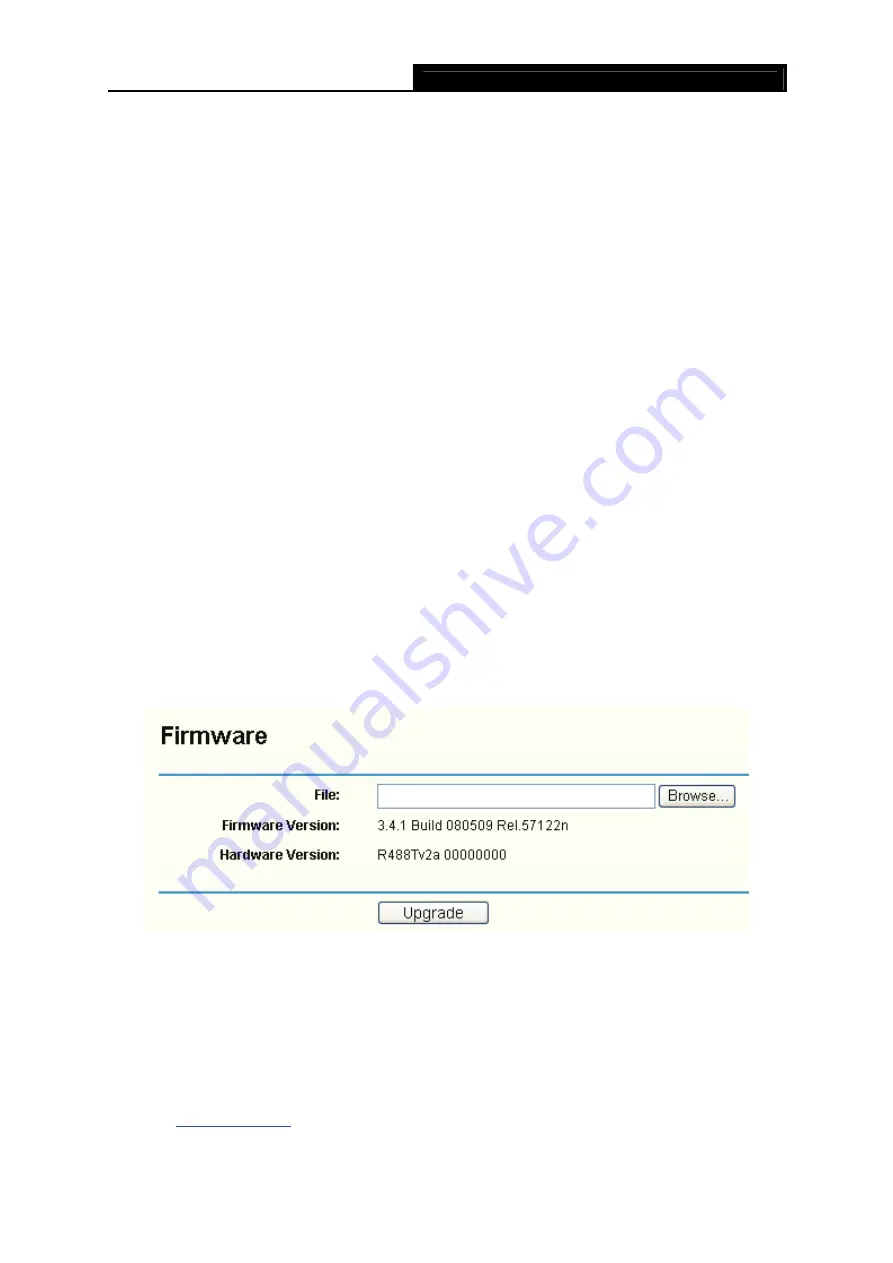
TL-R488T
Load Balance Broadband Router User Guide
69
To configure the system time manually:
Step 1:
Select your local time zone.
Step 2:
Enter date and time in the right blanks.
Step 3:
Click
Save
to save the configuration.
To configure the system automatically:
Step 1:
Select your local time zone.
Step 2:
Enter the IP address for Preferable NTP Server, then the Router will get the time from
the Preferable NTP Server firstly (you can leave it blank also).
Step 3:
Click the
Get GMT
button to get system time from Internet if you have connected to the
Internet.
)
Note:
1) This setting will be used for some time-based functions such as firewall. You must
specify your time zone once you login to the router successfully, or else, the time limited
on these functions will not take effect.
2) The time will be lost if the router is turned off.
3) The router will obtain GMT time automatically from Internet if it has already connected to
the Internet.
4.13.2
Firmware
Choose menu “
System Tools
→
Firmware
”, you can update the latest version of firmware for the
Router on the screen (shown in Figure 4-66).
Figure 4-66
¾
Firmware Version
-
This displays the current firmware version.
¾
Hardware Version
-
This displays the current hardware version. The hardware version of the
upgrade file must accord with the Router’s current hardware version.
To upgrade the router's firmware, follow these instructions below:
Step 1:
Download a more recent firmware upgrade file from the TP-LINK website
Type the path and file name of the update file into the “File” field. Or click the
Browse