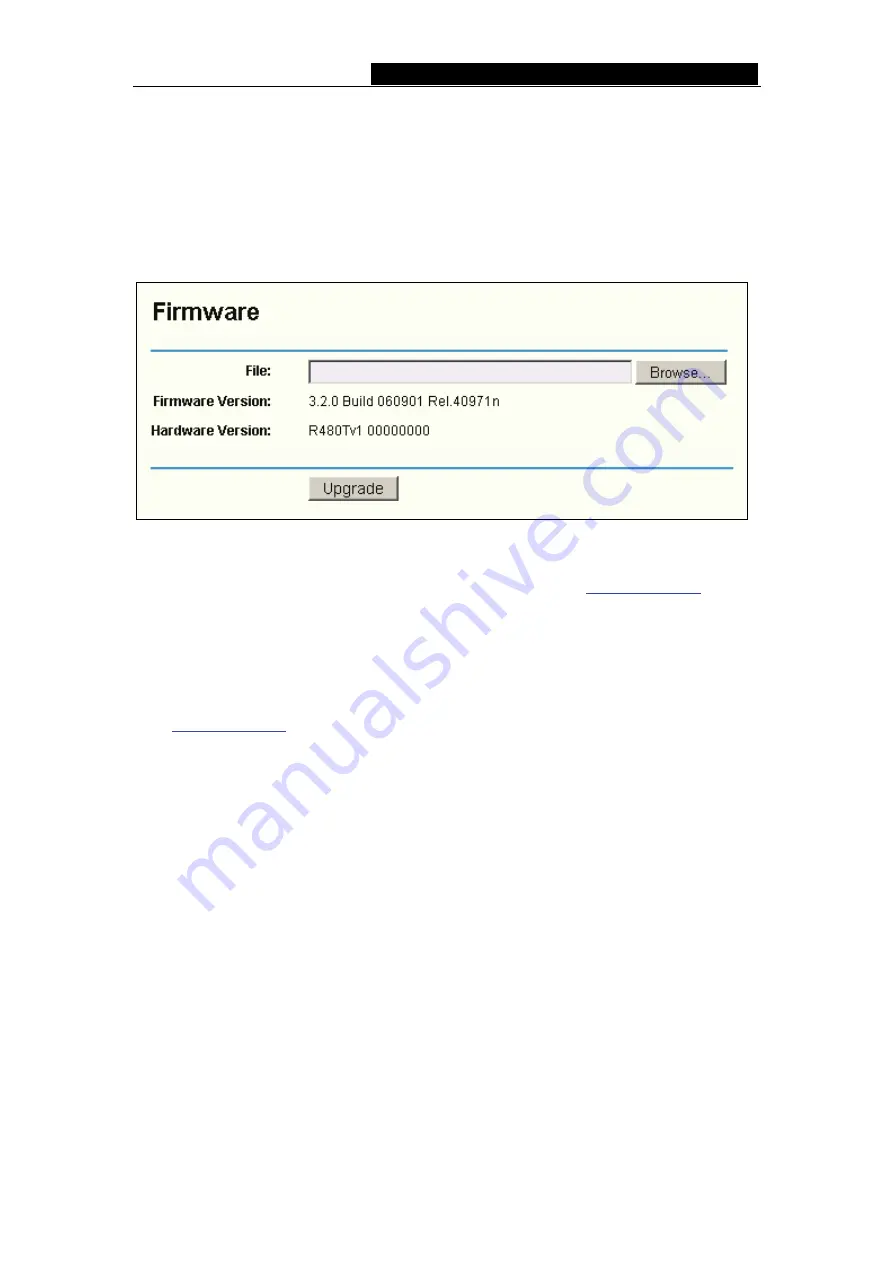
TL-R4000
Enterprise Broadband Router User Guide
45
2. The time will be lost if the router is turned off.
3. The router will obtain GMT automatically from Internet if it has already connected
to Internet.
4.11.2 Firmware
The page shown in Figure 4-49 allows you to upgrade to the latest version of firmware
for the router.
Figure 4-49 Firmware Upgrade
You can find the latest version firmware at the TP-LINK website ) and it
can be downloaded free. It is not necessary to download a more recent version firmware,
unless that version has a new feature that you want to use.
To upgrade the router's firmware, follow these instructions:
1. Download a more recent firmware upgrade file from the TP-LINK website
(
2. Click
the
Browser
button, find the update file. Then the textbox will display the exact
path of the file.
3. Click
the
Upgrade
button.
¾
Firmware Version
-
displays the current firmware version.
¾
Hardware Version
-
displays the current hardware version. The hardware version
of the upgrade file must accord with the current hardware version.
)
Note:
1.
The upgrade firmware should correspond to the hardware. Upgrade process
lasts for 20 seconds and the router will restart automatically then. Keep the
router is on power during the process, in case of any damage.
4.11.3 Factory Defaults
This page shown in Figure 4-50 allows you to restore the factory default settings for the
router.





























