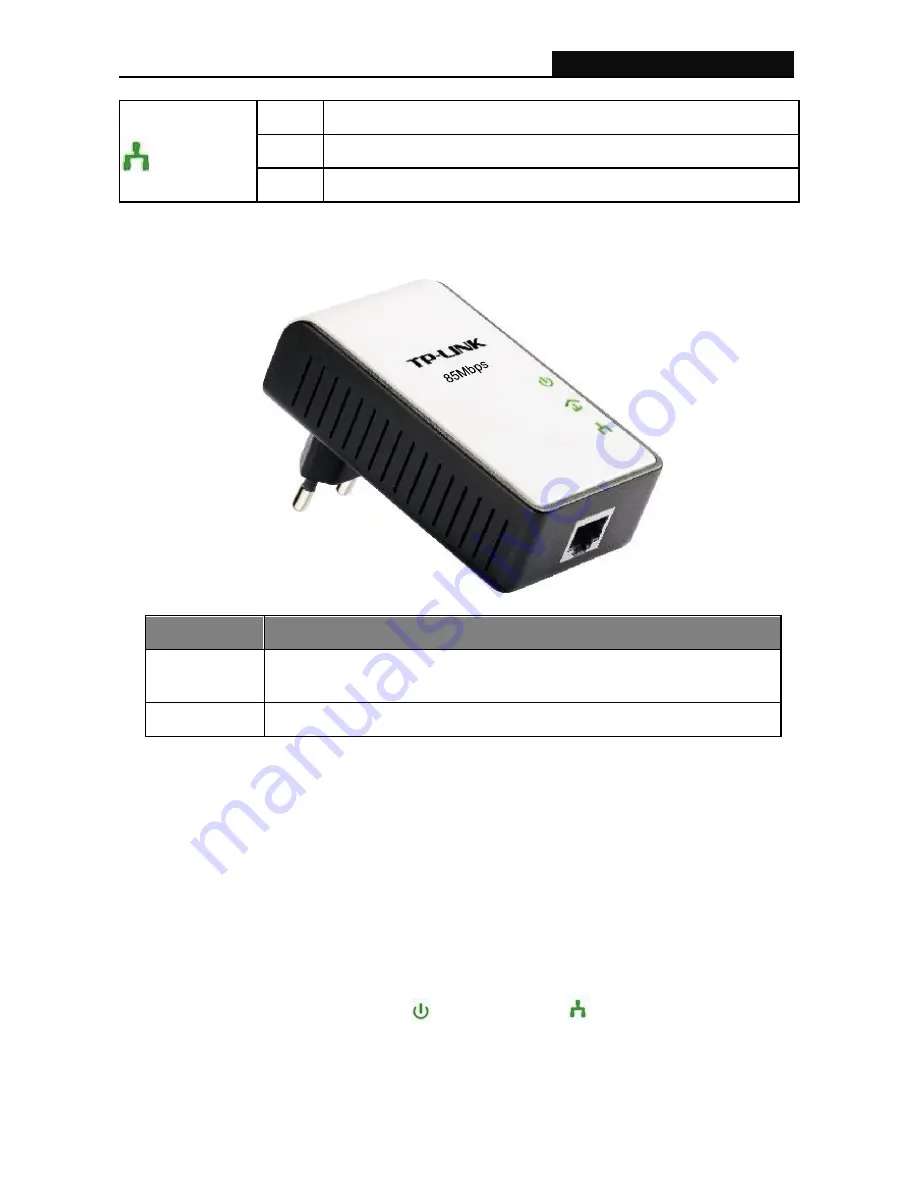
TL-PA111
HS85 Mini Powerline Adapter
4
Ethernet LED
ON
The Ethernet port is on and ready to receiving/transmitting data
OFF
The Ethernet port is not connected or not powered on
Flashing The Ethernet port is receiving/transmitting data
2.3 Physical Interface
There are two physical interfaces on this Powerline Adapter.
Interface
Description
Ethernet
One 10/100Mbps Ethernet port connected to PC LAN card or broadband
device.
Power Plug
Power Plug connected to any 100V ~ 240V AC power socket.
2.4 Hardware Connection
– Computer
For those computers you wish to be networked by Powerline Adapter, each of the computers must be
properly connected with a Powerline Adapter through an Ethernet (RJ-45) cable.
Following are the steps to properly connect the Powerline Adapter to your computer:
1. Power off your PC or Notebook.
2. Connect the provided Ethernet (RJ-45) cable to the Powerline Adapter
‟s Ethernet port.
3. Connect the other end of the Ethernet (RJ-45) cable to you computer
‟s LAN port.
4. Plug the Powerline Adapter into a wall socket next to the computer.
5. Turn on your computer.
6. Check and confirm that the Power LED
and Ethernet LED
on the Mini Powerline Adapter
are
ON
.
The hardware connection mechanism is shown below:
Содержание TL-PA111
Страница 1: ...TL PA111 HS85 Mini Powerline Adapter Rev 1 0 0 1910010396...
Страница 10: ...TL PA111 HS85 Mini Powerline Adapter 7...
Страница 13: ...TL PA111 HS85 Mini Powerline Adapter 10...
Страница 15: ...TL PA111 HS85 Mini Powerline Adapter 12...






















