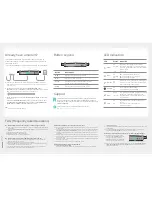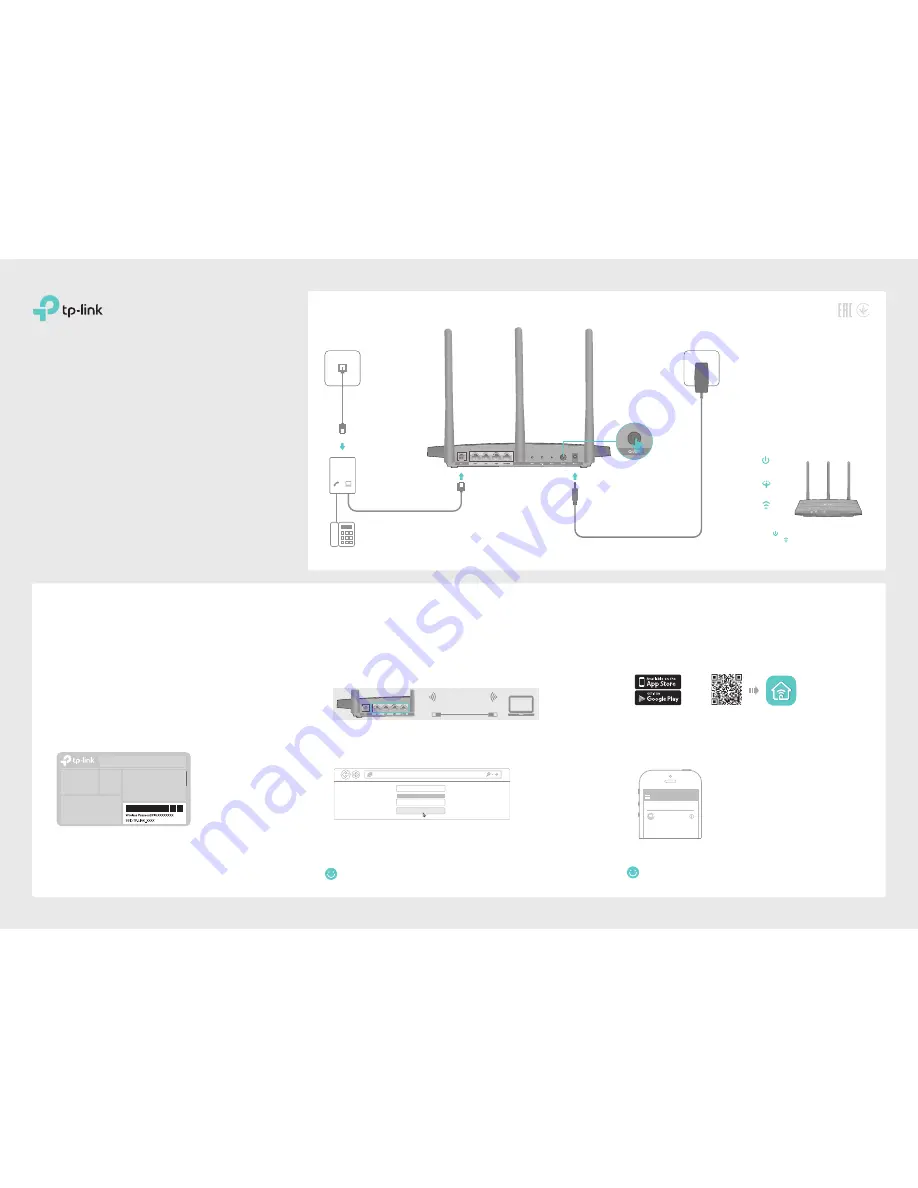
Quick Installation Guide
TD-W9977
N300 Wireless Gigabit VDSL/ADSL
Modem Router
1.Connect the Hardware
2.Configure the Modem Router
Phone Cable
Phone Jack
Power Adapter
Phone Cable
DSL Splitter
Phone (Optional)
Modem Router
1
Power On
DSL On
Wireless On
2
If you don’t need the phone service, just directly
connect the modem router to the phone jack
with the provided phone cable, then follow steps
3 and 4 to complete the hardware connection.
Push in to turn on the
modem router.
3
Verify that the following LEDs turn
stable before continuing with the
configuration.
4
PHONE
LINE
MODEM
SSID (network name) and Wireless Password are on the product label at the
bottom of the modem router.
Method 2: Via TP-Link Tether App
1. Download the TP-Link Tether app.
or
2. Connect your smartphone to the router.
3. Launch the Tether app and select TD-W9977.
4. Follow the steps to connect to the internet.
Scan to download
Device
Local Device
TD-W9977
50-C7-BF-02-EA-DC
Method 1: Via Web Browser
1. Connect your device to the router using an Ethernet cable or wirelessly.
SSID (network name) and Wireless Password are on the product label at the bottom of the
modem router.
http://tplinkmodem.net
High
Middle
Low
Let’s Get Started
Confirm Password
New Password
Note: If the login page does not appear, please refer to FAQ > Q1.
2. Launch a web browser and type in http://tplinkmodem.net or 192.168.1.1.
Create a password and get started.
Now you can enjoy your internet.
Now you can enjoy your internet.
3. Follow the step-by-step instructions to set up an internet connection.
Before You Start
1. You'll usually need an internet service username and password,
given to you by your internet service provider (ISP) when you first
signed up with them. If you are unsure, please check with your ISP.
2. Find the SSID (network name) and Wireless Password printed on
the product label at the bottom of the modem router.
Notes:
1. The DSL LED takes about 1 to 2 minutes to stabilize.
2. If the Wireless LED is off, please press the Wi-Fi button
on the rear panel, then the LED should turn on in a few
seconds.
Ethernet Cable