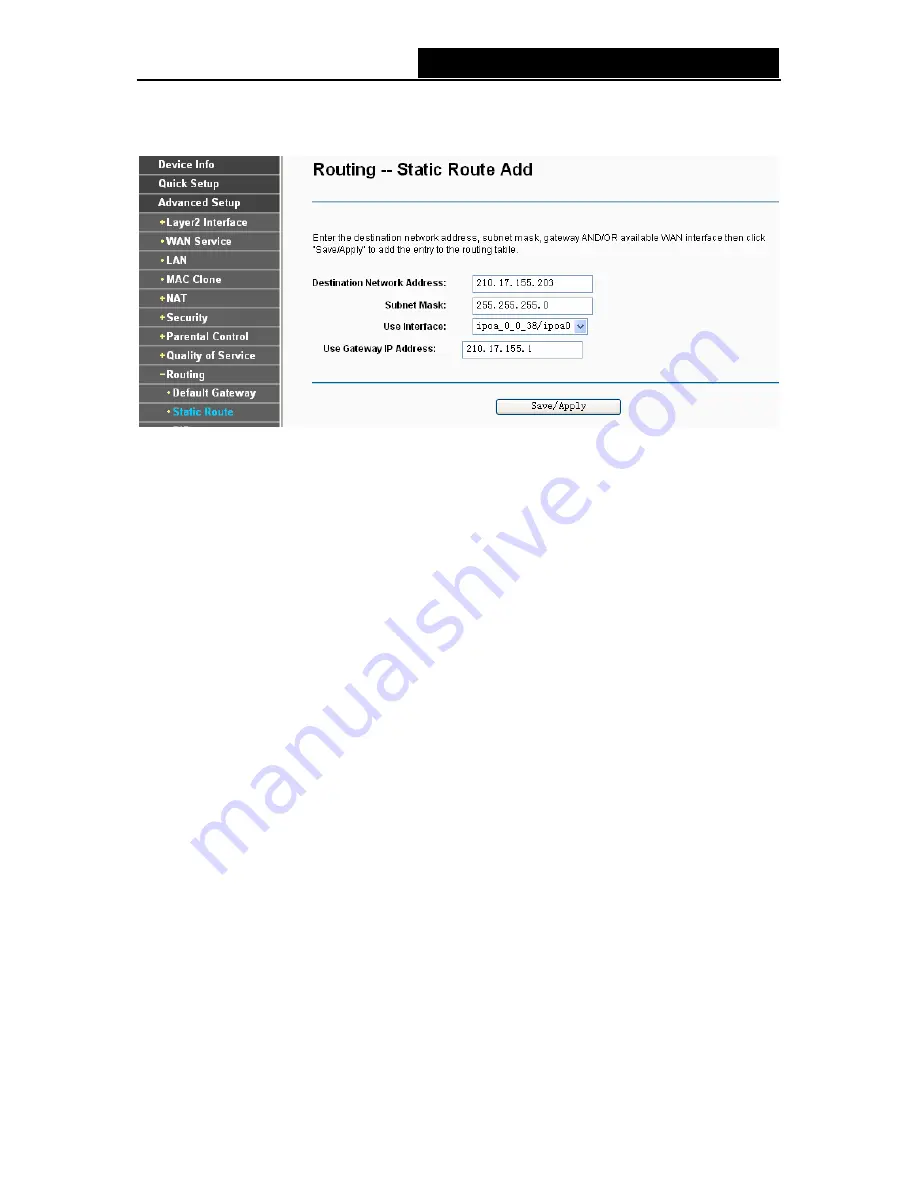
TD-W8970N
Wireless N ADSL2+ Modem Router User Guide
To add static routing entries:
1. Click
the
Add
button in Figure 4-49, and you will see the screen as shown in Figure 4-50.
Figure 4-50
2. Enter the following data:
¾
Destination Network Address:
The
Destination Network Address
is the address of the
network or host that you want to assign to a static route.
¾
Subnet Mask:
The
Subnet Mask
determines which portion of an IP Address is the network
portion, and which portion is the host portion.
¾
Use Interface:
Select the Interface name in the text box, or else, the default Use Interface will
be adopted for the Static Route.
¾
Use Gateway IP Address:
If you select the IPoE or IPoA mode for
Use Interface
, the
screen above will display this item, you should type the Gateway address correctly, and the
other option for
Use Interface
will adopt the default Gateway address for the Static Route.
3. Click
Save/Apply
to and then you will see you settings as shown in Figure 4-49.
To remove a static routing entry:
1. Select
the
Remove
check box according to the entry in the Figure 4-49.
2. Click
the
Remove
button, and the entry will be deleted.
)
Note:
Gateway IP address should be correctly configure
d if IP based Interface (IPoE, IPoA) i
s selected.
4.4.9.3 RIP
Choose “
Advanced Setup
”
Æ
“
Routing
”
Æ
“
RIP
”, you can see the RIP (Routing Information
Protocol) screen which allows you to configure the RIP (shown in Figure 4-51).
51
















































