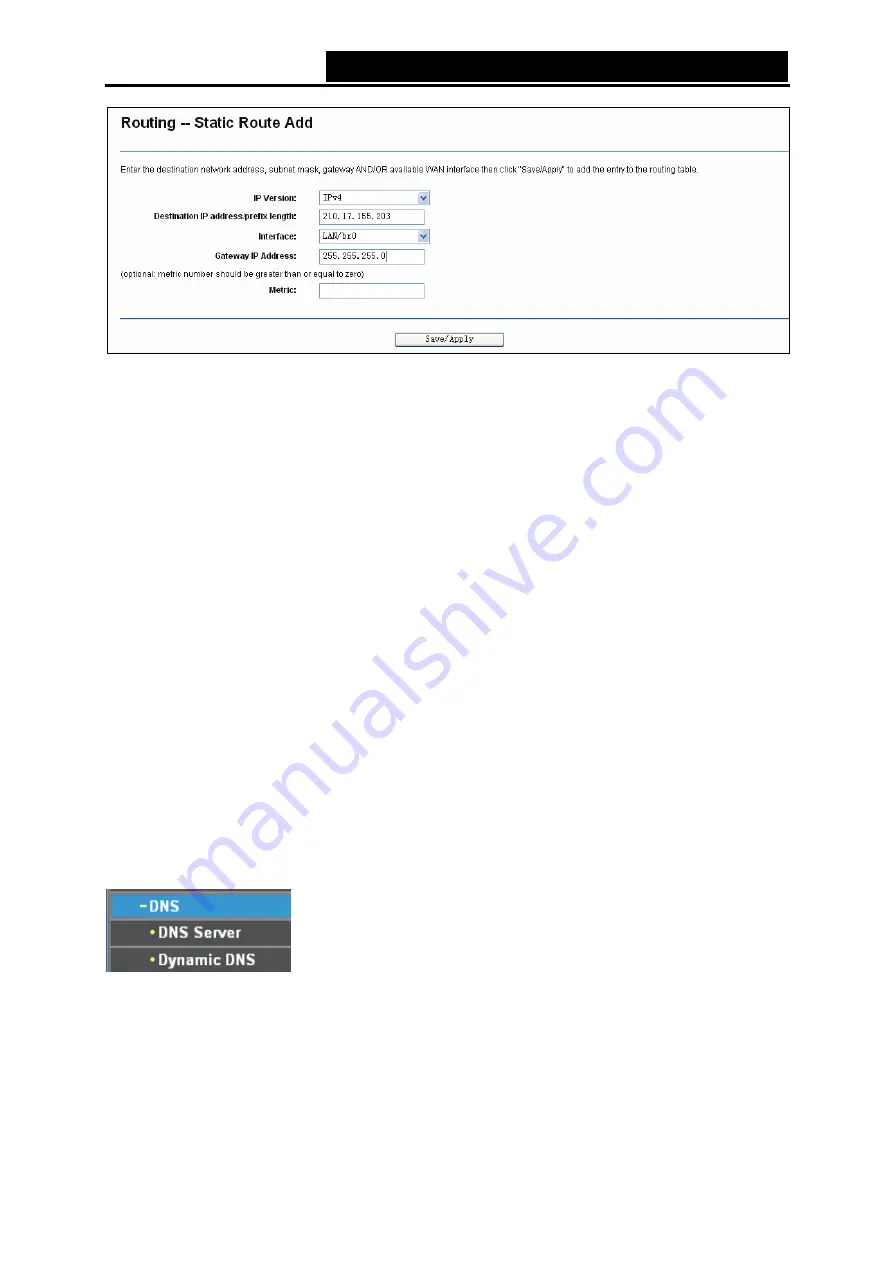
TD-W8950N
150M bps Wireless N ADSL2+ M odem Router User Guide
45
Figure 4-47
2. Enter the following data:
IP Version:
Select the version of IP.
Destination IP Address/prefix length:
The
Destination IP Address
is the address of the
network or host that you want to assign to a static route.
Interface:
Select the Interface name in the text box, or else, the default Use Interface will be
adopted for the Static Route.
Gateway IP Address:
If you select the IPoE or IPoA mode for
Interface
, the screen above
will display this item, you should type the Gateway address correctly, and the other option for
Interface
will adopt the default Gateway address for the Static Route.
3. Click
Save/Apply
to and then you will see you settings as shown in Figure 4-46.
To remove a static routing entry:
1. Select the
Remove
check box according to the entry in the Figure 4-46.
2. Click the
Remove
button, and the entry will be deleted.
Note:
Gateway IP address should be correctly configure
d if IP based Interface (IPoE, IPoA) i
s selected.
4.4.10 DNS
When you select the connection type
PPPoE
,
PPPo A
or
IPoA
for WAN configuration, you will see
the
DNS
menu in the Web-based Utility. It includes
DNS Server
and
Dynamic DNS
submenus.
4.4.10.1 DNS Server
Choose “
Advanced Setup
”
“
DNS
”
“
DNS Server
”, and you can see the
DNS Server
Configuration
screen as shown in Figure 4-48.






























