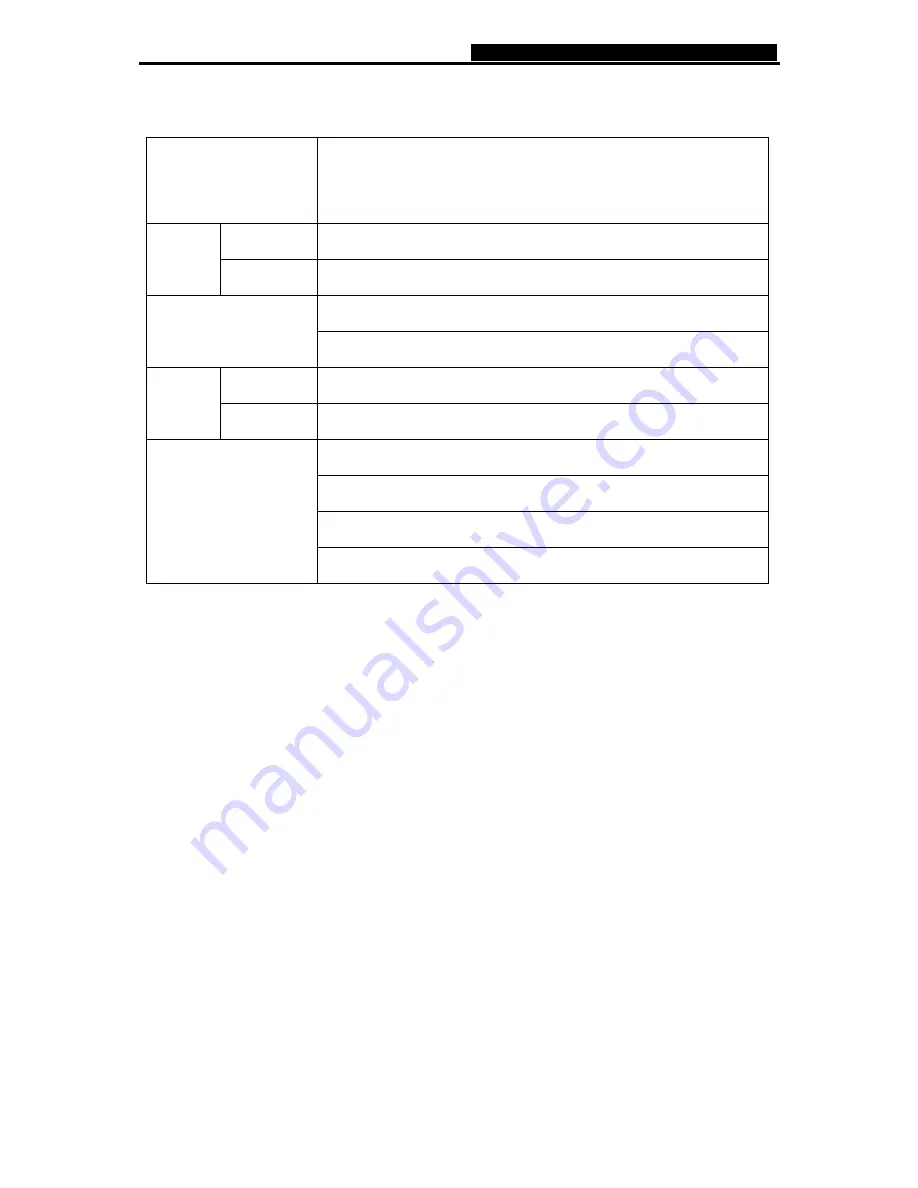
TD-W8900G
54M Wireless ADSL2+ Router User Guide
82
Appendix B: Specifications
Supporting Standards
and Protocols
ANSI T1.413, ITU G.992.1, ITU G.992.2, ITU G.992.3, ITU
G.992.5, IEEE 802.11b , IEEE 802.11g , IEEE 802.3, IEEE 802.3u,
TCP/IP, IPoA , PPPoA , PPPoE, SNTP, HTTP, DHCP, ICMP, NAT
LAN Ports
4 10/100M Auto-Negotiation RJ45 ports
(
Auto MDI/MDIX)
Ports
Line Ports
1 RJ11 port
10Base-T
:
UTP category 3, 4, 5 cable
Network Medium
100Base-TX
:
UTP category-5
LAN/WAN
1,2,3,4(LAN), WLAN, ADSL
LED
Others
Power, System
Working Temperature
:
0 ~ 40
℃
℃
Storage Temperature
:
-40 ~ 70
℃
℃
Working Humidity
:
10% ~ 90% RH (non-condensing)
Working Environment
Storage Humidity
:
5% ~ 90% RH (non-condensing)
Содержание TD-W8900G
Страница 1: ...Rev 1 0 1...
Страница 61: ...TD W8900G 54M Wireless ADSL2 Router User Guide 54 Figure 5 44...

































