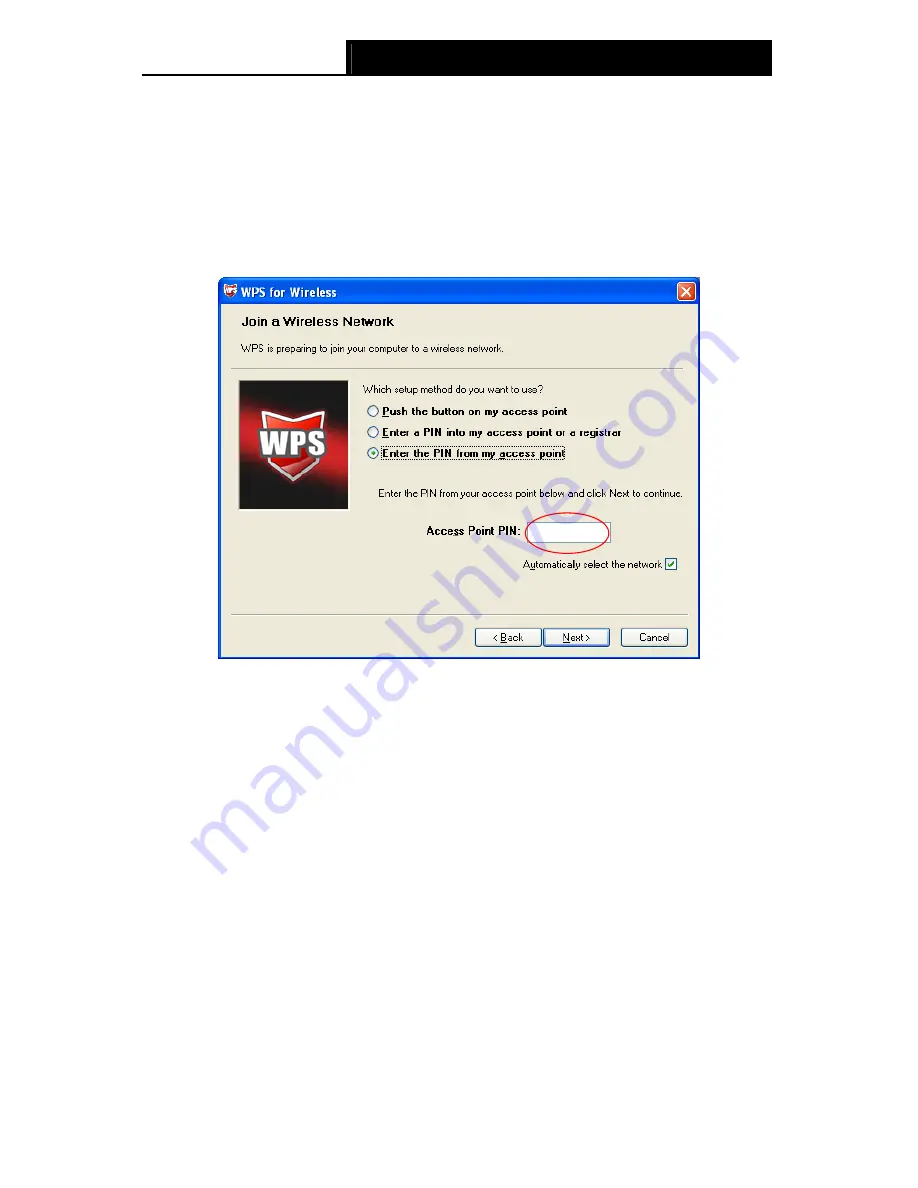
TD-W8151N
150Mbps Wireless N ADSL2+ Modem Router User Guide
38
Method Two:
Enter the PIN from my Router
Step 1: Get the Current PIN code of the Router from
AP self PIN code
in Figure 4-23 (each
Router has its unique PIN code. Here takes the PIN code 55924054 of this Router
for example).
Step 2: For the configuration of the wireless adapter, please choose “
Enter a PIN from my
access point
”
in the
configuration utility of the WPS as below, and enter the PIN
code of the Router into the field after “
Access Point PIN
”. Then click
Next
.
22369628
The WPS Configuration Screen of Wireless Adapter
Note:
The default PIN code of the Router can be found in its label or the WPS configuration screen
as Figure 4-23.
WPS progress:
Show the current WPS progress.
SSID:
Wireless network name shared among all points in a wireless network. The SSID
must be identical for all devices in the wireless network. It is case-sensitive and must not
exceed 32 characters (use any of the characters on the keyboard). Make sure this setting
is the same for all stations in your wireless network. Type the desired SSID in the space
provided.
Authentication Type:
Select an authentication type from the drop-down list, which
allows you to configure security features of the wireless LAN interface. Options available
are: Disabled, WEP-64Bits, WEP-128Bits, WPA-PSK, WPA2-PSK, and WPA-PSK/
WPA2-PSK.
WDS Settings:
Select On/Off to enable/disable WDS. With this function enabled, the Router
can bridge two or more WLANs.
MAC Address:
Enter the MAC Address you wish to bridge in the field.
Содержание TD-W8151N
Страница 1: ...TD W8151N 150Mbps Wireless N ADSL2 Modem Router Rev 2 0 0 1910010692 ...
Страница 16: ...TD W8151N 150Mbps Wireless N ADSL2 Modem Router User Guide 8 Figure 2 4 ...
Страница 37: ...TD W8151N 150Mbps Wireless N ADSL2 Modem Router User Guide 29 Figure 4 14 ...
Страница 80: ...TD W8151N 150Mbps Wireless N ADSL2 Modem Router User Guide 72 Click OK ...






























