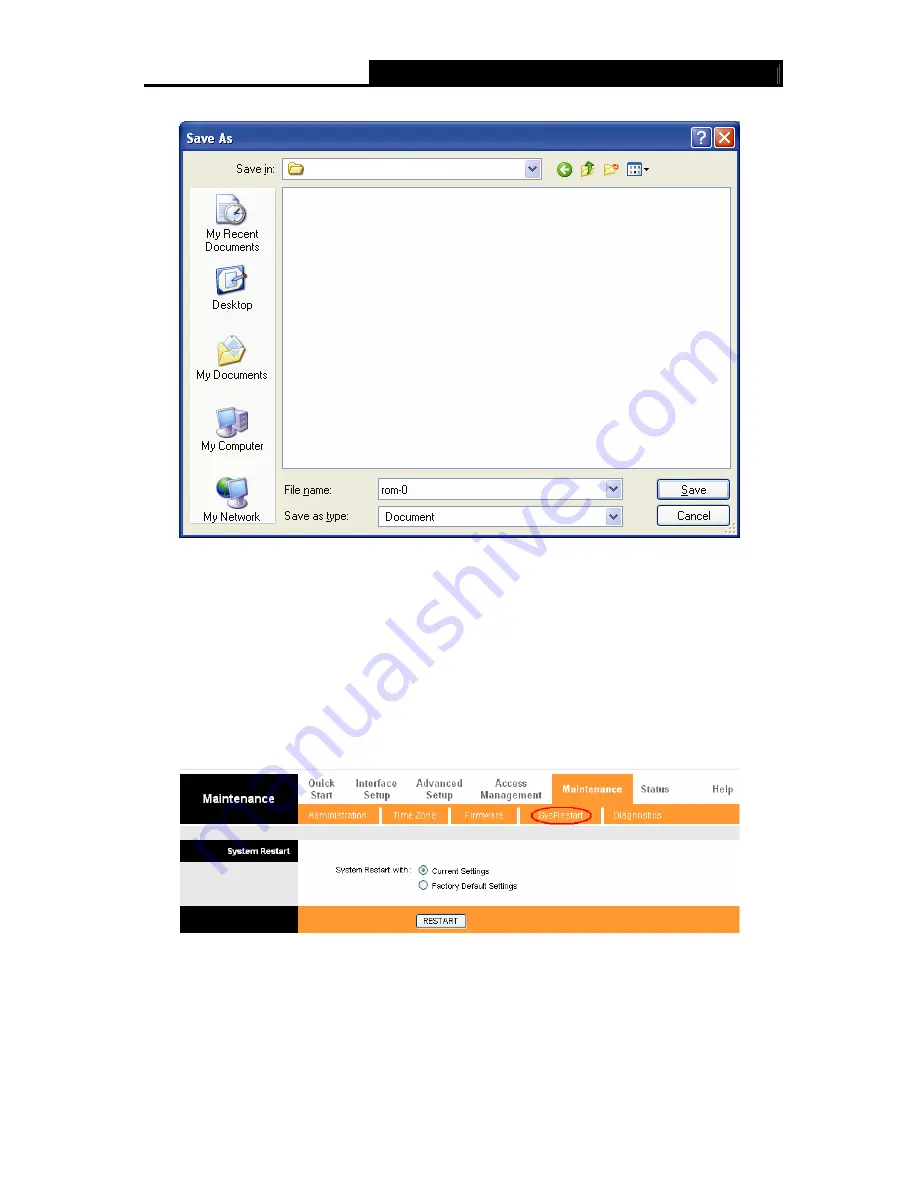
TD-W8961ND
300Mbps Wireless N ADSL2+ Modem Router User Guide
62
Step 2:
Save the file as the appointed file (shown in Figure 4-54).
TD-W8961ND
Figure 4-54
To restore the Router’s settings:
Step 1:
Click the
Browse
button to locate the update file for the device, or enter the exact path
in “New Romfile Location” field.
Step 2:
Click the
UPGRADE
button to complete.
4.6.4 System Restart
Choose “
Maintenance
→
SysRestart
”, you can select to restart the device with current settings
or restore to factory default settings in the screen (shown in Figure 4-55).
Figure 4-55
4.6.5 Diagnostic
Choose “
Maintenance
→
Diagnostic
”, you can view the test results for the connectivity of the
physical layer and protocol layer for both LAN and WAN sides in the screen (shown in Figure 4-56).


















