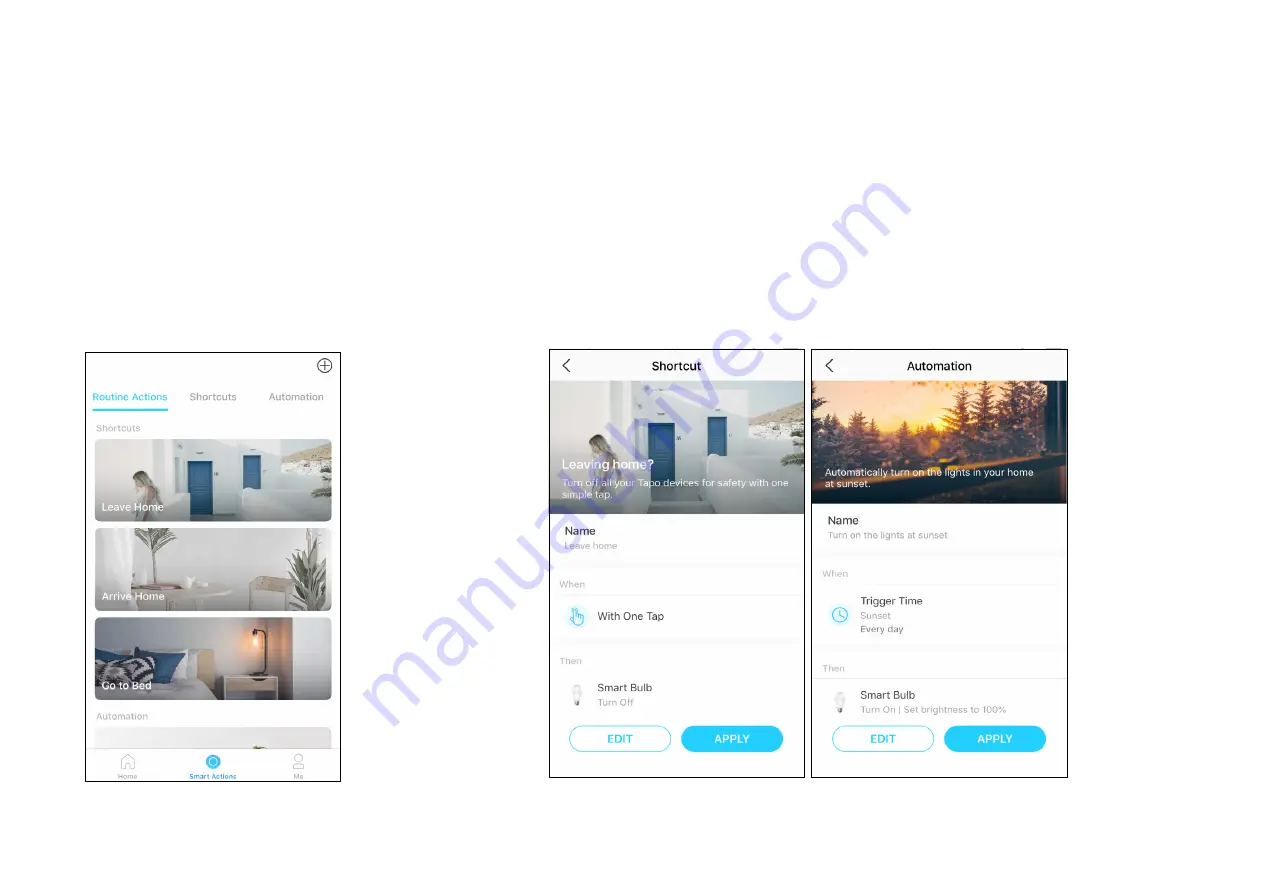
16
Option 1: Edit based on the routine actions
1. Go to the
Smart Actions
page and you will see the
Featured Actions
(Shortcut or Automation).
2. Tap on a featured action. Tap
EDIT
to change the settings as needed and tap
APPLY
to save changes.
Smart Actions
Smart Actions automate repetitive tasks, allowing you to blaze through tedium with utmost ease. Set everything up once and never have to worry about
it again. With Smart Actions, giving your home that level of intelligence is a snap. Shortcut lets you perform an action with a simple tap. Automation
allows you to automate tasks to be performed at a set time. e.g. The light will light on at sunset.
Содержание Tapo S220
Страница 1: ...User Guide Smart Light Switch 2 Gang 1 Way Tapo S220 2022 TP Link 1910013204 REV1 0 0...
Страница 13: ...11 Done Away Mode is active Your device will be turned on and off randomly during the time period...
Страница 15: ...13 Done The timer is counting down You can also see the time counting down in the Home page...
Страница 20: ...18 3 Name your shortcut and choose an icon 4 Tap Save to save all the settings...
Страница 22: ...20 3 Name your automation and set the effective time for the automation Tap Done to save all the settings...

























