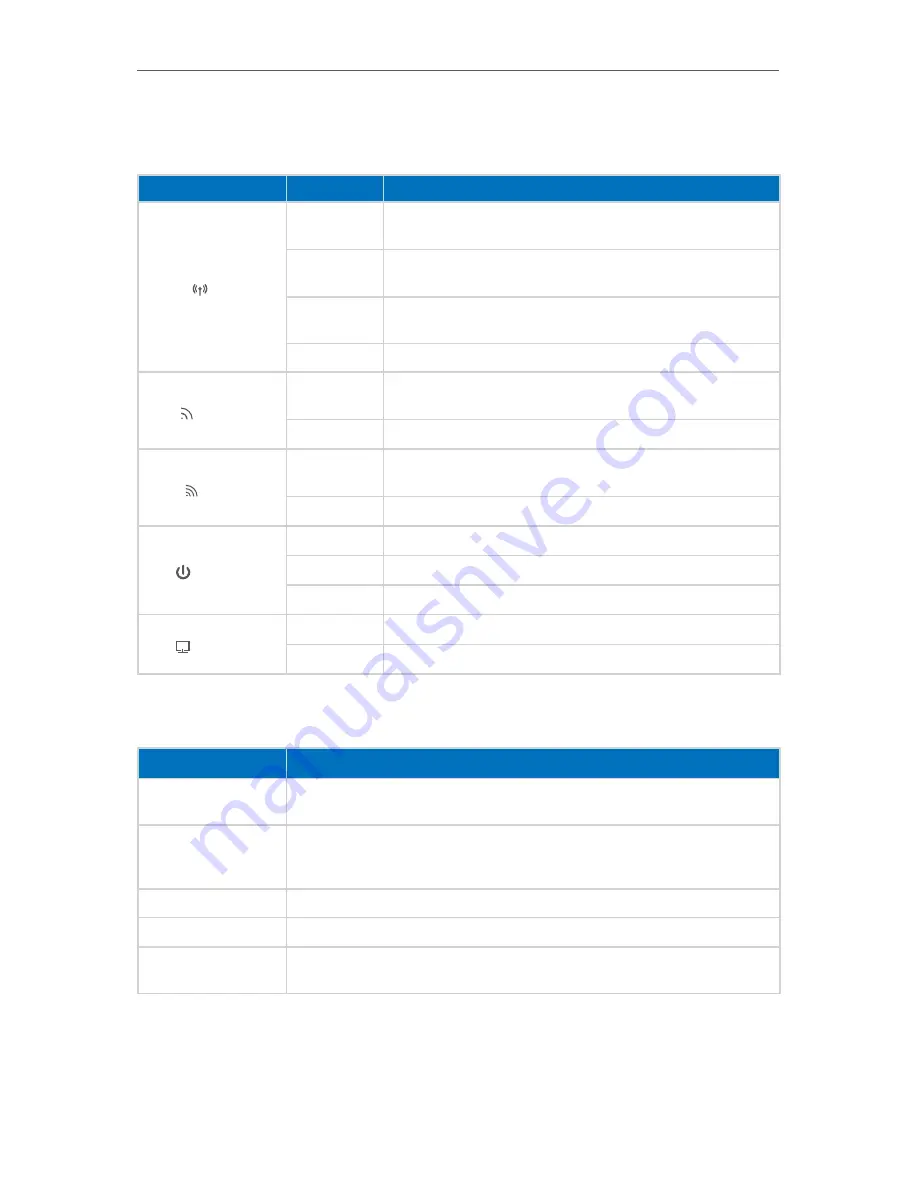
4
Chapter 1
Get to Know About Your Extender
1. 2. 1. LED Explanation
You can check the extender’s working status by following the LED Explanation table.
Name
Status
Indication
(RE)
Solid Blue
The extender is connected to the router, and is in a good
location.
Solid Orange
The extender is connected to the router, but is too far away
from the router.
Blinking
The extender is connecting to the network via WPS. This process may
take up to 2 minutes.
Off
No active connection.
(2.4GHz)
On
The extender is connected to the 2.4GHz wireless network of
your host router.
Off
No 2.4GHz wireless connection.
(5GHz)
On
The extender is connected to the 5GHz wireless network of
your host router.
Off
No 5GHz wireless connection.
(POWER)
On
The extender is on.
Blinking
The extender is initializing.
Off
The extender is off.
(Ethernet)
On
The Ethernet port is connected.
Off
The Ethernet port is not connected.
1. 2. 2. Port and Button Description
Ports or Buttons
Description
Reset Button (Hole)
Press and hold the Reset button until all the LEDs turn on momentarily to reset the
extender to its factory default settings.
RE Button
Press the WPS button on your host router, and immediately press the RE button on
the extender. The RE LED of the extender should change from blinking to solid on,
indicating successful WPS connection.
LED Button
To turn all LEDs on or off, press the LED button.
On/Off Button
To turn on or off the extender, press the Power button.
Ethernet Ports
Connect your Ethernet-only device to one of the Ethernet ports to join the Wi-Fi
network.







































