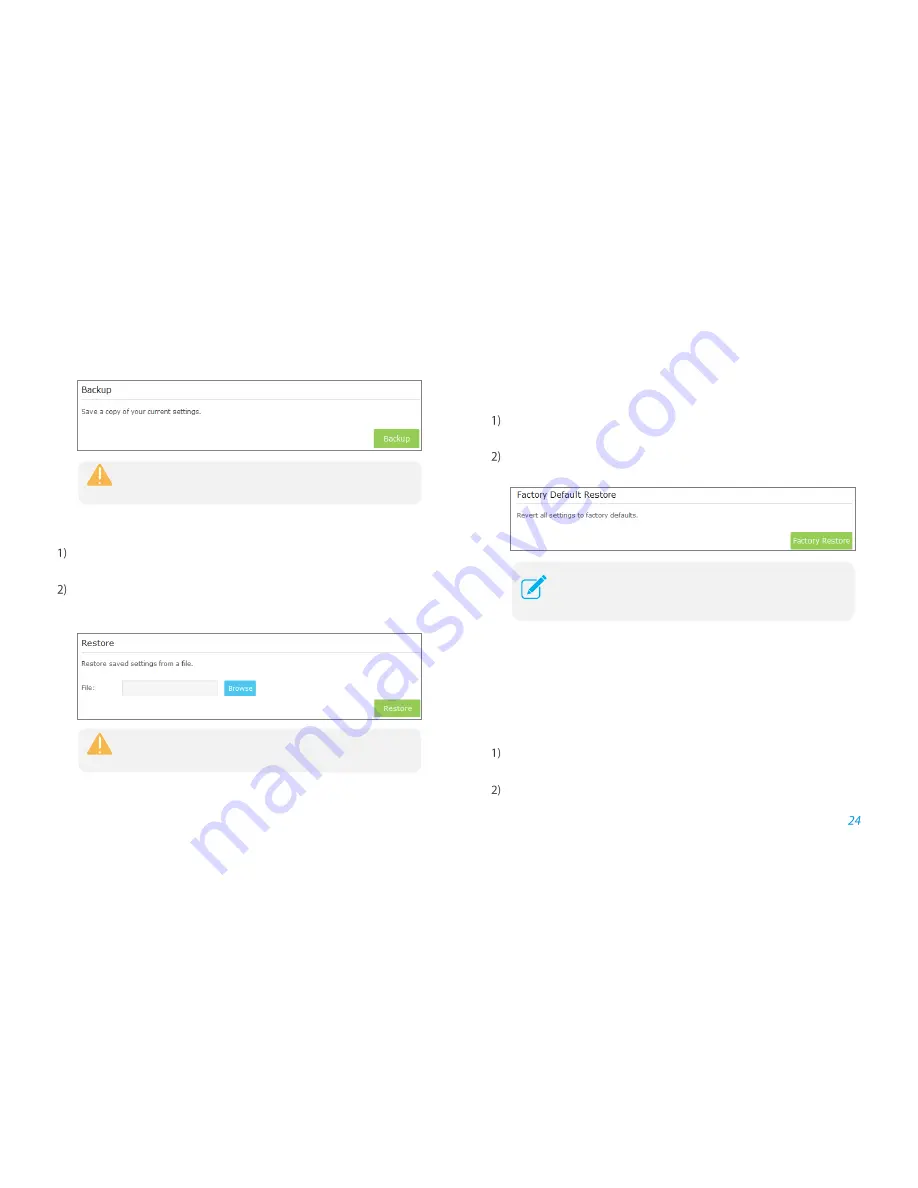
Manage the Extender
Restore Configurations
Launch a web browser and log into
http://tplinkrepeater.net,
then go to
Settings > System Tools > Backup & Restore
page.
Click
Browse
to select your backup file. And then click
Restore
restore
the extender. The restore process may take a few minutes to complete
and the extender will automatically reboot itself when finished.
Factory Default Restore
Launch a web browser and log into
http://tplinkrepeater.net
, then go to
Settings > System Tools > Backup & Restore
page.
Click
Factory Default Restore
to reset your extender to its factory default
settings.
System Log
System Log can help you know what happened to your extender, facilitating you
to locate the malfunctions. For example when your extender does not work
properly, you may need to save the system log and send it to the technical
support for troubleshooting.
Launch a web browser and log into
http://tplinkrepeater.net
,
then go to
Settings > System Tools > System Log
page.
You can filter out and view the specific logs by choosing log type and
Please DO NOT power off the extender during the backup
process.
Please DO NOT power off the extender during the restore
process.
Factory Restore will erase all settings that you have configured
for the extender. To re-login to the extender's management
page, use the default
admin
for both username and password.




















