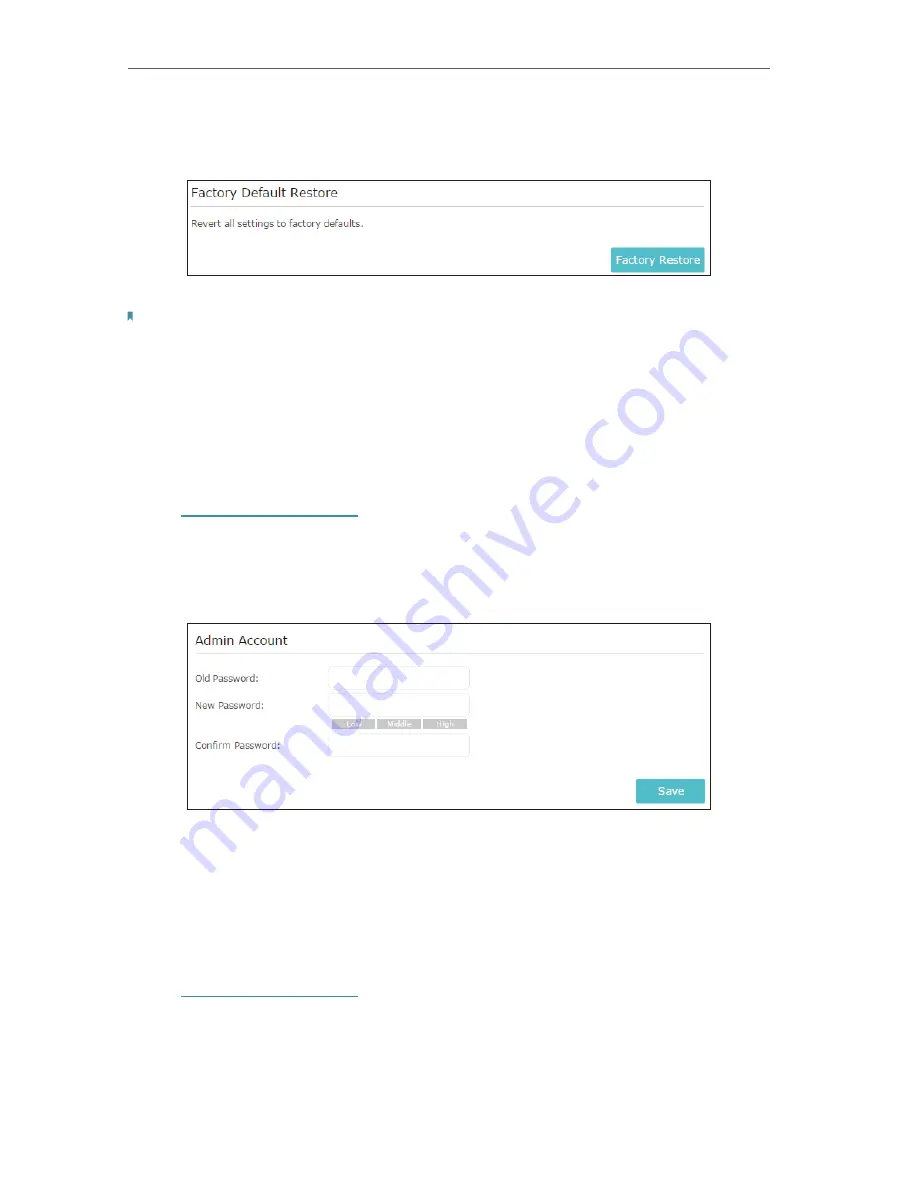
31
Chapter 5
Manage Your Extender
¾
To reset the extender to factory default settings:
1. Click
Factory Restore
to reset the extender.
2. Wait a few minutes for the reset and reboot.
Note:
1. During the reset process, do not power off or reset the extender.
2. We strongly recommend you backup the current configuration settings before resetting the extender.
5. 6. Change Login Password
The account management feature allows you to change your login password of the
management webpage.
1. Visit
http://tplinkrepeater.net
, and log in with the password you set for the extender.
2. Go to
Settings
>
System Tools
>
Admin Account
.
3. Enter the old password, then the new password twice (both case-sensitive) and click
Save
.
4. Use the new password for future logins.
5. 7. System Log
If the extender is not working normally, you can save the system log and send it to our
technical support team.
1. Visit
http://tplinkrepeater.net
, and log in with the password you set for the extender.
2. Go to
Settings
>
System Tools
>
System Log
.
¾
To save the system log locally:
1. Choose the type and level of the system log as needed.
Содержание RE360
Страница 1: ...User Guide AC1200 Wi Fi Range Extender with AC Passthrough RE360 REV1 0 0 1910012041...
Страница 27: ...25 Chapter 4 More Features of Your Extender PIN code Enter the client s PIN and click Connect...
Страница 34: ...32 Chapter 5 Manage Your Extender 2 Click Save Log to save the system logs to a local disk...
























