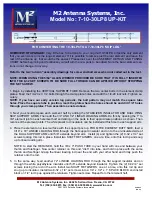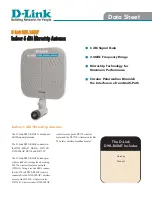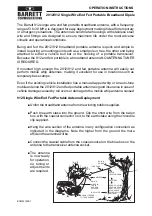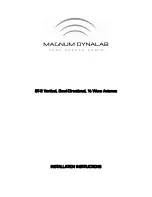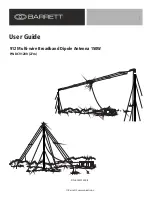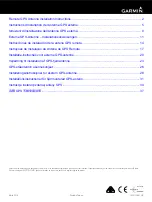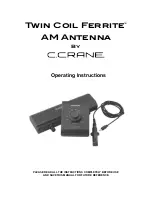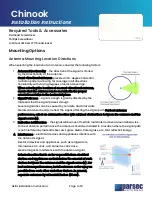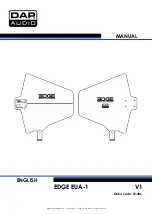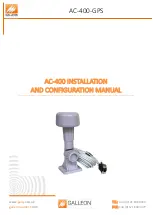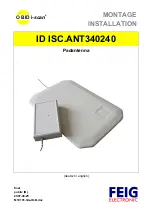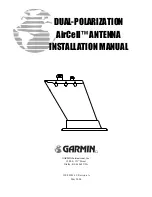Step 1
Enter the IP address of the device (Default: http://192.168.0.254) into the address bar of the
web browser such as Chrome, Firefox. Then log into the TP-LINK Pharos device with your
Username
and
Password
.
Note: If you have changed the IP address manually or allocate an IP address automatically via
the DHCP server, please use the changed IP address.
Step 2
Navigate to the
System
tab, at the Firmware Update field, click the
Browse
button to choose
the firmware you already extracted in the folder.
Step 4
Click the
Upload
button. A pop-up window will provide you three options:
1)
Keep:
keep your current configurations after the upgrade
2)
Restore:
restore to factory default after the upgrade
3)
Cancel:
cancel the upgrade.
Click
Keep
or
Restore
as needed to perform firmware upgrade.
Step 5
Wait for the upgrade to complete. After the upgrade, the device will reboot automatically.