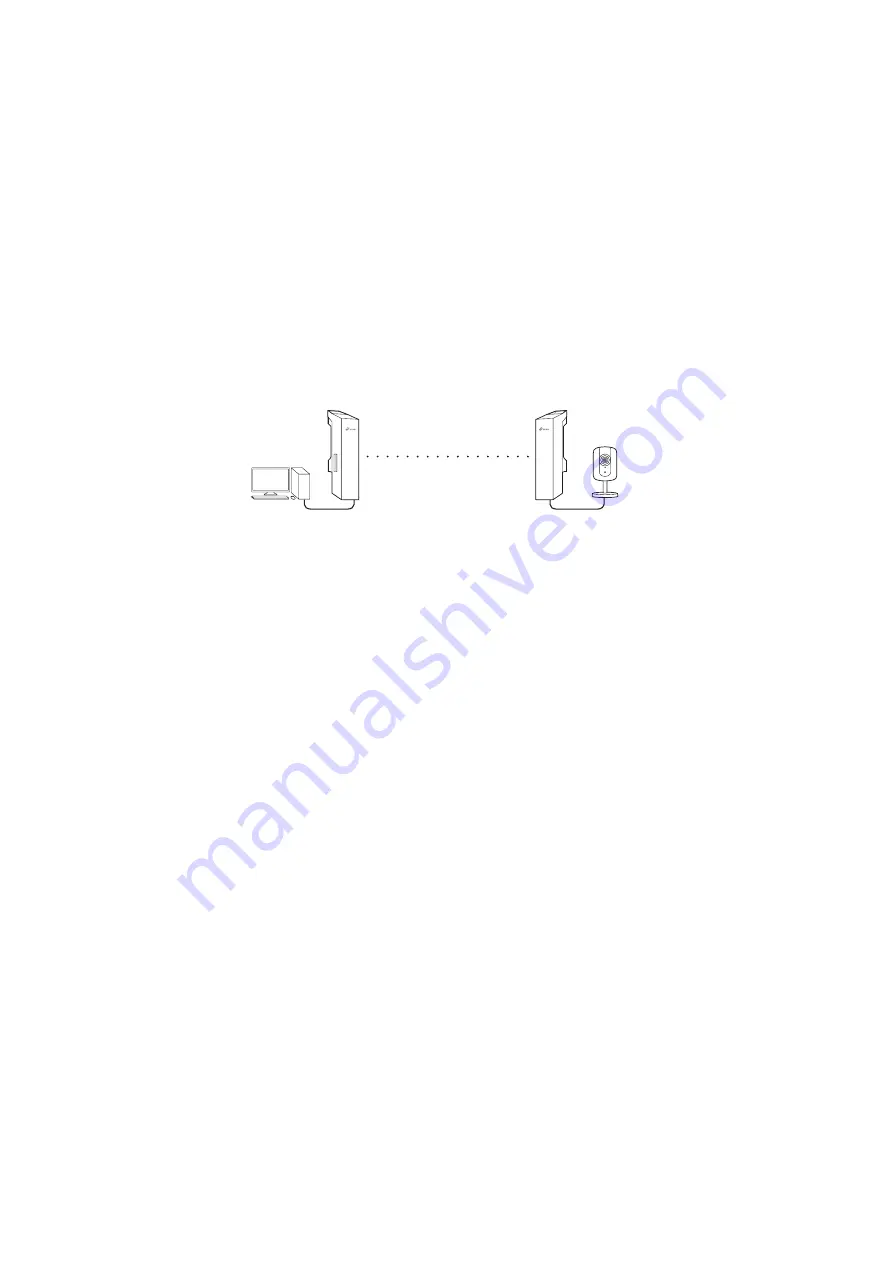
2.
7\SLFDO$SSOLFDWLRQ&RQƮJXUDWLRQ
The typical topology is as follows. A wireless bridge is built between two
locations that are far from each other. Follow the instructions below to
FRQƮJXUHWKH$FFHVV3RLQWDQG&OLHQW
Access Point
Client
Computer
IP Camera
LAN: 192.168.0.254
LAN: 192.168.0.2
&RQƮJXUHWKH$FFHVV3RLQW$3
1. Log in to PharOS and go to the Quick Setup page.
Operation Mode: Select
Access Point
and click
Next
.
3. LAN Settings: Click
Next
.
4. Wireless AP Settings:
D&UHDWHDQHZ66,'1HWZRUNQDPHIRU\RXUZLUHOHVVQHWZRUN
b. Select
WPA-PSK/WPA2-PSK
for the Security method and create
a PSK Password to protect your AP.
c. Enter the distance between the Access Point and the Client into
WKH'LVWDQFH6HWWLQJƮHOG
d. Select the
0$;WUHDP
FKHFNER[5HIHUWR4LQ)$4IRUGHWDLOV
DERXW0$;WUHDPDQGFOLFN
Next
.
Finish: Verify your settings and click
Finish
to complete the
FRQƮJXUDWLRQ
&RQƮJXUHWKH&OLHQW
1. Log in to PharOS and go to the Quick Setup page.
Operation Mode: Select
Client
and click
Next
.
Содержание Pharos CPE210
Страница 2: ......






























