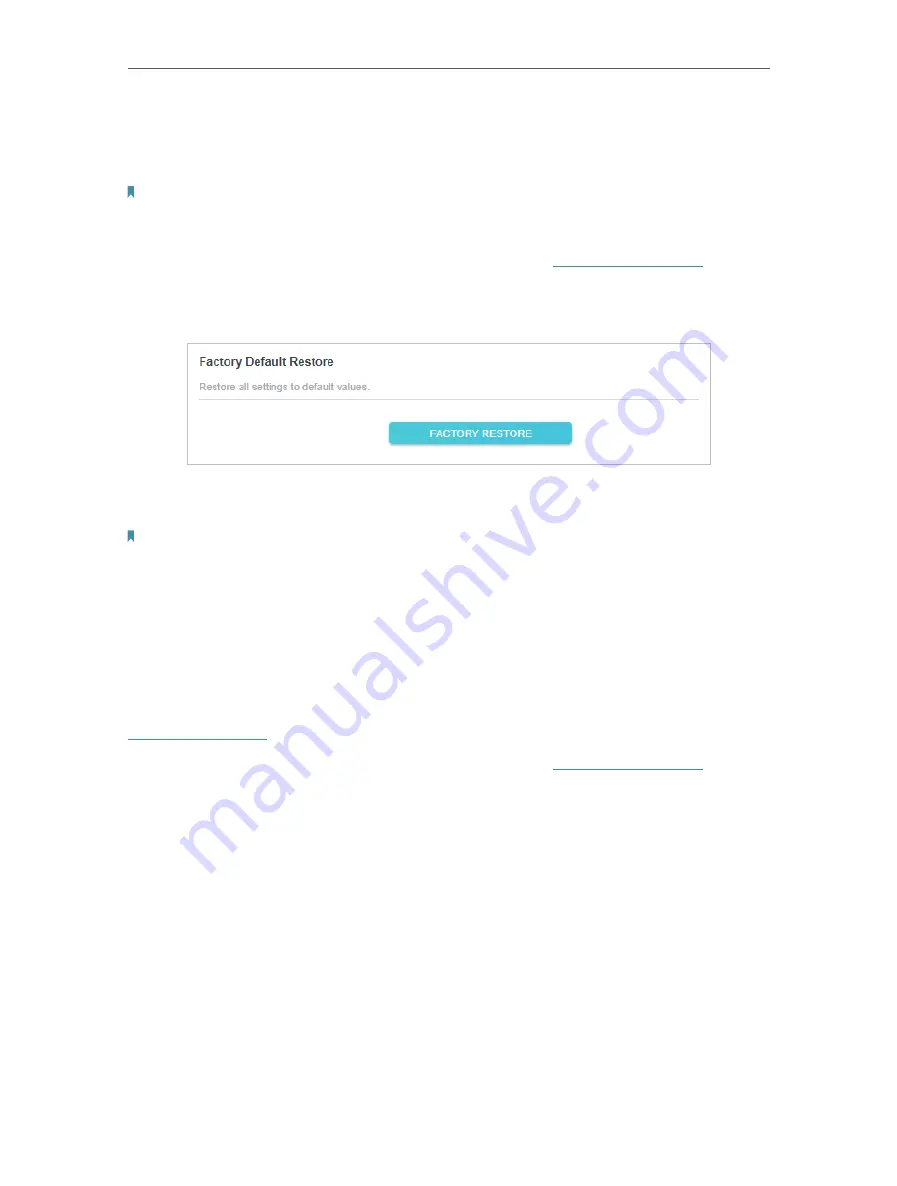
28
Chapter 3
3. Click
BROWSE
to locate the backup configuration file stored on your computer,
and click
RESTORE
. The configuration file is config.bin.
4. Wait a few minutes for the restoring and rebooting.
Note:
During the restoring process, do not turn off or reset the extender.
•
To reset the extender to factory default settings:
1. Connect to the powerline extender wirelessly. Visit
http://tplinkplc.net
, and log
in with the password you set for the extender.
2. Go to
System
>
Backup & Restore
>
Factory Default Restore
page.
3. Click
FACTORY RESTORE
to reset the extender.
4. Wait a few minutes for the resetting and rebooting.
Note:
1. During the resetting process, do not turn off the extender.
2. We strongly recommend you back up the current configuration settings before resetting the extender.
3 11 4
Upgrade the Firmware
TP-Link is dedicated to improving and richening the product features, giving
you a better network experience. We will release the latest firmware at TP-Link
official website, you can download the latest firmware file from our website:
www.tp-link.com
and upgrade the firmware to the latest version.
1. Connect to the powerline extender wirelessly. Visit
http://tplinkplc.net
, and log
in with the username and password you set for the extender.
2. Go to
System
>
Firmware Upgrade
page and confirm the
Hardware Version
.





























