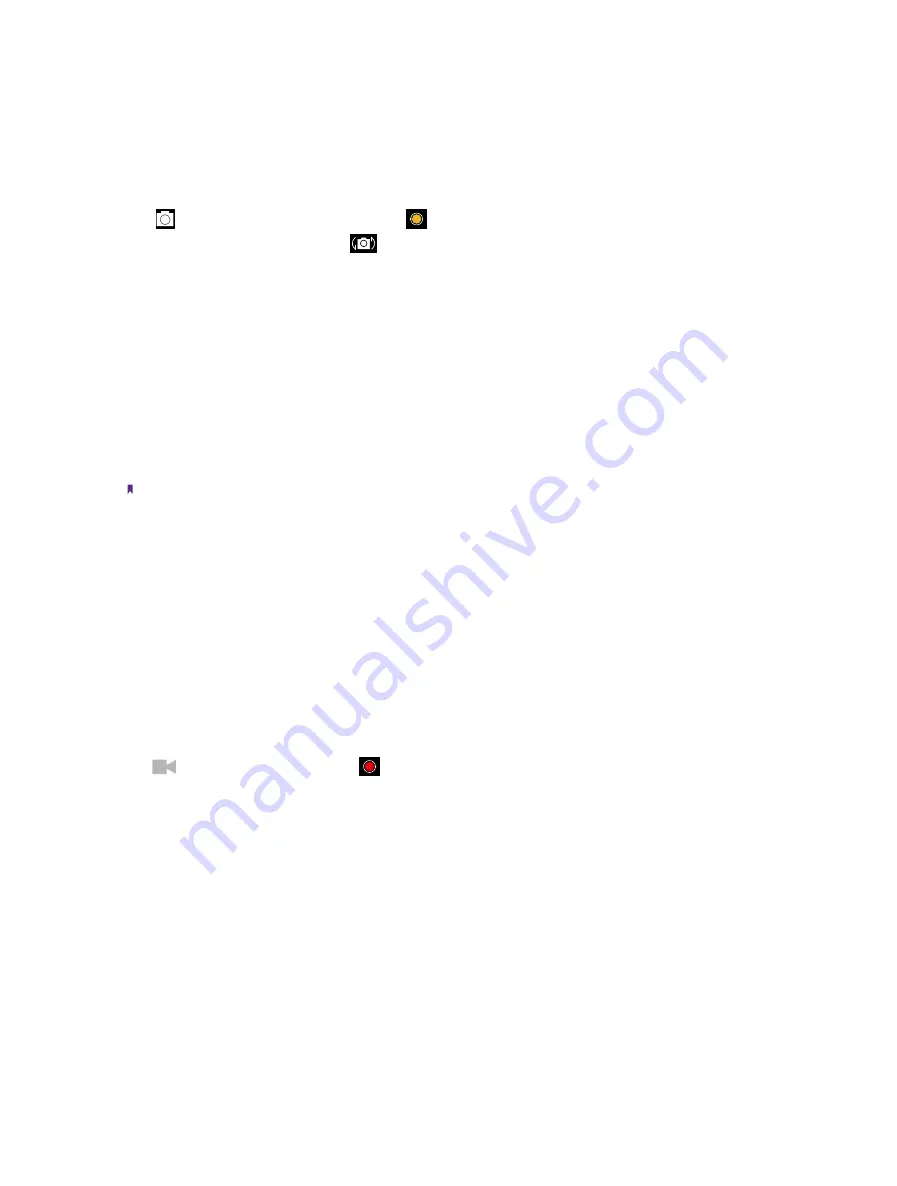
23
Chapter 8
Camera
7. View the photos and videos you have taken.
8. Tap to switch to video mode.
9. Tap to take a photo.
8. 2 Take a photo
Tap
to choose camera mode, then tap the
or press Volume button to take a photo.
If you want to take a selfie, please tap
to switch to selfie mode.
Shooting mode
•
Intelligent:
Intelligent mode allows camera to evaluate the surroundings and determine the ideal mode for
the photo.
•
Nomal:
Normal mode can set configuration automatically and allow you to capture the daily scenes.
•
Scenery:
Scenery mode can adjust aperture automatically and make the photo colorful.
•
Food:
Food mode allows you to capture the food photos more delicious.
•
HDR:
HDR (High-dynamic-range) mode allows you to take more detailed images for low-light and highly
contrasting scenes.
•
Beauty:
Beauty mode can automatically beautify the images when you are taking photos
Note: Your phone supports various filters when you are using Scenery and Food mode.
Camera settings
•
Time stamp:
Enable it to add the time stamp to your photos.
•
Self timer:
Set a timer to delay shooting.
•
Shutter sound:
Turn the shutter sound on or off.
•
Forced focus:
Turn the forced focus on or off.
•
Picture size:
Select the picture size.
•
Reset:
Reset camera to its default settings.
8. 3 Record a video
Tap
to choose Video, and then tap
or press the Volume button to start and stop recording.
Video settings
Swipe from the left to open the video settings panel.
•
Microphone:
Turn the microphone on or off.
•
Video quality:
Select the video quality you need.
Содержание neffos Y5L
Страница 1: ...1910100110 REV1 0 0 ...






























