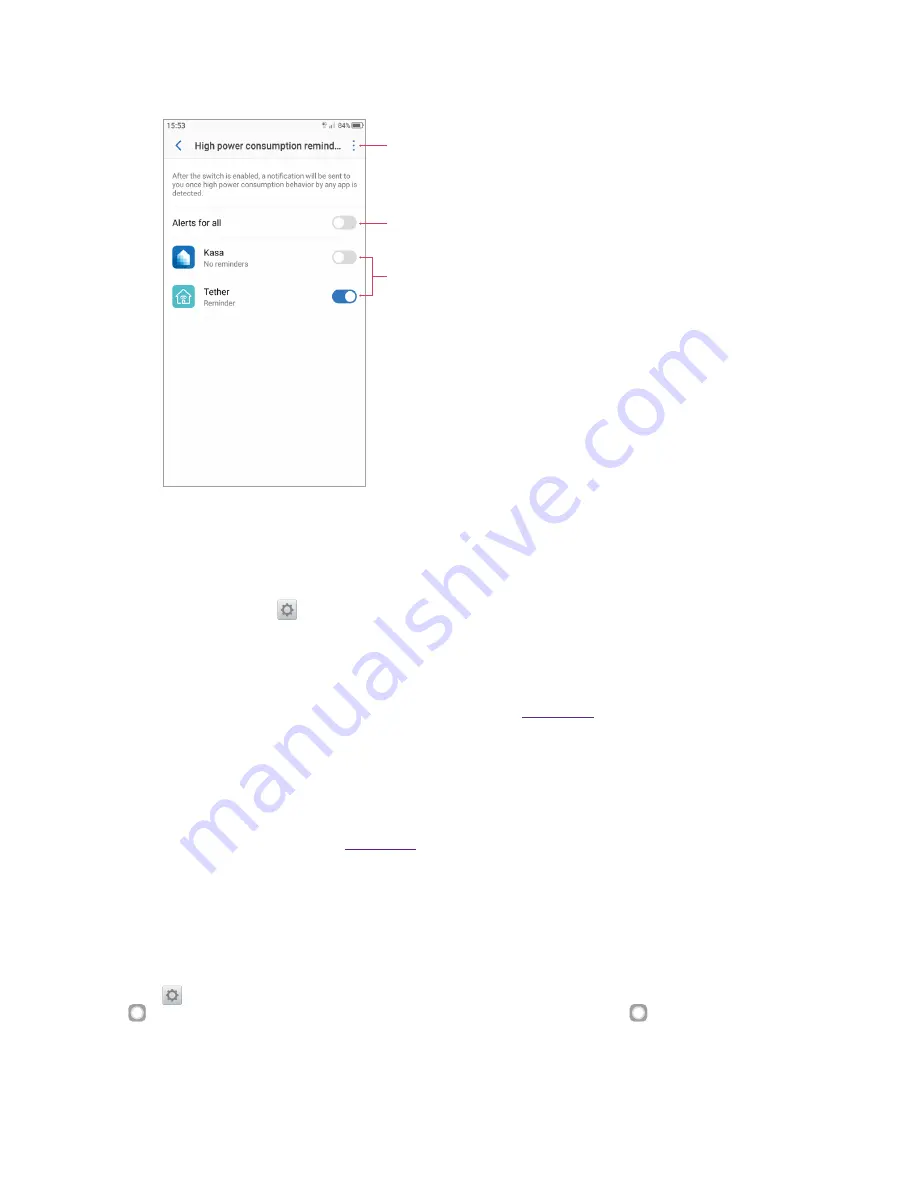
69
Chapter 17
Settings
•
Background power consumption apps:
The power consuming apps running on the background will display
on the screen. Tap
High power consumption reminder
, you can:
Tap to restore default settings
If this option is enabled, a notification will be sent to you once high
power consumption behavior by any app listed below is detected
If this option is disabled/enabled, a notification will not be/be sent
to you once high power consumption behavior by this app listed
is detected
•
Show battery percentage:
Turn the switch on to enable the display of the battery percentage in status bar.
17. 13 Smart settings
On the Home screen, tap
Settings
->
Smart settings
, and you can configure the following functions:
•
Button settings:
Tap to select the Back button on the left/right of the Home button, then the Recent button
will be on the contrary side of the Home button.
•
Float button:
The Float button gives you access to a number of frequently-used options and features, such as
the Back button, Home button, and one-touch optimization. You can move the floating button around the
screen for easy one-hand use. For detailed instrutions, please see
.
•
Screen-off gestures:
Switch on to enable using gestures to start features and apps on an off-screen. Then you
may turn the switch(es) on this interface to enable the gestures for screen control/music control/wake apps.
•
Taking screenshots by gestures:
Switch on to enable sliding three fingers on the screen to take screenshots.
•
Glove mode:
Switch on to increase screen sensitivity so that it can be operated even when wearing gloves.
•
Accessibility:
Accessibility features make it easier for users with impaired vision or hearing to use their phone.
For detailed instrutions, please see
17. 14 Float button
The Float button gives you access to a number of frequently-used options and features, such as the Back
button, Home button, Recent apps button, taking a screenshot and locking screen. You can move the floating
button around the screen for easy one-hand use.
Go to
Settings
->
Smart settings
->
Float button
and turn the switch on. Once enabled, the Float button
will be shown on all screens except the Lock screen and Notification Panel. Tap to expand the Float
button menu.
Содержание neffos N1
Страница 1: ...1910100132 REV1 0 0 ...






























