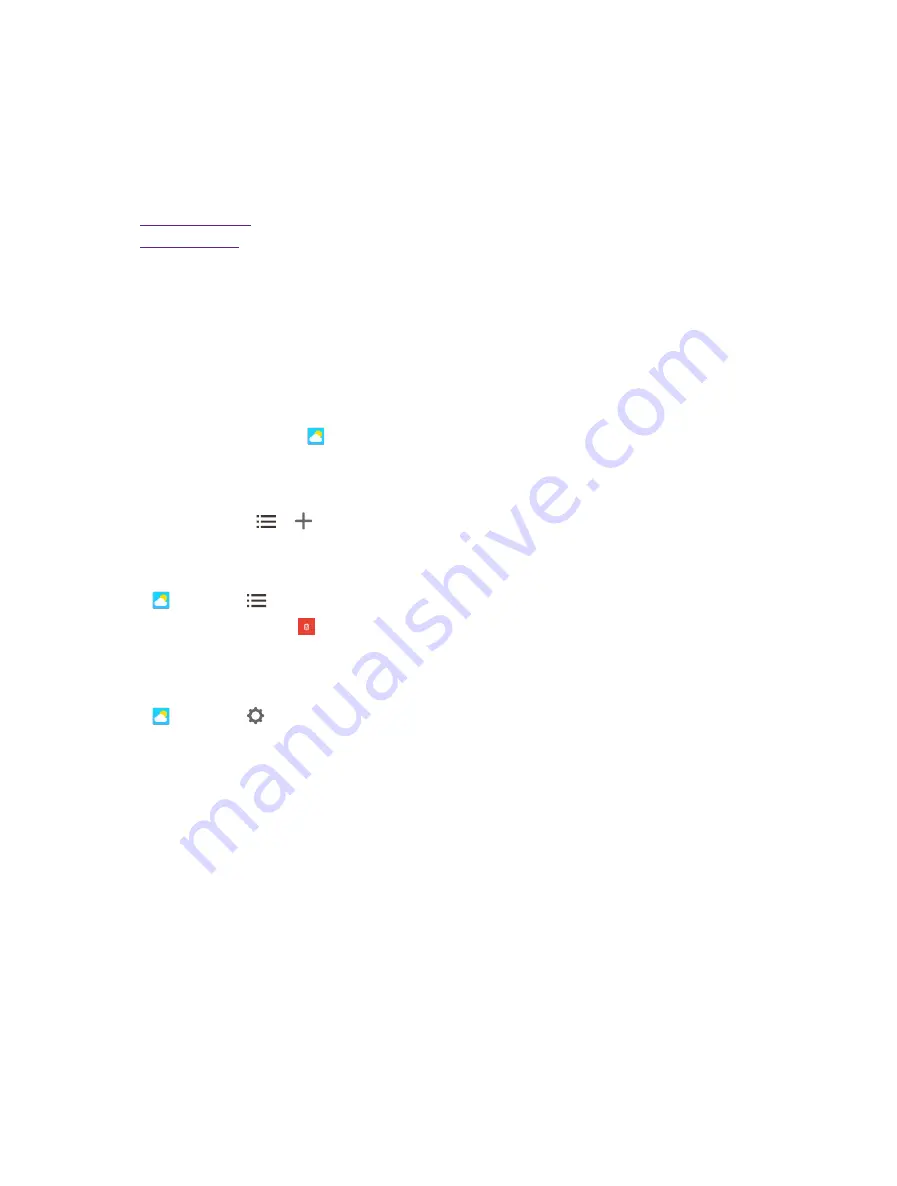
53
Chapter 13.
Weather
Weather
Use Weather to check the current weather and multi-day forecast for your location and many
other cities around the world.
•
•
13. 1 Check the weather
Add a city
Add multiple cities to the weather application so that you can keep track of the weather in cities of interest to
you. Before adding a city, please connect to the mobile data or connect to WLAN and enable location-based
services.
1. On the Home screen, tap
Weather
.
2. Enter a city name in the
City
field and a list of cities will be displayed on the screen. Or you can tap
Add
current location
to quickly get the weather of your current location.
3. Tap the city you want to add and you will see the weather information about the city. You can add more
cities by tapping -> and then enter the city name. After adding two or more cities, slide left or right
on the screen to view the weather information of different cities.
Remove a city
Tap
Weather
-> to log into the City list.
Swipe left of the city and tap to remove the city you don’t need.
13. 2 Weather settings
Tap
Weather
-> to configure the weather settings.
•
Temperature units:
Tap to choose ℃ or ℉ as the temperature unit.
•
Alert notification
: Select the city you want to alert and turn on the.
•
Auto refresh:
Turn on the switch to make the phone auto refresh the weather information.
•
Refresh interval:
Tap to set the refresh interval.
13
Содержание neffos N1
Страница 1: ...1910100132 REV1 0 0 ...






























