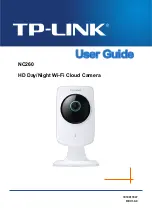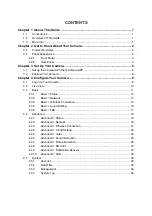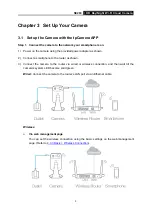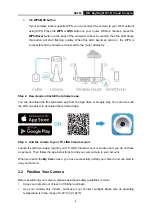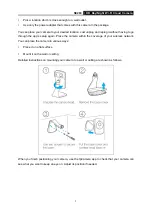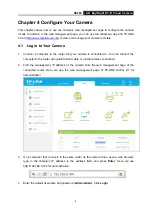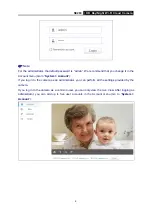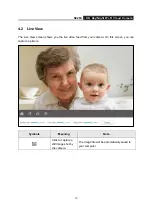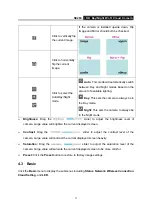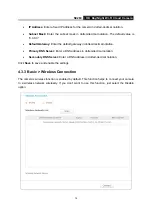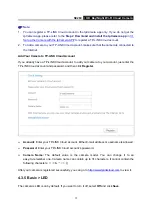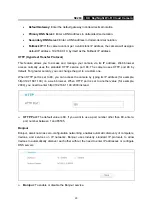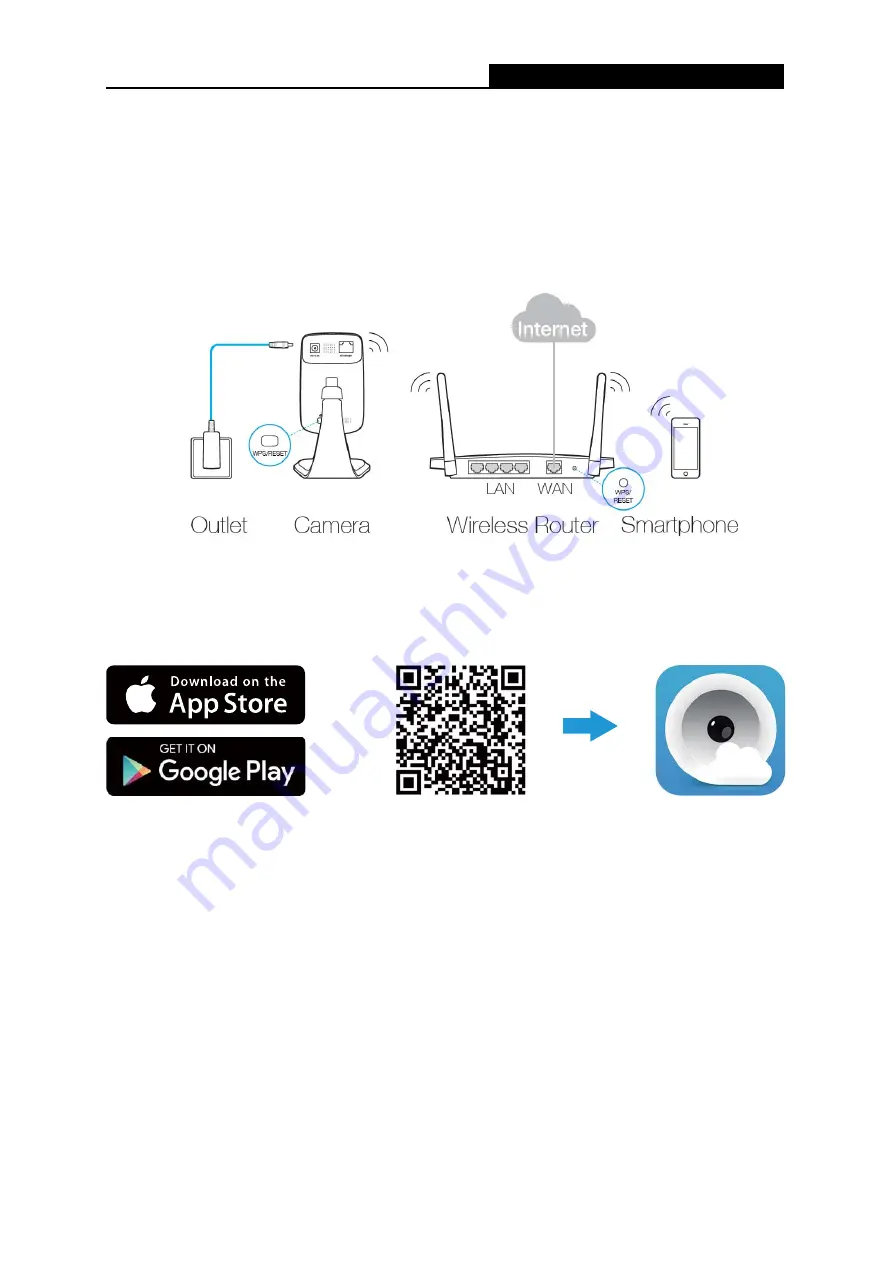
NC260
HD Day/Night Wi-Fi Cloud Camera
6
Via WPS/QSS button
If your wireless router supports WPS, you can connect the camera to your Wi-Fi network
using WPS. Press the
WPS
or
QSS
button on your router. Within 2 minutes, press the
WPS/Reset
button on the back of the camera for about 2 seconds, then the LED above
this button will start flashing quickly. When this LED becomes solid on, the WPS is
successful and the camera is connected to the router wirelessly.
Step 2. Download and install the tpCamera app.
You can download the free tpCamera app from the App Store or Google play. You can also scan
the QR code below to download the tpCamera app.
OR
Step 3. Add the camera to your TP-LINK Cloud account.
Launch the tpCamera app, log into your TP-LINK Cloud account or create one if you do not have
an account. Then follow the app instructions to add your new camera to your account.
When you reach the
My Cam
screen, you have successfully added your camera and can start to
use your camera.
3.2 Position Your Camera
Before positioning your camera, please keep these safety guidelines in mind:
Keep your camera out of reach of children and pets.
Use your camera only indoors, and keep it out of direct sunlight. Make sure its operating
temperature is in the range of 0-40°C (32-104°F).