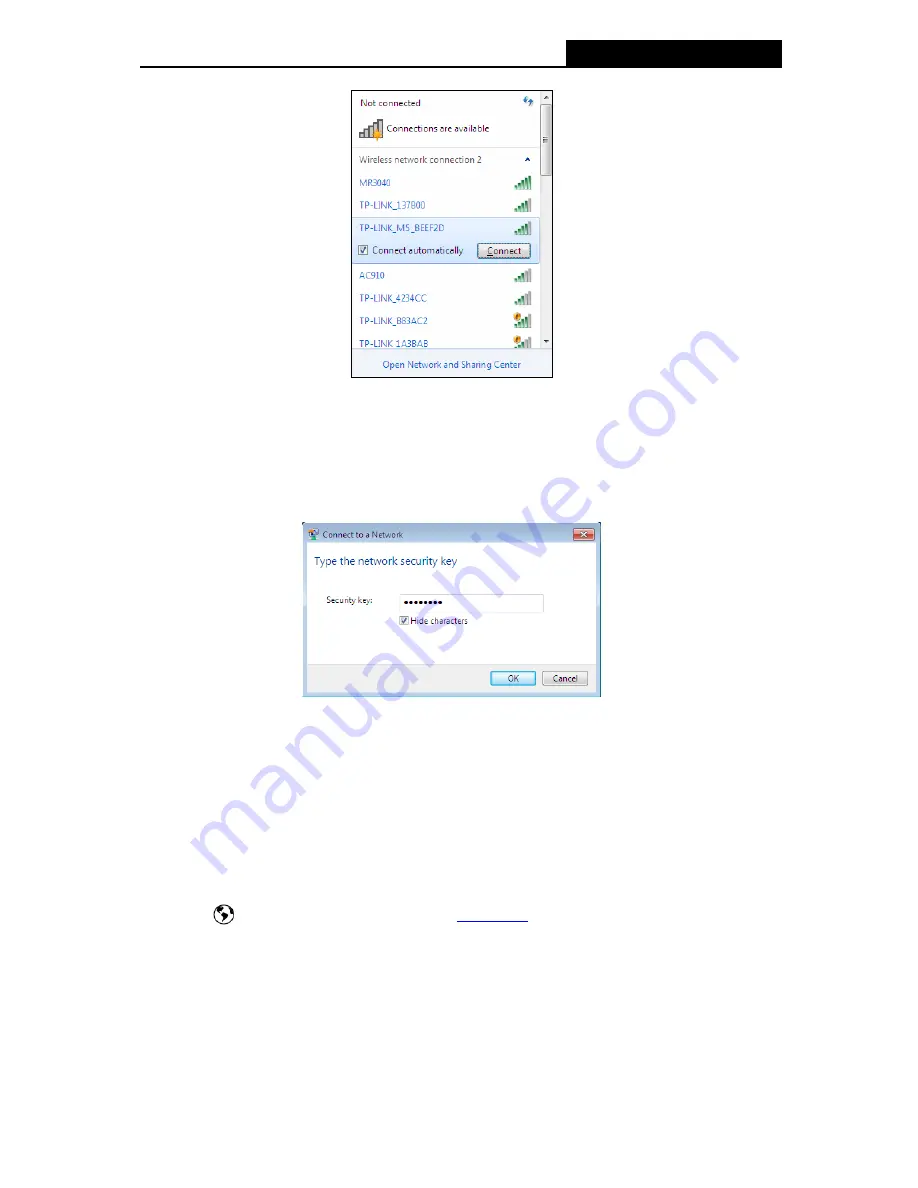
M5350
3G Mobile Wi-Fi User Guide
-8-
Note:
The default SSID (also called Wireless Network Name) of the device is
TP-LINK_M5_XXXXXX
(XXXXXX is the last 6 characters of the device
‟s MAC address).
3.
Enter the wireless password you‟ve noted down in the Security Key field, and then click
OK
.
Note:
You can refer to the label on the rear cover for the default SSID and wireless password of
M5350.
4. When
Connected
appears behind the SSID of M5350, y
ou‟ve successfully connected to
its wireless network.
Note:
You can enjoy the 3G mobile connection instantaneously, after the device has successfully
connected to M5350 (with a SIM card inserted) and M5350
‟s OLED screen displays the network
status icon
. Otherwise, please continue with
3.4 Wizard
to further configure your device.
3.4 Wizard
1. Open a web-browser, enter the default address
192.168.0.1
in the address field and then
press
Enter
. When the login window appears, enter
admin
(in lower case letters) for the
Password, and then click the
Log in
button or press the
Enter
.






























