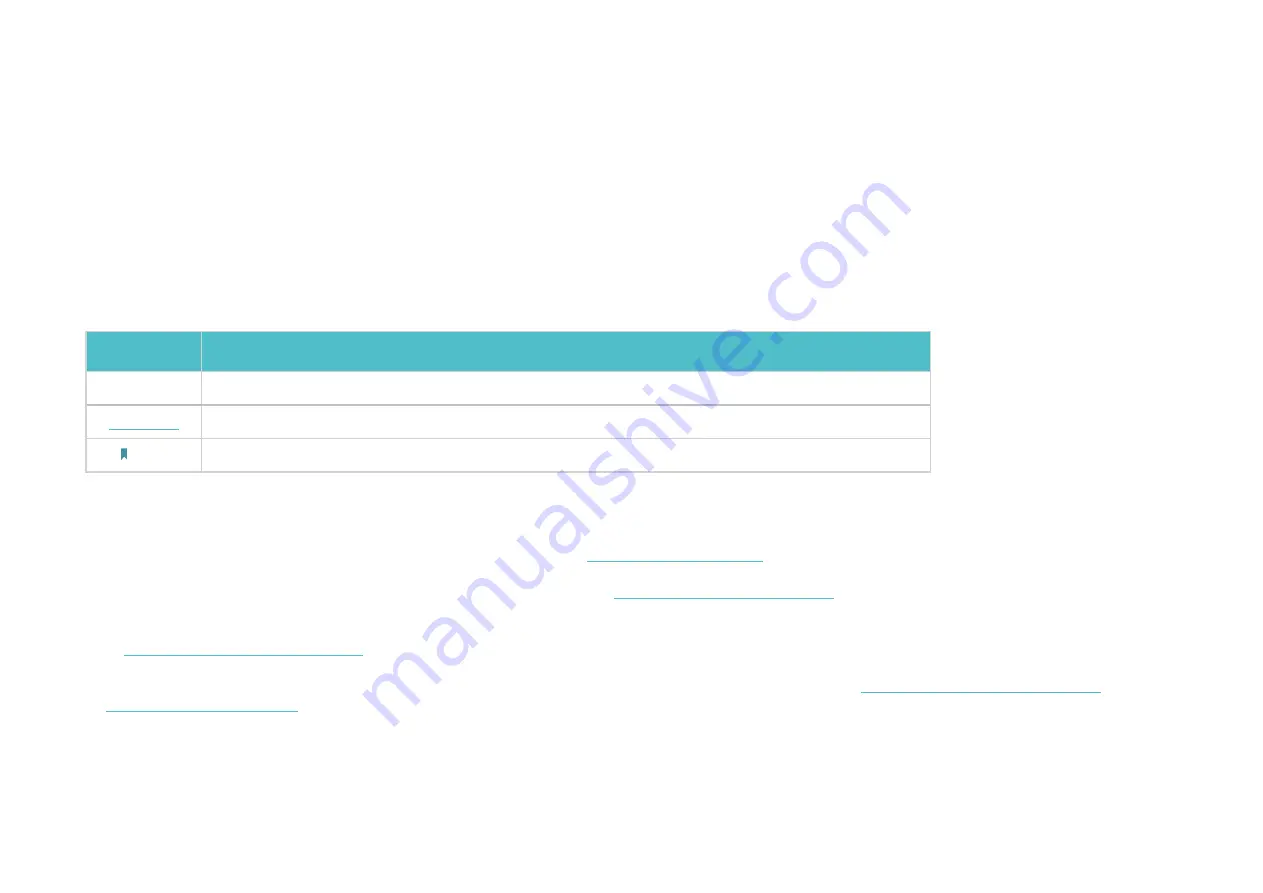
1
About This Guide
This guide provides a brief introduction to Kasa Smart Light Strip and the Kasa Smart app, as well as regulatory information.
Features available in Kasa may vary by model and software version. Kasa availability may also vary by region. All images, steps, and descriptions in this
guide are only examples and may not reflect your actual Kasa experience.
Conventions
In this guide, the following convention is used:
Convention Description
Teal
Key information appears in teal, including management page text such as menus, items, buttons and so on.
Underline
Hyperlinks are in teal and underlined. You can click to redirect to a website.
Note
Ignoring this type of note might result in a malfunction or damage to the device.
Support
•
Specific product information can be found on the product page at
• A Technical Community is provided for you to discuss our products at
https://community.tp-link.com/
.
• Our Technical Support contact information can be found at the Help center of the Kasa Smart app and the
Contact Technical Support
page
https://www.tp-link.com/support/
.
•
Videos about how to configure the Smart Light Strip features can be found on the
Setup Videos


















