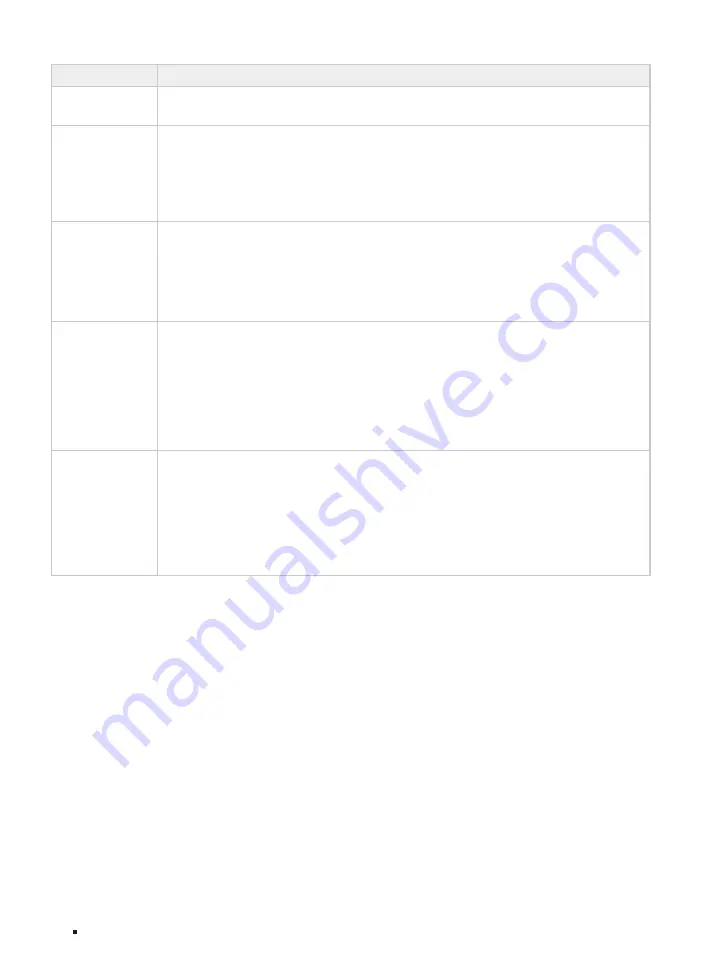
JetStream L2/L2+ Managed Switch
04
Introduction
LED
Indication
FAN
Green
: All the fans work properly.
Yellow
: Not all the fans work properly.
Speed or PoE
(When the Speed
LED is on)
Green On
: Running at 1000 Mbps, but no activity.
Green Flashing
: Running at 1000 Mbps and transmitting or receiving data.
Yellow On
: Running at 10/100 Mbps, but no activity.
Yellow Flashing
: Running at 10/100 Mbps and transmitting or receiving data.
Off
: No device is linked to the corresponding port.
Speed or PoE
(When the PoE LED
is on)
Green On
: The port is supplying power normally.
Green Flashing
: The supply power exceeds the correponding port's maximum power.
Yellow On
: Overload or short circuit is detected.
Yellow Flashing
: Power-on self-test failed.
Off
: Not providing PoE power on the port.
1000Base-X
Green On
: Running at 1000 Mbps, but no activity.
Green Flashing
: Running at 1000 Mbps and transmitting or receiving data.
Yellow On
: Running at 100 Mbps, but no activity.
Yellow Flashing
: Running at 100 Mbps and transmitting or receiving data.
Off
: No device is linked to the corresponding port.
Note: For TL-SG3428MP
SFP+
Green On
: Running at 10 Gbps, but no activity.
Green Flashing
: Running at 10 Gbps and transmitting or receiving data.
Yellow On
: Running at 1 Gbps, but no activity.
Yellow Flashing
: Running at 1 Gbps and transmitting or receiving data.
Off
: No device is linked to the corresponding port.
Note: For TL-SG3428XMP
Console Port
Designed to connect with a computer for monitoring and configuring the switch. When the switch has an
RJ45 console port and a micro-USB console port, console input is active on only one console port at a
time. By default, the micro-USB connector takes precedence over the RJ45 connector.
100 Mbps/1000 Mbps/2.5 Gbps RJ45 Port
Designed to connect to the device with a bandwidth of 100 Mbps,1000 Mbps or 2.5 Gbps. For PoE
switches, the port can also provide power for PDs.
10/100/1000 Mbps RJ45 Port
Designed to connect to the device with a bandwidth of 10 Mbps, 100 Mbps or 1000 Mbps. For PoE
switches, the port can also provide power for PDs.
SFP/SFP+ Slot
SFP slot is designed to install the 1 Gbps SFP module. SFP+ slot is designed to install the 10 Gbps SFP+
module.
Содержание JetStream TL-SG3210XHP-M2
Страница 1: ...Business Networking Solution Installation Guide JetStream L2 L2 Managed Switch...
Страница 2: ......









































