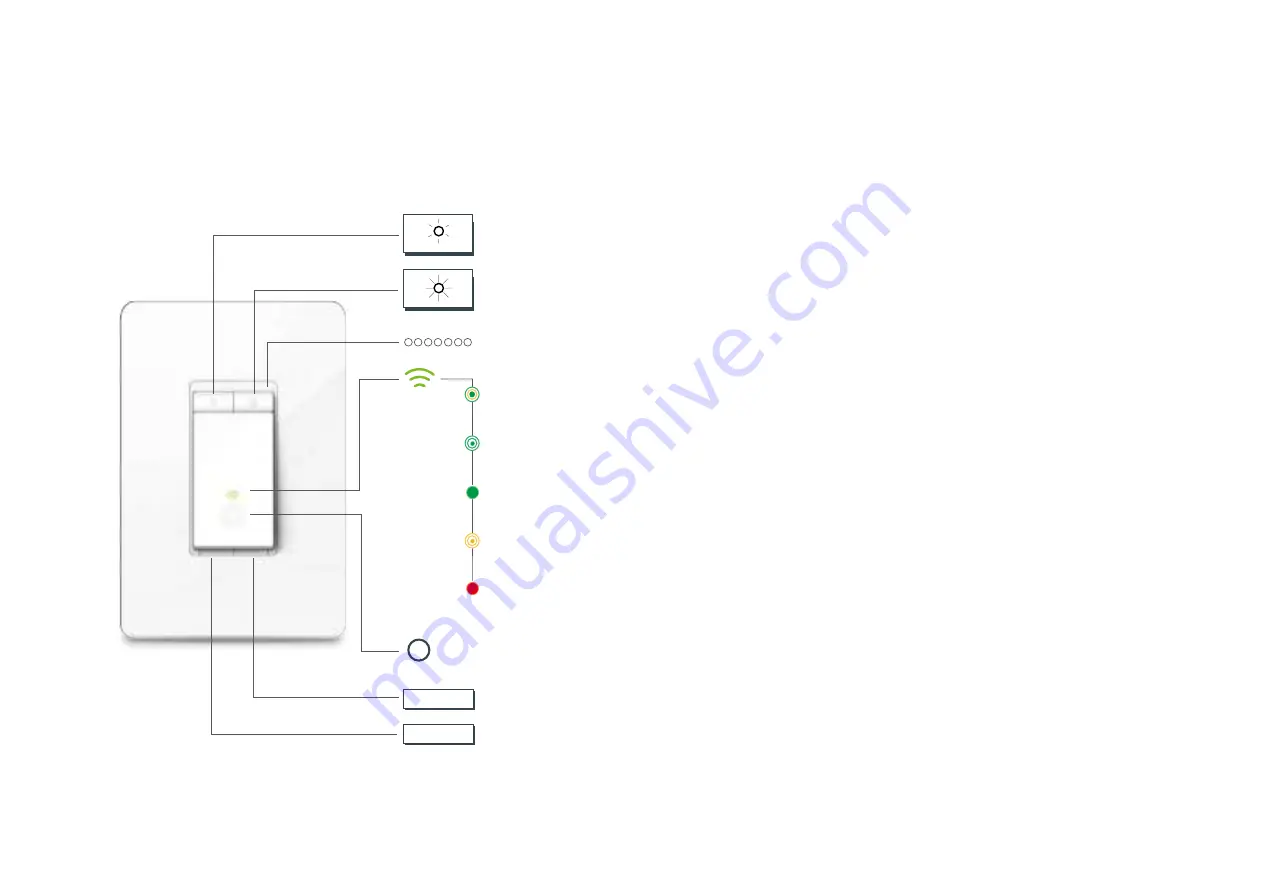
3
Appearance
The Smart Dimmer has Up/Down buttons to adjust the brightness of your lights, an indicator that tell you the current brightness of your lights, two LEDs
that changes color according to its status, a RESTART button and a RESET button. See the explanation below:
RESET
RESTART
Press and hold (about 5 seconds) until the Wi-Fi status LED blinks amber and green
alternately to initiate App-Config mode.
Press and hold (about 10 seconds) until the Wi-Fi status LED blinks amber rapidly to
factory reset the Smart Dimmer.
Press to reboot the Smart Dimmer.
Press to decrease the lighting brightness.
Press to increase the lighting brightness.
White
Lit up when the light is switched OFF to show the Smart Dimmer location in the dark.
Green
Lit up for about 30 seconds when connected to the Wi-Fi network, then turns off.
Blinking Amber
Res
etting.
Blinking Green
Searching for Wi-Fi
.
Red
No Wi-Fi connection.
Blinking Amber and Green
App-Config mode initiated.
Indicate the current lighting brightness.
Содержание HS220
Страница 1: ...User Guide Smart Wi Fi Dimmer Switch HS220 2021 TP Link 1910013028 REV3 0 0...
Страница 26: ...24 4 Tap to enter the Group Settings page 5 Change the name of the group or change the devices in the group...
Страница 35: ...33 6 The Smart Action is created successfully and displayed in the Smart Actions list...




















