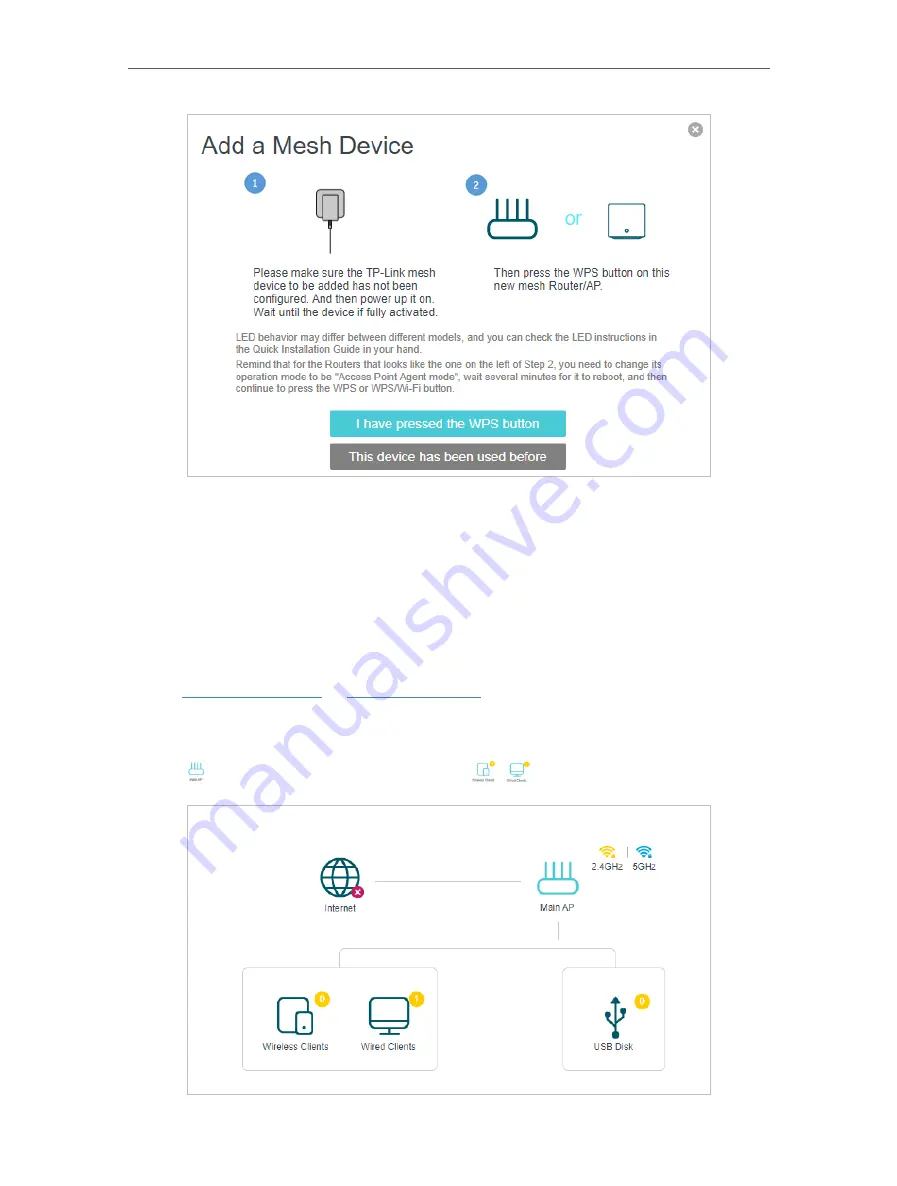
89
Chapter 10
EasyMesh with Seamless Roaming
Done!
Now your controller and agents successfully form a EasyMesh network!
10 2 Manage Devices in the EasyMesh Network
In a EasyMesh network, you can manage all mesh devices and connected clients on
your router’s web page.
• To view mesh devices and connected clients in the network:
1. Visit
http://tplinkwifi.net
or
http://192.168.0.1
, and log in with your TP-Link ID or the
password you set for the router.
2. Go to
Basic
>
Network Map
.
3. Click to view all mesh devices, and click
to view all connected clients.
Содержание EC220-F5
Страница 1: ...2022 TP Link 1910020935 REV1 0 0 User Guide BBA Routers...
Страница 16: ...Chapter 3 Log In to Your Router...
Страница 30: ...25 Chapter 4 Set Up Internet Connection...
Страница 36: ...31 Chapter 5 Setup Your Network via TP Link Aginet App 2 Tap to create family profiles 3 Tap for more features...
Страница 48: ...43 Chapter 5 Setup Your Network via TP Link Aginet App 3 Enable IPv6 to set up an IPv6 internet connection...
Страница 54: ...49 Chapter 5 Setup Your Network via TP Link Aginet App...
Страница 106: ...101 Chapter 12 NAT Forwarding 2 Go to Advanced NAT Forwarding UPnP and toggle on or off according to your needs...
Страница 130: ...125 Chapter 16 VPN Server Client 3 Select Connect to a workplace and click Next 4 Select Use my Internet connection VPN...
Страница 136: ...131 Chapter 16 VPN Server Client 3 Select Connect to a workplace and click Next 4 Select Use my Internet connection VPN...
















































