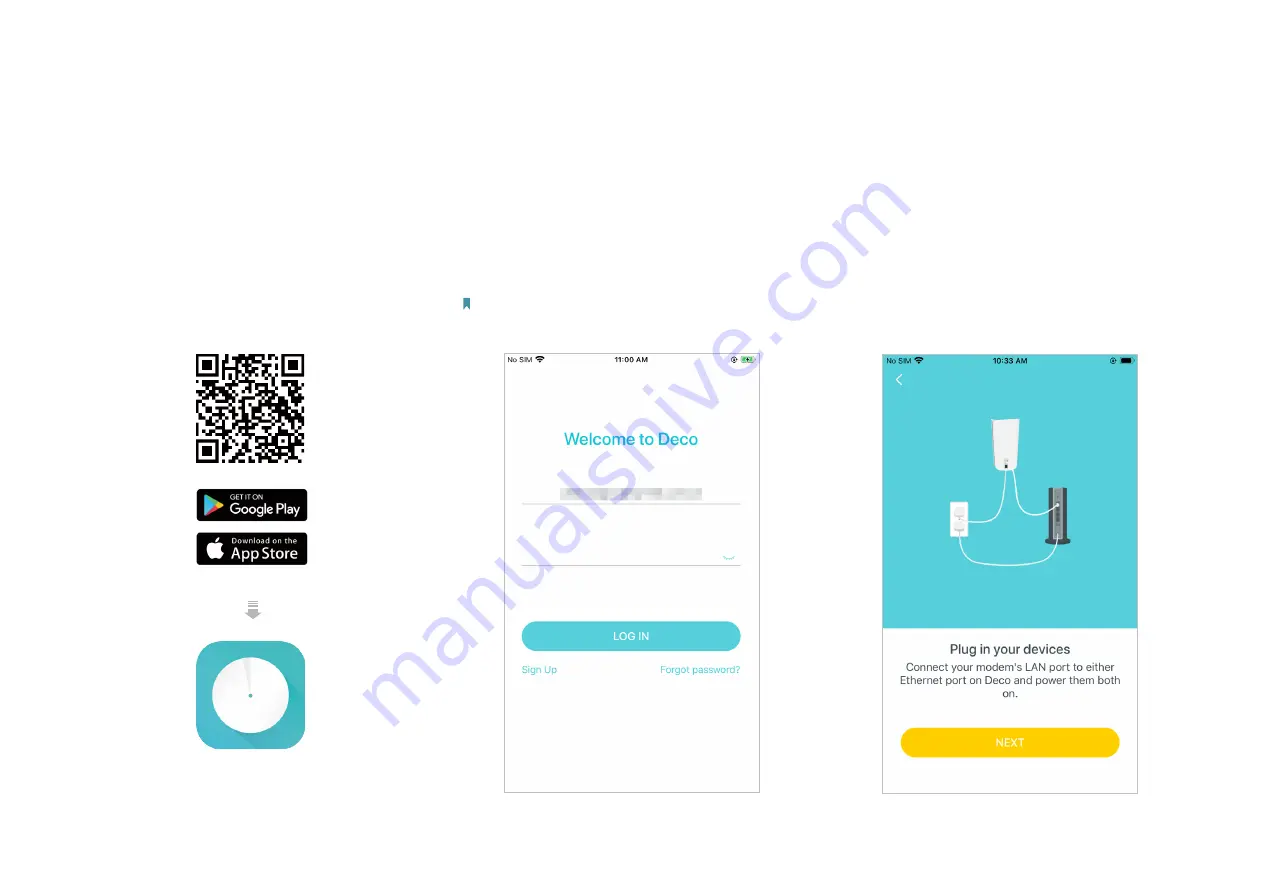
3
Set Up Your Deco
The intuitive Deco app guides you through an easy setup process that gets each unit up and running and all your devices connected and online.
Follow the steps below to set up your Deco Whole Home Mesh Wi-Fi 6 System.
1. Download and install the Deco app
Scan the QR code below or go to Google Play
or Apple App Store to download the Deco
app. Install the app on your Android or iOS
smartphone or tablet.
or
2. Log in or sign up with TP-Link ID
Open the app. Use your TP-Link ID to log in. If
you don’t have a TP-Link ID, sign up first.
Note: If you forgot your login password, tap
Forgot password?
.
The Deco app will guide you through the rest.
3. Connect Deco to your modem
Power off your modem. Connect your Deco to
the modem and power them both on.
If you don't have a modem, connect the
Ethernet outlet directly to your Deco.




















