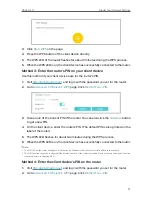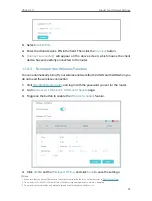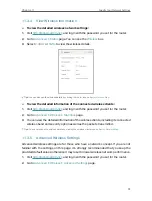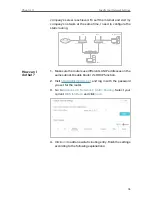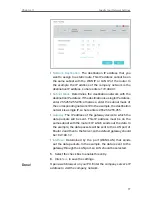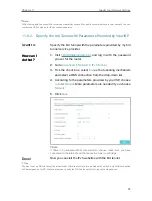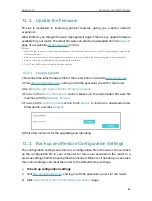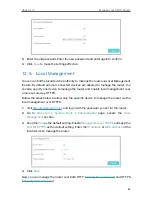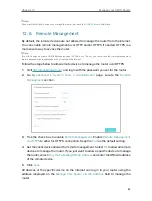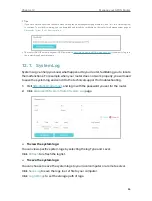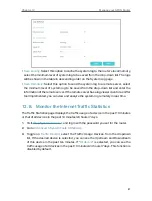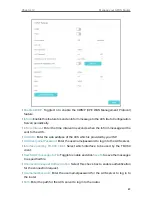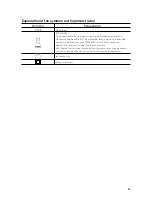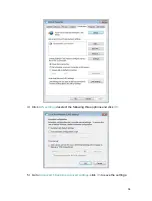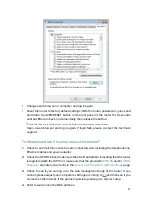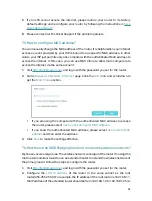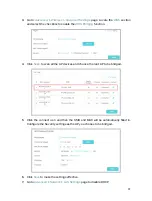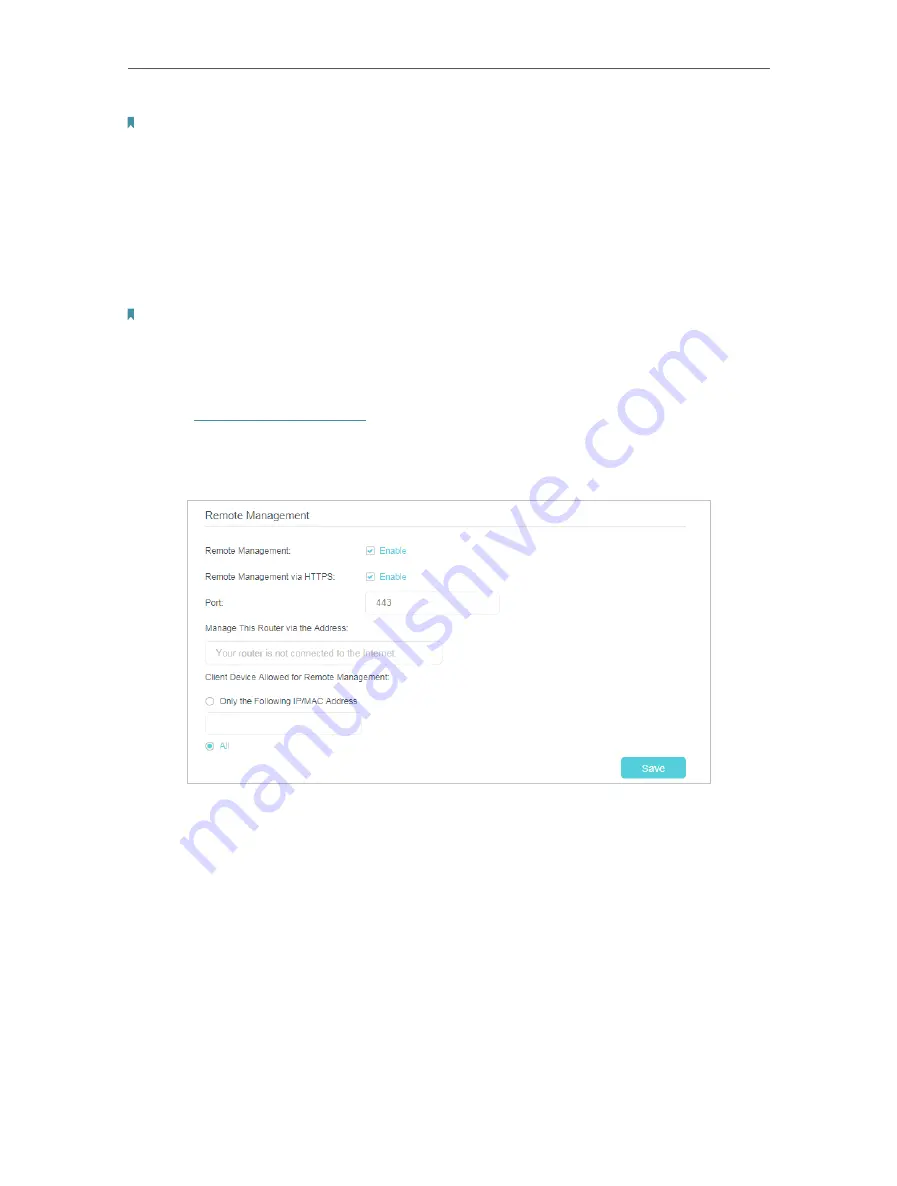
85
Chapter 12
Manage your GPON Router
Note:
If you want that all local devices can manage the router, just leave the
IP/MAC Address
field blank.
12 6 Remote Management
By default, the remote devices are not allowed to manage the router from the internet.
You can enable remote management over HTTP and/or HTTPS if needed. HTTPS is a
more secure way to access the router.
Note:
If your ISP assigns a private WAN IP address (such as 192.168.x.x or 10.x.x.x), you cannot use the remote management
feature because private addresses are not routed on the internet.
Follow the steps below to allow remote devices to manage the router over HTTPS.
1
Visit
http://tplinkmodem.net
, and log in with the password you set for the router.
2
Go to
Advanced
>
System Tools
>
Administration
page. Locate the
Remote
Management
section.
3
Tick the check box to enable
Remote Management
. Enable
Remote Management
via HTTPS
to allow for HTTPS connection. Keep the
Port
as the default setting.
4
Set the client device allowed for remote management. Select
All
to allow all remote
devices to manage the router. If you just want to allow a specific device to manage
the router, select
Only the Following IP/MAC Address
and enter the IP/MAC address
of the remote device.
5
Click
Save
.
All devices or the specific device on the internet can log in to your router using the
address displayed on the
Manage This Router via the Address
field to manage the
router.