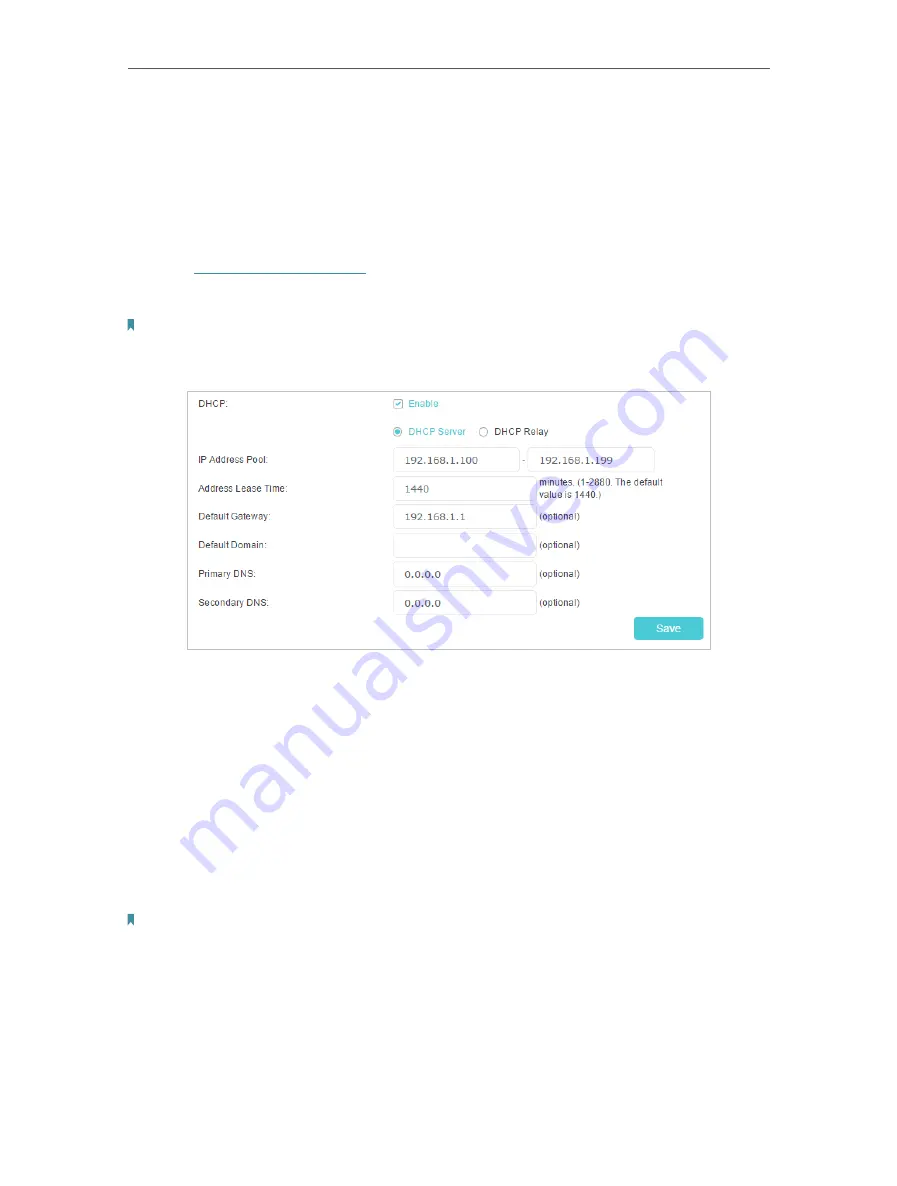
79
Chapter 14
Specify Your Network Settings
14 1 2 Use the Modem Router as a DHCP Server
You can configure the modem router to act as a DHCP server to assign IP addresses to
its clients. To use the DHCP server function of the modem router, you must configure all
computers on the LAN to obtain an IP Address automatically.
Follow the steps below to configure DHCP server.
1
Visit
http://tplinkmodem.net
, and log in with the account you set for the router.
2
Go to
Advanced
>
Network
>
LAN Settings
page and select
IPv4
.
Note:
If you have created an interface group, you can configure different IPv4 LAN settings for the default and created interface
groups.
3
Select
DHCP
to enable the DHCP function and select
DHCP Server
.
4
Specify the
IP Address Pool
, the start address and end address must be on the
same subnet with LAN IP. The modem router will assign addresses within this
specified range to its clients. It is from 192.168.1.100 to 192.168.1.199 by default.
5
Enter a value for the
Address Lease Time
. The
Address Lease Time
is the amount of
time in which a DHCP client can lease its current dynamic IP address assigned by the
modem router. After the dynamic IP address expires, the user will be automatically
assigned a new dynamic IP address. The default is 1440 minutes.
6
Keep the rest of the settings as default and click
Save
.
Note:
1. The modem router can be configured to work as a
DHCP Relay
. A DHCP relay is a computer that forwards DHCP data between
computers that request IP addresses and the DHCP server that assigns the addresses. Each of the device’s interfaces can be
configured as a DHCP relay. If it is enabled, the DHCP requests from local PCs will be forwarded to the DHCP server that runs
on WAN side.
2. You can also appoint IP addresses within a specified range to devices of the same type by using
Condition Pool
feature. For
example, you can assign IP addresses within the range (192.168.1.50 to192.168.1.80) to Camera devices, thus facilitating the
network management. Enable DHCP feature and configure the parameters according to your situation on the
Advanced
>
Network
>
LAN Settings
page.
















































