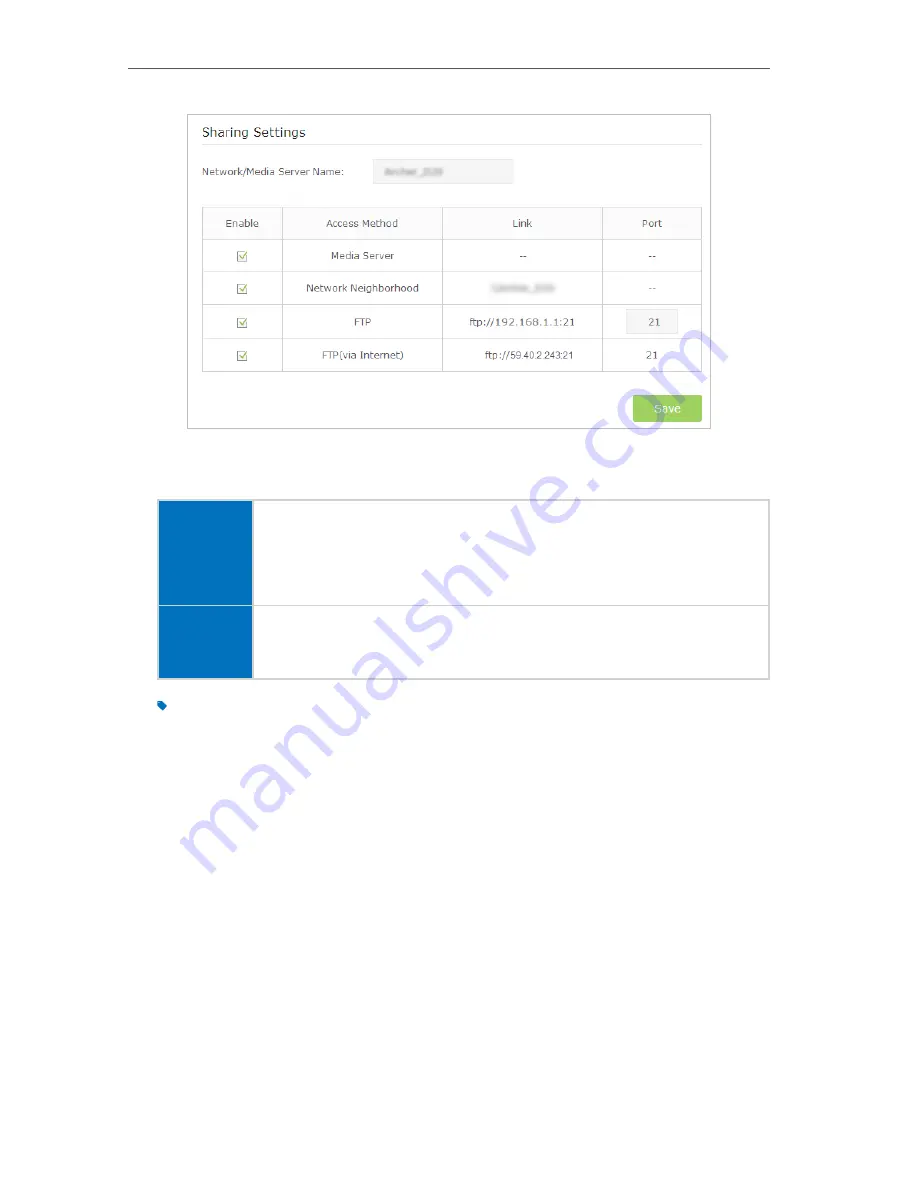
38
Chapter 8
USB Application
4 Access Your USB Disk via Internet
Now different clients with Internet connection can access the USB disk:
Computer
• To download, open a web browser and type the server address
ftp://<WAN IP
address of the modem router>:<port number>
(such as
ftp://59.40.2.243:21
)
or
ftp://<domain name of the modem router>:<port number>
(such as
ftp://
MyDomainName:21
) in the address bar, then press
Enter
on the keyboard.
• To upload, use a third-party app for network files management.
Pad
• Use a third-party app for network files management.
Tips:
Click
Set Up a Dynamic DNS Service Account
to learn how to set up a domain name for you modem router.
8 2 2 Customize Your Settings
¾
To Only Share Specific Content
By default,
Share All
is enabled so all content on the USB disk is shared. If you want to
only share specific folders, follow the steps below:
1
Visit
http://tplinkmodem.net
, then log in with the password you set for the modem
router.
2
Select
Basic
>
USB Settings
>
Folder Sharing
. Focus on the section of Folder Sharing.
Click the button to disable
Share All
, then click
Add
to add a new sharing folder.






























