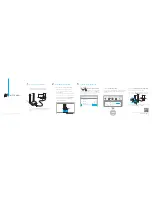Connect to a Computer
1
For Windows
Note:
In Windows XP, a
Found New Hardware Wizard
window
will appear when the adapter is detected. Please click
Cancel
.
This USB Adapter can only be powered by computers that comply with
Limited Power Source (LPS)
.
2
Install Driver and Utility
Insert the CD and run the
Autorun.exe
from the pop-up Autoplay window.
Setup Wizard
Browse CD
EXIT
Archer T4UHP
Install Driver
User Guide
Select Archer T4UHP and click
Install Driver
,
then follow the InstallShield Wizard to
complete the installation.
Notes:
1. You can also download the driver and utility at
www.tp-link.com
.
2. In some operating systems, the CD screen will pop
up automatically. Otherwise, run the CD manually.
a.
b.
3
Join a Wireless Network
Connect the adapter to a USB port on your
computer using the USB cable provided.
Option 2:
Via TP-LINK Utility
Select your Wi-Fi network from the utility window and
click
Connect
. The symbol
indicates a successful
connection.
Network Name(SSID)
Channel
Signal
Security
2 (2.4G)
149 (5G)
None
WPA/WPA2-Personal
TP-LINK_0969
TP-LINK_TEST_Device
6 (2.4G)
TP-LINK_XXXX
Connect automatically
WPA/WPA2-Personal
Connect
Status
WPS
Profile
Advanced
Network
TP-LINK_0001
Network Na
TP-LINK_XXXX
Option 3:
Via Wi-Fi Protected Setup (WPS)
a.
Press the WPS button on your router.
c.
When you are prompted “Successfully connected
to the network by WPS!”, click
OK
.
b. In 2 minutes, press and hold the WPS button on
the adapter until the configuring screen appears.
For more information, please visit our website
http://www.tp-link.com
©2016 TP-LINK
Click
or
( Network icon) on the task bar,
select your Wi-Fi network, and click
Connect
.
Note: In Windows XP, you need to close the TP-LINK Utility
before using the Windows Wireless Utility.
Option 1:
Via Windows Wireless Utility
Networks
Connect automatically
Connect
√
Wi-Fi
TP-LINK_XXXX
TP-LINK_TEST_Device
TP-LINK_0969