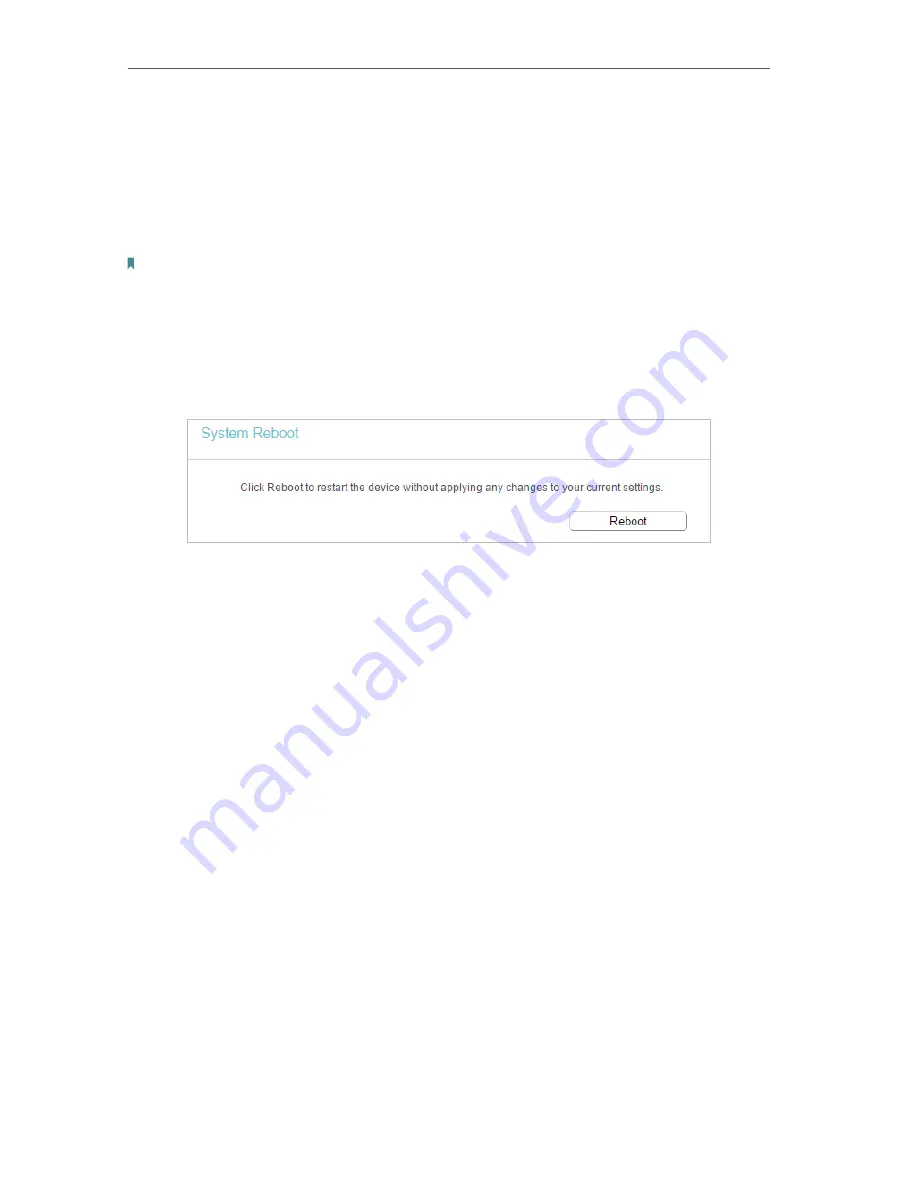
64
Chapter 4
Click
Backup
to save a copy of the current settings in your local computer. A “.bin“ file
of the current settings will be stored in your computer.
¾
To restore configuration settings:
1. Click
Choose File
to locate the backup configuration file stored in your computer, and click
Restore
.
2. Wait a few minutes for the restoring and rebooting.
Note:
During the restoring process, do not power off or reset the router.
4. 16. 6. Reboot
1. Visit
http://tplinkwifi.net
, and log in with the username and password you set for the router.
2. Go to
System Tools
>
Reboot
, and you can restart your router.
Some settings of the router will take effect only after rebooting, including:
• Change the LAN IP Address (system will reboot automatically).
• Change the DHCP Settings.
• Change the Working Modes.
• Change the Web Management Port.
• Upgrade the firmware of the router (system will reboot automatically).
• Restore the router to its factory defaults (system will reboot automatically).
• Update the configuration with the file (system will reboot automatically).
4. 16. 7. Password
1. Visit
http://tplinkwifi.net
, and log in with the username and password you set for the router.
2. Go to
System Tools
>
Password
, and you can change the factory default username and
password of the router.
Содержание Archer C50(EU)3.0
Страница 1: ...REV3 0 0 1910012069 User Guide AC1200 Wireless Dual Band Router Archer C50 EU 3 0...
Страница 13: ...Chapter 3 Login This chapter introduces how to log in to the web management page of router...
Страница 70: ...67 3 Click LAN settings and deselect the following three options and click OK...
















































