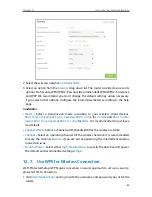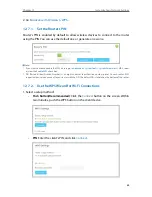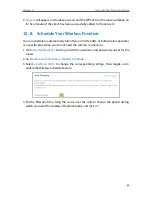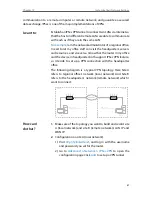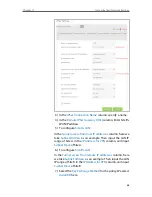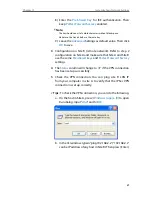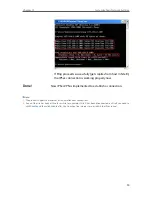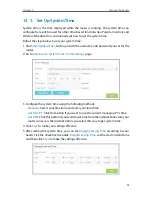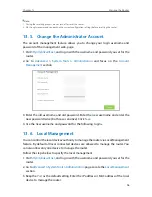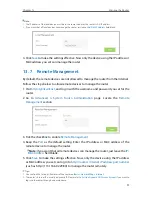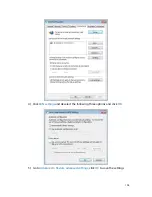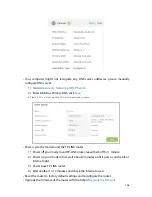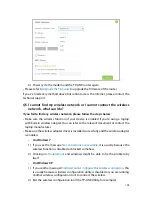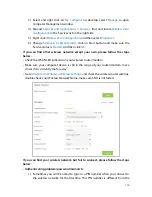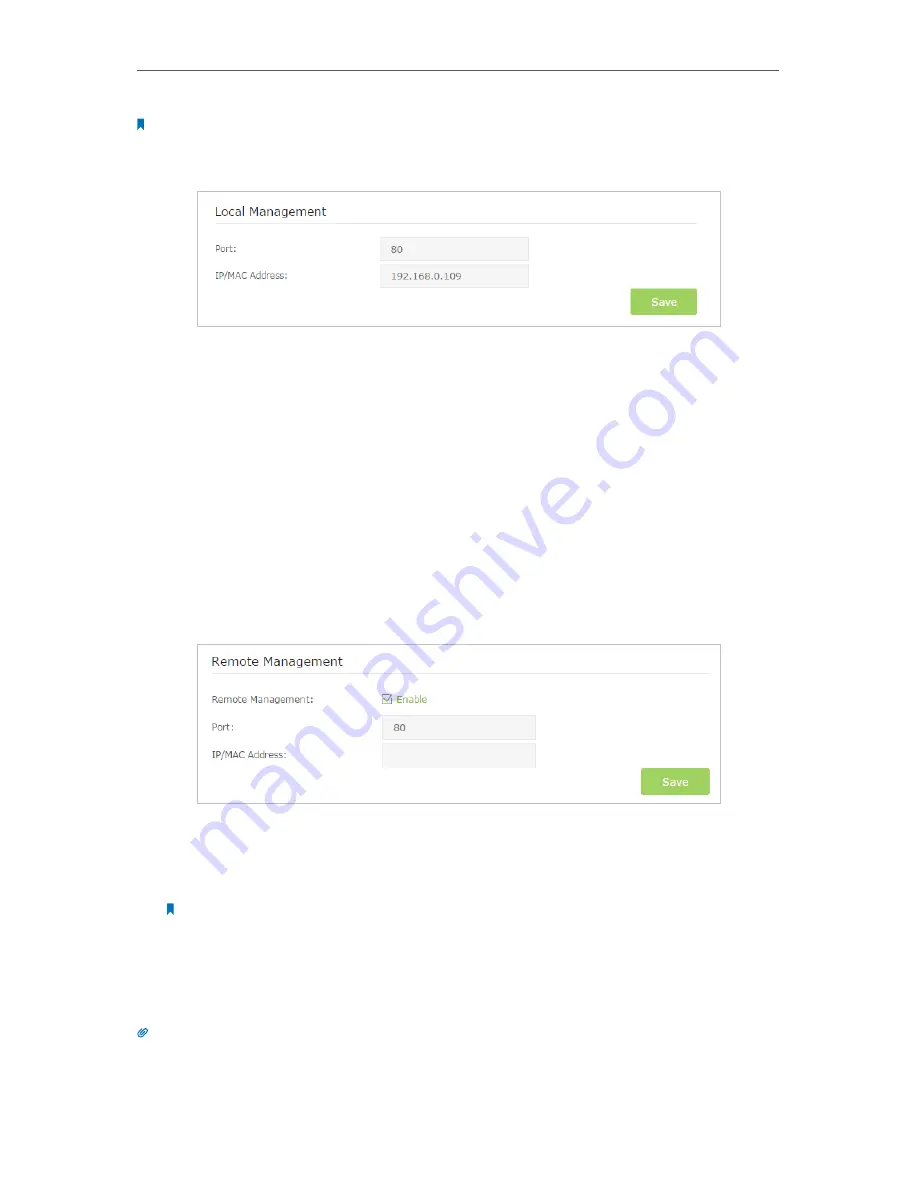
97
Chapter 13
Manage the Router
Note:
1. The IP address of the local device must be in the same subnet as the router’s LAN IP address.
2. If you want that all local devices can manage the router, just leave the
IP/MAC Address
field blank.
4. Click
Save
to make the settings effective. Now only the device using the IP address or
MAC address you set can manage the router.
13 7 Remote Management
By default, the remote devices are not allowed to manage the router from the Internet.
Follow the steps below to allow remote devices to manage the router.
1. Visit
http://tplinkwifi.net
, and log in with the username and password you set for the
router.
2. Go to
Advanced
>
System Tools
>
Administration
page. Locate the
Remote
Management
section.
3. Tick the checkbox to enable
Remote Management
.
4. Keep the
Port
as the default setting. Enter the
IP address or MAC address of the
remote device to manage the router.
Note:
If you want that all remote devices can manage the router, just leave the
IP/
MAC Address
field blank.
5. Click
Save
to make the settings effective. Now, only the device using the IP address
or MAC address you set can log in to
http://router’s Internet IP address:port number
(such as http://113.116.60.229:80) to manage the router remotely.
Tips:
1. You can find the Internet IP address of the router on
Basic
>
Network Map
>
Internet
.
2. The router’s Internet IP is usually a dynamic IP. Please refer to
Set Up a Dynamic DNS Service Account
if you want to
log in to the router through a domain name.
Содержание ARCHER C3150
Страница 1: ...REV1 0 2 1910011860 Archer C3150 User Guide AC3150 Wireless MU MIMO Gigabit Router ...
Страница 49: ...45 Chapter 6 USB Settings Mac 4 Select the printer you share then click Apply Windows ...
Страница 58: ...54 Chapter 8 Bandwidth Control Now you and your roommate have an independent bandwidth Done ...
Страница 77: ...73 Chapter 11 VPN Server 7 The PPTP VPN connection is created and ready to use ...