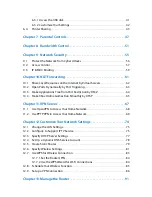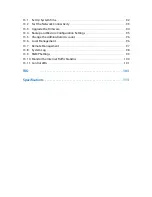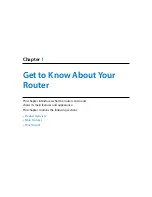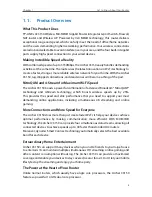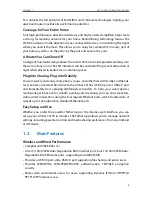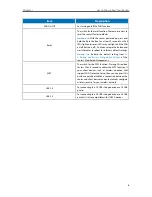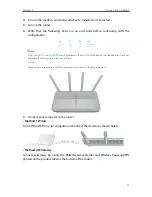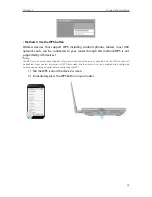Содержание ARCHER C3150
Страница 1: ...REV1 0 2 1910011860 Archer C3150 User Guide AC3150 Wireless MU MIMO Gigabit Router ...
Страница 49: ...45 Chapter 6 USB Settings Mac 4 Select the printer you share then click Apply Windows ...
Страница 58: ...54 Chapter 8 Bandwidth Control Now you and your roommate have an independent bandwidth Done ...
Страница 77: ...73 Chapter 11 VPN Server 7 The PPTP VPN connection is created and ready to use ...