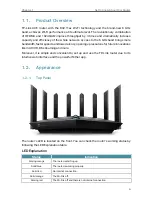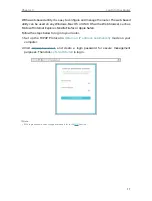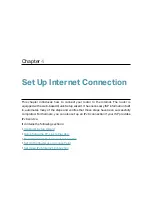Отзывы:
Нет отзывов
Похожие инструкции для Archer AXE95

IO
Бренд: Dali Страницы: 8

WEP-72104G-1
Бренд: UNICOM Страницы: 1

AP330
Бренд: Watchguard Страницы: 2

WE865-DUAL
Бренд: Telit Wireless Solutions Страницы: 48

2.4G DATALINK
Бренд: SIYI Страницы: 28

BR182n
Бренд: E-TOP Страницы: 93

APBTCS1
Бренд: Billionton Страницы: 43

WAP11 - Instant Wireless Network Access Point
Бренд: Linksys Страницы: 33

CarrierGate PCWA-A220
Бренд: Sony Страницы: 17

MDR-RF815R
Бренд: Sony Страницы: 22

Vaio PCWA-A500
Бренд: Sony Страницы: 32

WX-GS920BH
Бренд: Sony Страницы: 41

MDR-IF420RK
Бренд: Sony Страницы: 60

PCWA-A100 - Wireless Lan Access Point
Бренд: Sony Страницы: 61

PCWA-A320
Бренд: Sony Страницы: 65

SBG1000
Бренд: StarHub Страницы: 81

ePMP
Бренд: Cambium Networks Страницы: 15

HF-LPT271
Бренд: High-Flying Страницы: 18