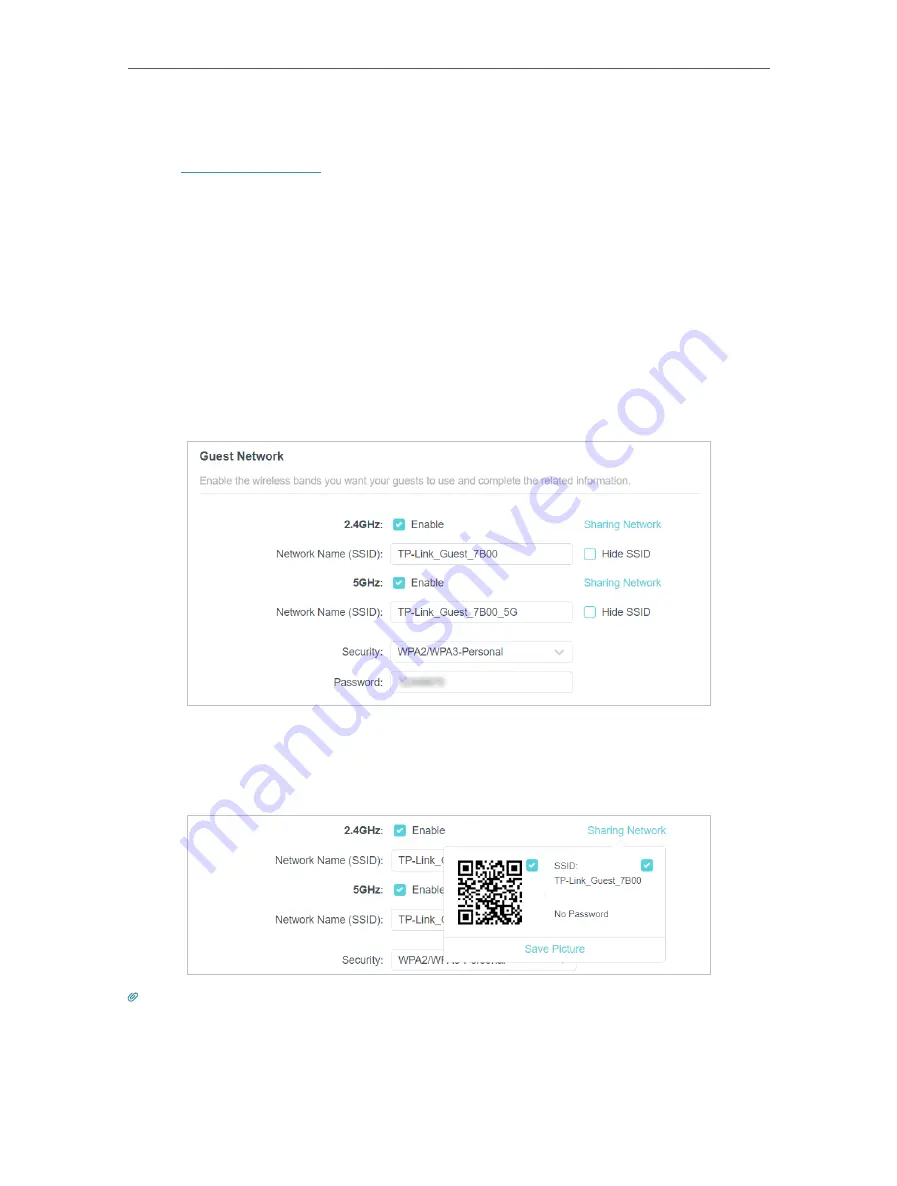
35
Chapter 7
Guest Network
7 1 Create a Network for Guests
1. Visit
http://tplinkwifi.net
, and log in with your TP-Link ID or the password you set for
the router.
2. Go to
Advanced
>
Wireless
>
Guest Network
or
click
Wireless
on the top page. Locate
the
Guest Network
section.
3. Create a guest network as needed.
1 ) Tick the Enable checkbox for the 2.4GHz or 5GHz wireless network.
2 ) Customize the SSID. Don‘t select
Hide SSID
unless you want your guests to
manually input the SSID for guest network access.
3 ) Select the
Security
type and customize your own password. If
No security
is
selected, no password is needed to access your guest network.
4. Click
Save
. Now your guests can access your guest network using the SSID and
password you set!
5. You can also click
Sharing Network
to share the SSID and password to your guests.
Tips:
To view guest network information, go to
Network Map
and locate the
Guest Network
section. You can turn on or off the
guest network function conveniently.
Содержание Archer AX55
Страница 1: ... 2021 TP Link 1910013020 REV1 0 0 User Guide AX3000 Gigabit Wi Fi 6 Router Archer AX55 ...
Страница 15: ...Chapter 3 Log In to Your Router ...
Страница 65: ...61 Chapter 11 Network Security ...
Страница 80: ...76 Chapter 13 VPN Server ...
Страница 106: ...102 Chapter 15 Manage the Router ...
















































