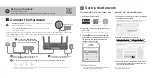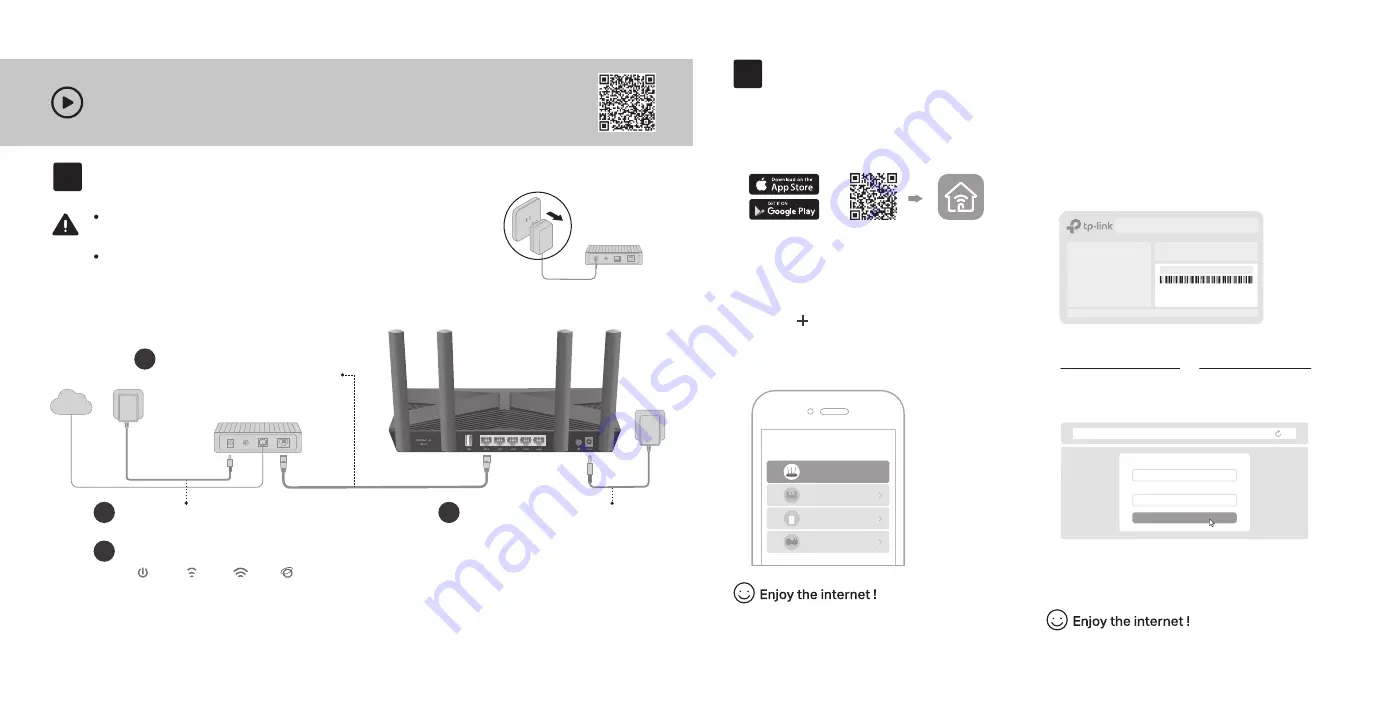
Power
On
2.4 GHz
On
5 GHz
On
Internet
On
Internet
1
Connect the
powered-off
modem to the router’s
WAN
port with an Ethernet
cable.
Power on the modem, and then wait
about
2 minutes
for it to restart.
2
Set Up the Network
1. Connect your device to the router wirelessly
or with an Ethernet cable.
New Password:
Let’s Get Started
Confirm Password:
http://tplinkwifi.net
Method TWO: Via a Web Browser
2. Launch a web browser, and enter
http://tplinkwifi.net or http://192.168.0.1 in
the address bar. Create a password to log in.
3. Follow the step-by-step instructions to set
up the internet connection and register for
the TP-Link Cloud service.
Note: If the login window does not appear, please refer to
Q1
of
Need Help?
in this guide.
Method ONE: Via TP-Link Tether App
1. Download the Tether app.
To enjoy a more complete service from TP-Link,
bind your TP-Link ID to the router.
Scan for Tether
Tether
or
Choose your device type
Gaming Router
Range Extender
Router
Archer AX6000
2. Open the Tether app and log in with your
TP-Link ID.
3. Tap the button in the Tether app and
select Router > Wireless Router. Follow
the steps to complete the setup and
connect to the internet.
Note: If you don’t have an account, create one first.
The default wireless network names (SSIDs) and password
are printed on the label at the bottom of the router.
Model: Archer AX3000
AX3000 Gigabit Wi-Fi Router
Wireless Password/PIN:XXXXXXXX
SSID:TP-Link_XXXX
SSID:TP-Link_XXXX_5G
2
Set up with videos:
Scan QR code or visit
https://www.tp-link.com/suppo
rt/setup-video/#wi-fi-routers
Connect the power adapter to
the router and turn it on.
3
Connect the Hardware
Note: If the 2.4 GHz and 5 GHz LEDs are off, press and hold the WPS/Wi-Fi button on the back for more than 2
seconds. The LEDs should turn solid on.
If your internet comes from an Ethernet outlet instead of a DSL / Cable / Satellite modem, connect the
router’s
WAN port
to it, then follow steps 3 and 4 to complete the hardware connection.
*Image may differ from actual product.
Unplug the power
to turn off your modem, if any, and remove
the backup battery if it has one.
Refer to
Q5
of
Need Help?
to place the router for optimal
Wi-Fi performance.
Modem
Unplug the power
Verify that the hardware connection is correct by checking the following LEDs.
4
1