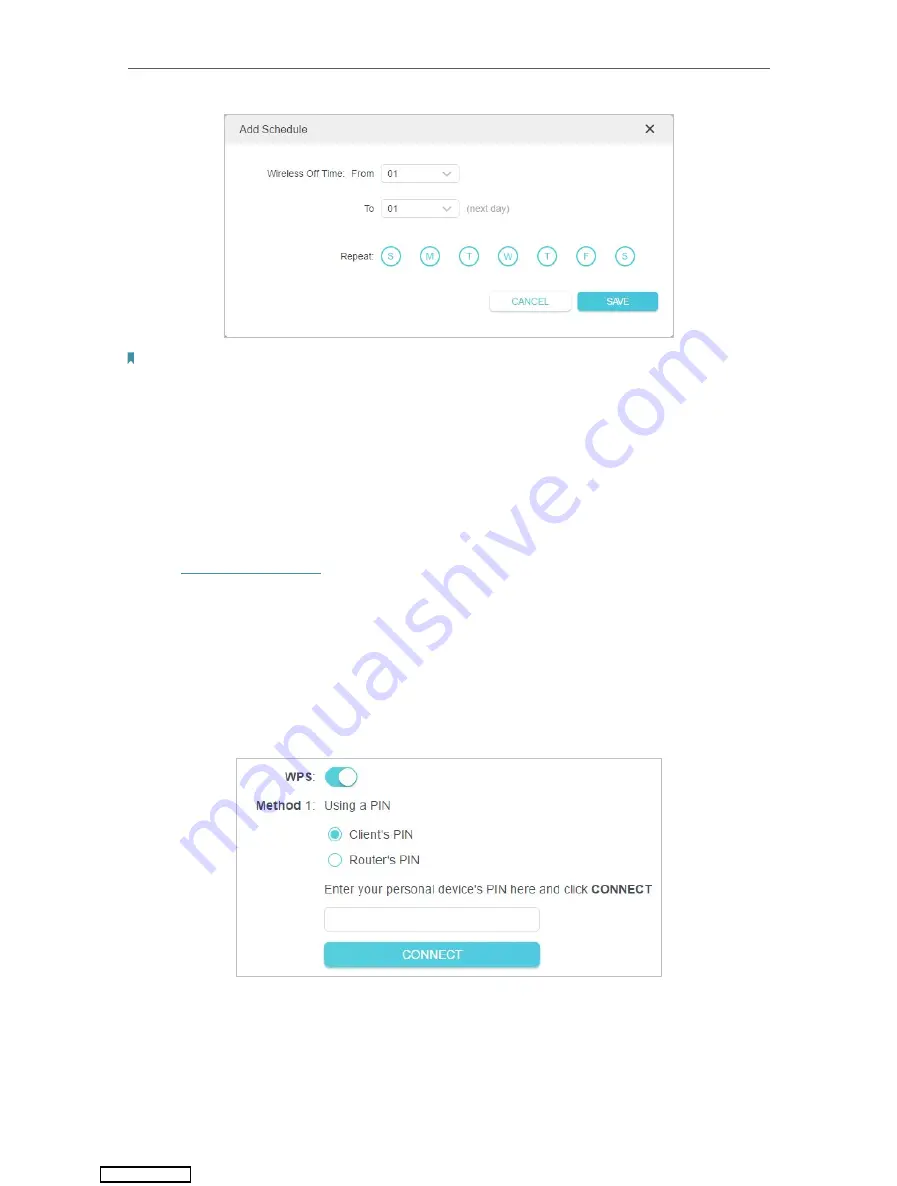
68
Chapter 12
Customize Your Network Settings
Note:
• The Effective Time Schedule is based on the time of the router. You can go to
Advanced
>
System
>
Time & Language
to modify the time.
• The wireless network will be automatically turned on after the time period you set.
12. 8. Use WPS for Wireless Connection
Wi-Fi Protected Setup (WPS) provides an easier approach to set up a security-protected
Wi-Fi connection.
1. Visit
http://tplinkwifi.net
, and log in with your TP-Link ID or the password you set for
the router.
2. Make sure the Wi-Fi of your router is on and go to
Advanced
>
Wireless
>
WPS
.
12. 8. 1. Connect via the Client’s PIN
Enter the PIN of your device and click
Connect
. Then your device will get connected to
the router.
12. 8. 2. Connect via the Router’s PIN
Select
Router’s PIN
in
Method 1
to enable
Router’s PIN
. You can use the default PIN or
generate a new one.
Downloaded from
Содержание Archer AX1500
Страница 15: ...Chapter 3 Log In to Your Router Downloaded from ManualsNet com search engine...
Страница 61: ...57 Chapter 11 VPN Server Downloaded from ManualsNet com search engine...
Страница 105: ...4 7 9 1 4 7 9 2 Pb Cd Hg CrVI PBB PBDE PCB 1 0 1 wt 0 01 wt 2 3 Downloaded from ManualsNet com search engine...






























