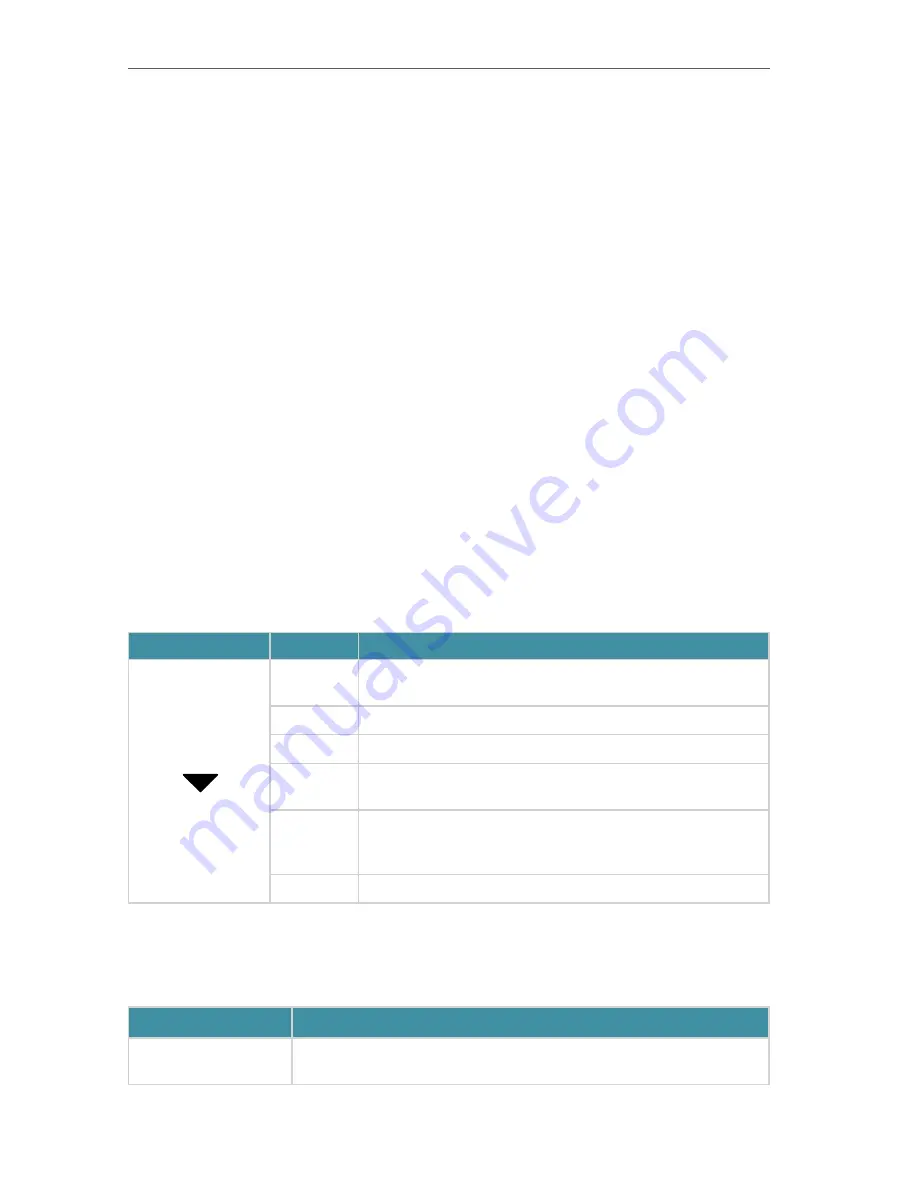
4
Chapter 1
Get to Know About Your Router
1. 1. Product Overview
The TP-Link router is designed to fully meet the need of Small Office/Home Office
(SOHO) networks and users demanding higher networking performance. The powerful
antennas ensure continuous Wi-Fi signal to all your devices while boosting widespread
coverage throughout your home, and the built-in Ethernet ports supply high-speed
connection to your wired devices.
The revolutionary OFDMA is introduced to improve average throughput by 4× and cut
the latency. Powerful gaming features ensure your gaming stays immersive, and keep
your network as fast as your reaction speed
Moreover, it is simple and convenient to set up and use the TP-Link router due to its
intuitive web interface and the powerful Tether app.
1. 2. Panel Layout
1. 2. 1. Top View
The router’s LED is located on the top. You can check the router’s working status by
following the LED Explanation table.
LED Explanation
Name
Status
Indication
Pulsing
orange
The system is starting up.
Solid white The router is working normally.
Solid red
No internet connection.
Solid
orange
The router is connected to the internet, but the Wi-Fi is off.
Pulsing
white
The firmware is being upgraded, WPS connection is being
established or the router is being reset. Do not disconnect or
power off your router.
Off
Power is off or the LED is turned off.
1. 2. 2. The Side and Back Panel
The following parts (view from left to right) are located on the rear panel.
Item
Description
USB 2.0 + USB 3.0
Ports
For connecting your USB storage devices to the router.























