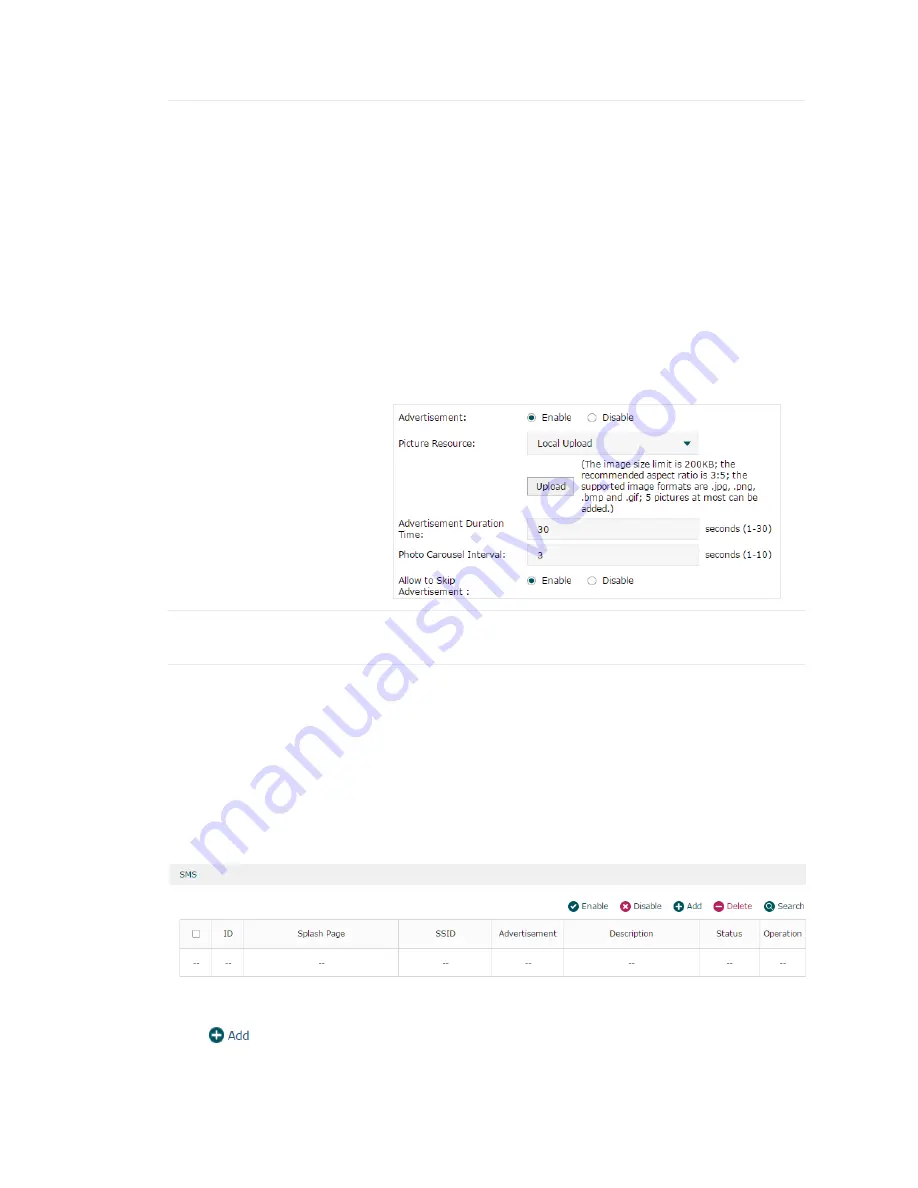
56
Advertisement
Specify whether to enable the Advertisement feature. With this feature enabled,
you can add advertisement pictures on the authentication page. These
advertisement pictures will be displayed before the login page appears. The
required parameters are as follows:
Picture Resouce:
You can add up to 5 advertisement pictures. When several
pictures are added, they will be played in a loop. There are two picture
resources: Local Upload and External Link.
Advertisement Duration Time:
Specify how long the advertisement will be
displayed for. For this duration, the pictures will be played in a loop. Enter
a value from 1 to 30 seconds. If the duration time is not enough for all the
pictures, the rest will not be displayed.
Photo Carousel Interval:
Specify the picture carousel interval. If this value
is set as 5 seconds, the first picture will be displayed for 5 seconds, followed
by the second picture for 5 seconds, and so on. Enter a value from 1 to 10
seconds.
Allow to Skip Advertisement:
Specify whether to enable this feature. With this
feature enabled, the user can click the Skip button to skip the advertisement.
Description
Specify a description for the Voucher entry to make it easier to search for and
manage.
7.2.5 SMS
In SMS Authentication, the client can get a verification code using a mobile phone and
enter the code to pass the authentication.
Choose the menu
Authentication > Portal Authentication > SMS
to load the following
page.
Figure 7-16
SMS Page
Here you can view the SMS Authentication information and edit the entries.
Click
to add a new entry.






























