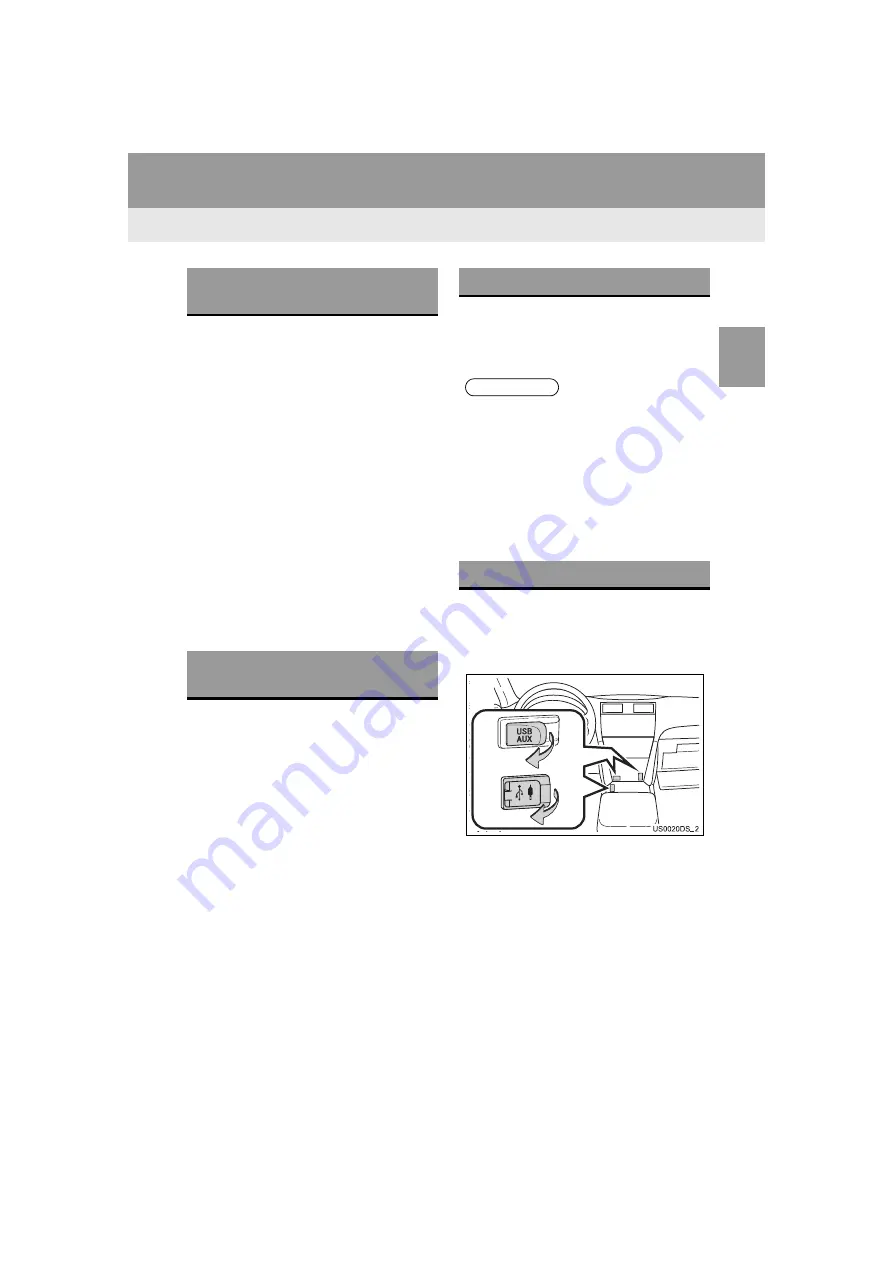
37
2. AUDIO SYSTEM
Highlander_Navi_MXS
2
A
UDIO SYST
E
M
1
Download Aha application onto your
smartphone. For an iPhone, using
iTunes App Store. For an Android*
phone, using Google Play*.
2
Follow the instructions to set up your
Aha account on your smartphone.
3
Optional: Link your Associated Ac-
counts in the Settings menu to enable
certain personalized stations.
4
Aha provides content suggestions from
a wide range of Featured categories,
but you can also add many presets via
the smartphone app or the Aha web-
site (http://aharadio.com/station).
*: Android and Google Play are trade-
marks of Google Inc.
If the language setting is changed in this
system, the menus and messages of this
system are displayed in the set language
(
→
P.112). To change the language for the
contents of Aha, configure the language
setting for Aha application on an iPhone or
a smartphone.
Aha's location-based services list the
points of interest in the current location.
The list depends on the available service
in the region.
1
Open the cover of the USB port or
USB/AUX port and connect an iPhone
using an iPhone dock connector to
USB cable.
The USB port or USB/AUX port is located
on the instrument panel, or near the shift
knob, etc. The actual design and port posi-
tion will differ depending on the vehicle. For
details, refer to vehicle
“Owner’s Manual”
.
Turn on the power of the iPhone if it is not
turned on.
INSTALLING THE Aha™
APPLICATION
CHANGING THE DISPLAY
LANGUAGE
AVAILABILITY OF SERVICE
INFORMATION
When using Aha, depending on the
details of your smartphone contract,
data usage fees may apply. Confirm
data usage fees before using this ser-
vice.
iPhone needs to be connected through
USB cable to use Aha.
Android phone needs to have Bluetooth
®
audio connection to use Aha.
CONNECTING AN iPhone
Содержание PT546-1C182
Страница 4: ...4 Display_audio_U_1st ...
Страница 10: ...10 Highlander_Navi_MXS ...
Страница 12: ...12 Highlander_Navi_MXS ...
Страница 19: ...19 1 QUICK GUIDE Highlander_Navi_MXS 1 QUICK GUIDE ...
Страница 34: ...34 2 AUDIO SYSTEM Highlander_Navi_MXS 4 Aha AUDIO OPERATION CONTROL SCREEN CONTROL PANEL OVERVIEW ...
Страница 76: ...76 2 AUDIO SYSTEM Highlander_Navi_MXS ...
Страница 84: ...84 3 VOICE COMMAND SYSTEM Highlander_Navi_MXS ...
Страница 108: ...108 4 Bluetooth HANDS FREE SYSTEM Highlander_Navi_MXS ...
Страница 136: ...136 5 SETUP Highlander_Navi_MXS ...
Страница 137: ...137 1 2 3 4 5 Highlander_Navi_MXS SPECIFICATIONS 138 ALPHABETICAL INDEX 139 SPECIFICATIONS INDEX ...
Страница 144: ... KHTZ16L AVH 2558ZT CRB4992 A US ...






























